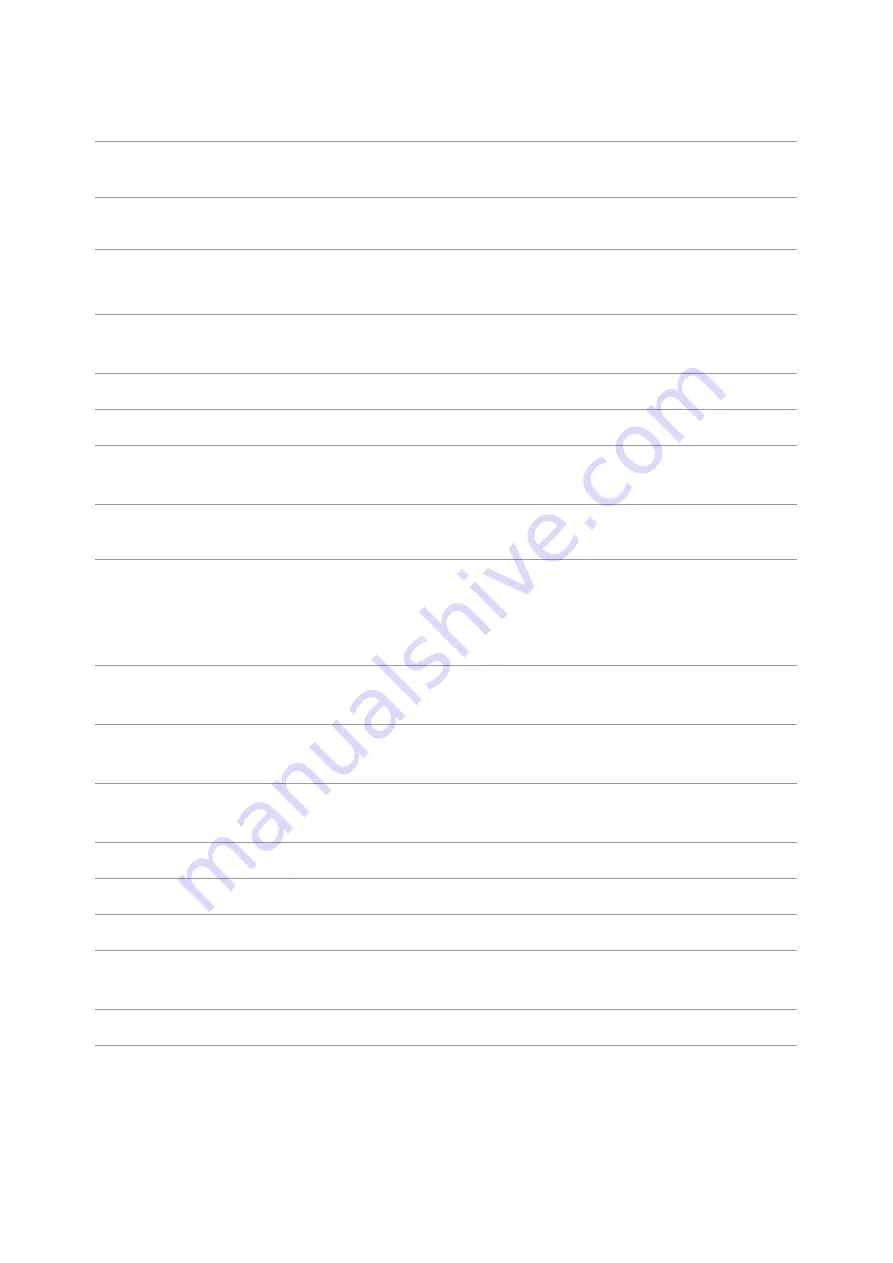
4
4
Cover of scanner
Open the cover of scanner to place the scanned
originals on its glass plate.
5
Output Bin
For storing the printed paper.
6
Front USB interface
This is used to scan to an U-disk without a computer.
7
Control Panel
Indicate printer status to conduct set operation.
8
NFC (Near Field Communication)
label
Touch this label on mobile device to download or
start Pantum printer App and connect Wi-Fi Directly.
9
Glass Platen
This is used to place originals scanned from platen.
10
Output Tray
To prevent the printed paper from falling.
11
Front Cover
To open the front cover to take out the laser toner
cartridge.
12
Multipurpose feed tray
For placing media to be printed in multi-purpose tray.
13
Power switch
Turn the power on or off and press this button under
Ready state to enter energy-saving mode.
Press and hold this button for more than 2s to turn
the printer power off.
14
Automatic Feeder Tray
For placing mediums that are printed in auto feed
tray.
15
Paper width guide of multi-purpose
tray
Slide paper deflector to adapt to paper width.
16
Paper length guide of multi-purpose
tray
Adjust the paper length guide to match the paper
length.
17
Front cover button of printer
For opening and closing the front cover of the printer.
18
Paper width guide of tray
Slide paper width deflector to adapt to paper width.
19
Paper length guide of tray
Slide paper length deflector to adapt to paper length.
20
Clip of extended tray of the paper
tray
For adjustment of length extension of the tray .
21
Paper Level Indicator
Indicate the amount of paper left in automatic tray.
Summary of Contents for BM5100 Series
Page 150: ...135 6 Open the auto feed tray and wipe the pickup roller gently with dry lint cloth...
Page 163: ...148 2 Gently pull the jammed paper out 3 Install paper tray...
Page 167: ...152 3 Open the fuser door using the handles on both sides 4 Gently pull the jammed paper out...
Page 192: ......
















































