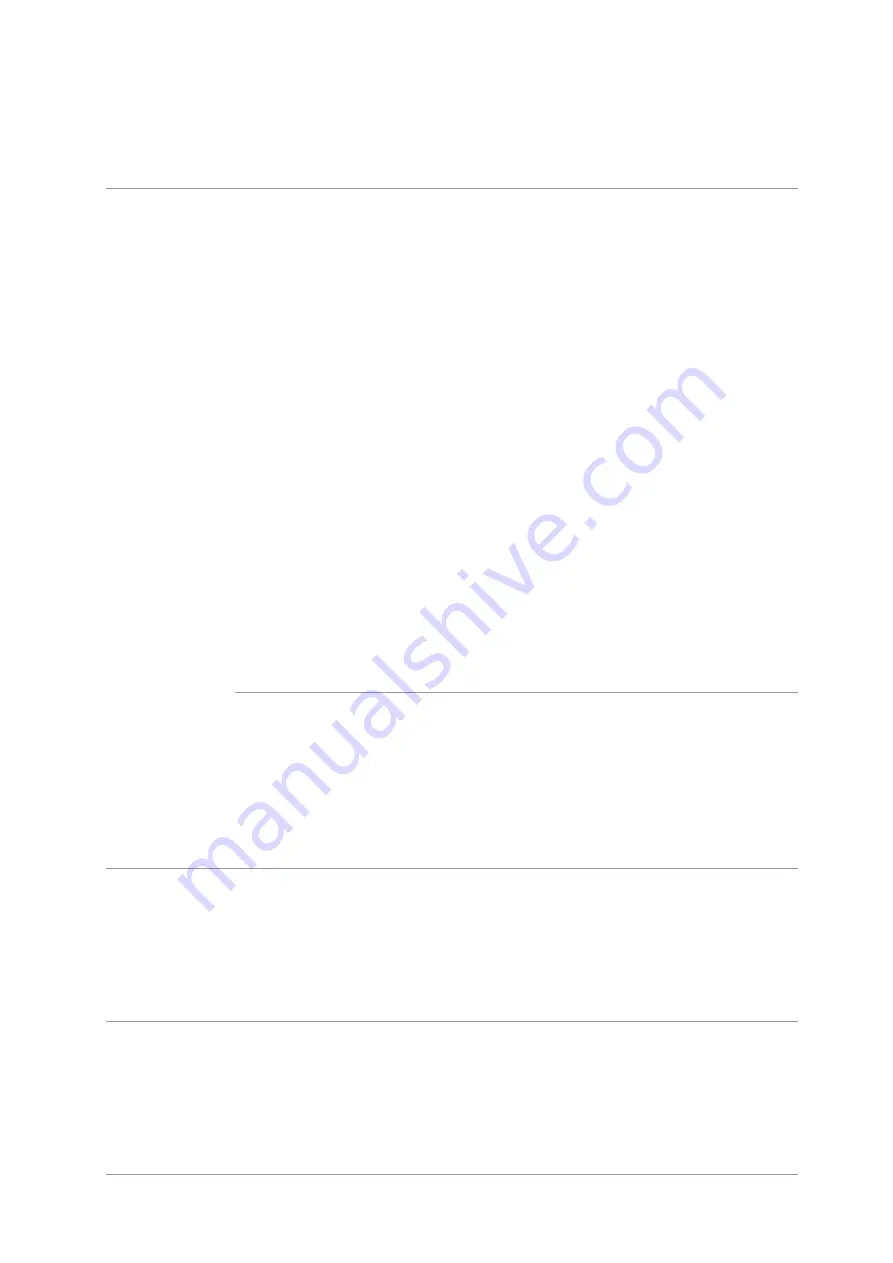
167
Copy Image
Abnormal
• The scanner is dirty or
defective.
• The toner cartridge is
dirty or damaged.
• Clean the scanner.
• It is suggested to replace the
original toner cartridge.
Problems with
the Printer
The printer does
not work
• Power cord of the
device is not properly
connected.
• The cable between the
computer and the printer
is not connected properly.
• Error in specifying the
print port.
• The printer is offline and
User Guide of Printer is
checked.
• The printer has not
recovered from an
internal error, such as a
paper jam, paper empty,
etc.
• Driver program of
printer is not installed
correctly.
• The LCD screen
prompts error messages.
• Ensure proper connection of
the power cord.
• Please disconnect the printer
cable and then connect it
again.
• Please check printer settings
of the Windows to make sure
the printing job could be sent
to the correct port. If the
computer is equipped with
several ports, please be sure
to connect the printer to the
correct port.
• Please make sure the printer
is online without any
abnormality.
• Please remove errors to
make the printer return to
normal.
• Please uninstall and then
reinstall the printer driver.
Online printing
does not work
• The cable between the
computer and the printer
is not connected properly.
• Driver program of
printer is not installed
correctly.
• Printer internal failure.
• Please disconnect the printer
cable and then connect it
again.
• Please uninstall and then
reinstall the printer driver.
Problems in
scanning
Scanning error
• Data cable of the device
is not properly connected.
• The scan driver is
installed incorrectly.
• The LCD screen
prompts error messages.
• Ensure proper connection of
the data cable.
• Reinstall the scan driver.
Problems with
Paper Handling
Paper feed failure
• The printer paper
isn't put properly.
• The print media is
beyond the usage
specification range.
• The pickup roller is dirty.
• Please install printing
medium correctly; please print
with manual feed tray if
special printing medium is
used to print.
• Please use the print media
Summary of Contents for BM5100 Series
Page 150: ...135 6 Open the auto feed tray and wipe the pickup roller gently with dry lint cloth...
Page 163: ...148 2 Gently pull the jammed paper out 3 Install paper tray...
Page 167: ...152 3 Open the fuser door using the handles on both sides 4 Gently pull the jammed paper out...
Page 192: ......

























