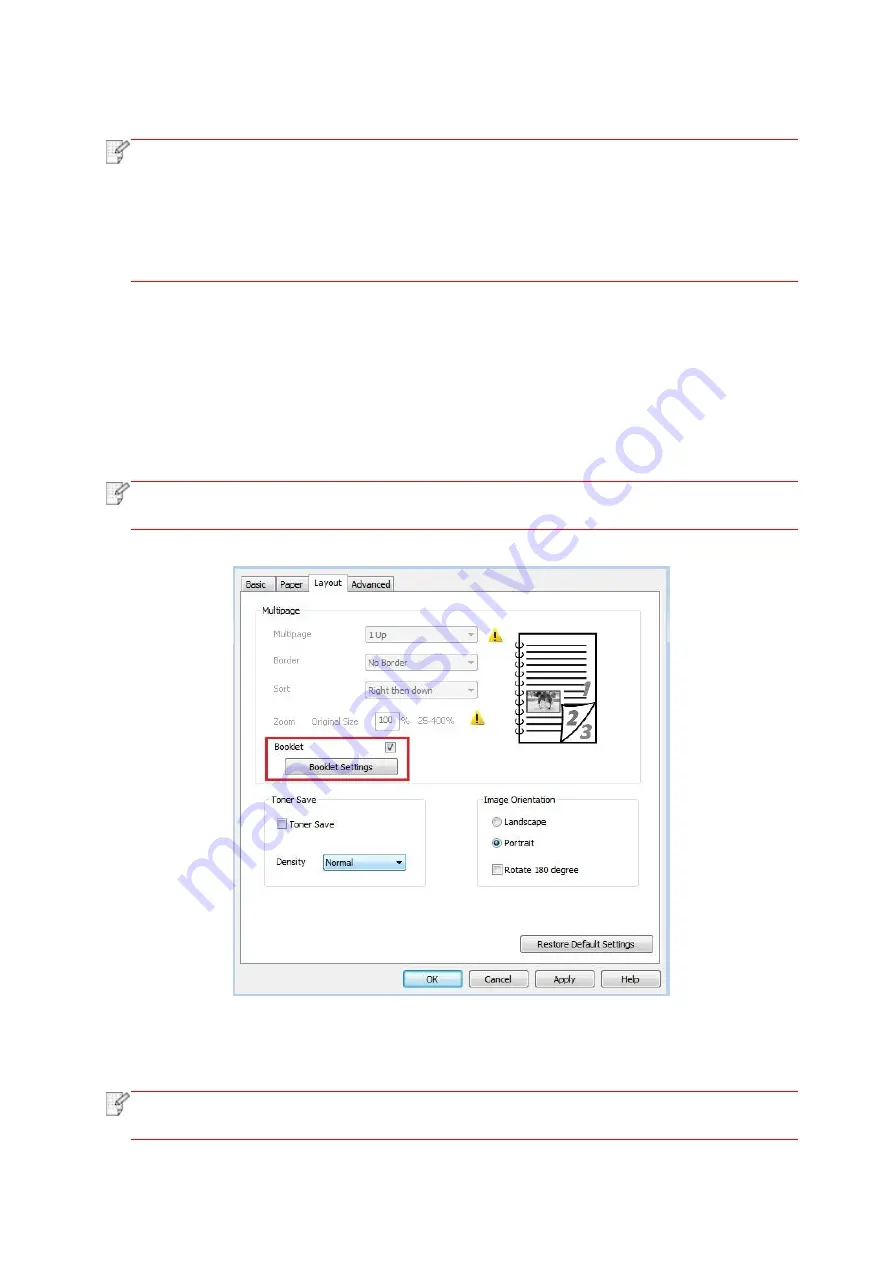
87
7.3.4. Booklet printing
Note:
• "Booklet" cannot be concurrently used with "Multipage" or "Zooming".
• To enable the Booklet function, please also check "collated".
• To start a Booklet, please select any of the following paper types: A4, Letter, Legal, Oficio
or Folio.
• Since Booklet always goes with duplex printing, when it is selected, "Deplux" will be
checked authomatically and cannot be unchecked.
1. Open the file to be printed, click the “File” menu in the upper left corner, and select “Print” to
enable the print driver.
2. Select the appropriate model of printer.
3. Click “Printer Properties/Preferences” and configure printing.
4. Enter the “Layout” option interface and check “Booklet”.
Note:
• For other settings of booklet printing, click “Booklet Settings…”, complete print settings in
the “Booklet Settings” interface as needed, and then click “OK”.
5. Click “OK” in the lower left, to complete print settings. Click “Print”, to print the booklet.
Note:
• Documents will be re-paged after selecting booklet printing. It will print two pages on
each side of the paper, and then fold out of it to form a book-like booklet.
Summary of Contents for BM5100 Series
Page 150: ...135 6 Open the auto feed tray and wipe the pickup roller gently with dry lint cloth...
Page 163: ...148 2 Gently pull the jammed paper out 3 Install paper tray...
Page 167: ...152 3 Open the fuser door using the handles on both sides 4 Gently pull the jammed paper out...
Page 192: ......






























