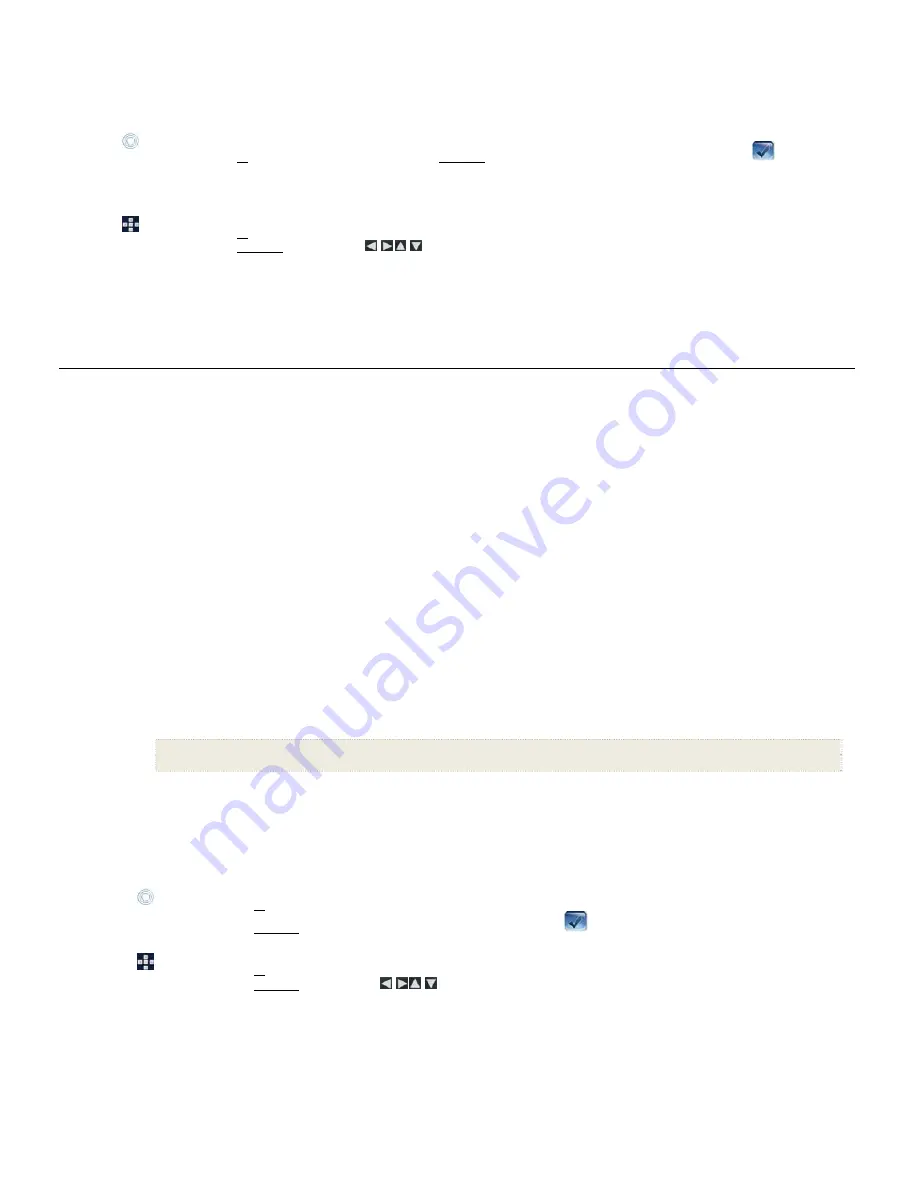
14
them.
Note
:
Internal Memory
must be your selected media source.
1. On
the
HOME
screen, select the
MUSIC
-
Manage
button.
2.
To delete all music files, select
Delete All
.To delete individual music files, use the arrows to highlight the files, touch
to select the
files you want to delete, and then touch
Delete Selected
.
A confirmation message appears. Select
Yes
to delete the music files, or
No
to keep the music files in the internal memory.
1. On
the
HOME
screen, select the
MUSIC
-
Manage
button.
2.
To delete all music files, select
Delete All
.
To delete individual music files, use
to highlight the files, press ‘
+
’ to select
(‘
-
‘ will deselect)
, and then select
Delete
Selected
.
A confirmation message appears. Select
Yes
to delete the music files, or
No
to keep the music files in the internal memory.
TIP
: If, by mistake, you select
Yes
to delete, touch
CANCEL
or press
EXIT
to cancel the delete operation. Music files already deleted will not automatically
be restored.
V I D E O S
The DPF supports motion JPEG AVI video files. If your movie file is not in AVI format, you may have to convert the file by using a software video converter
which is easily found for purchase on the Internet.
Watch a Video
1. On
the
HOME
screen, select the
VIDEO
-Play
button. The first video file found on the selected media source will begin playing.
2.
To pause the video, touch the screen or press
ENTER
; the video will remain paused until you touch
Play
or press
ENTER
again.
3.
To play a different video, touch the screen and then the
Exit
button or press
EXIT
, and then select a different video file name.
Adjust the Volume
While the video is playing, touch the screen, touch the on-screen volume buttons, and then
Play
, or press the remote control ‘
+’
or ‘
-‘ buttons
.
Select Media Source for Video Files
1. On
the
VIDEO
screen, select the current
Media Source
button in the upper right corner of the screen to display the
Select Media Source
screen.
2.
Select the new media source containing the video files you want to view.
Video Repeat Mode
By default, the video repeat mode is set to continuously play all video files found on the selected media source until you stop them.
If desired, you can change the Video Repeat Mode to play all video files only once and automatically stop.
1. On
the
HOME
screen, select the
VIDEO
-
Manage
button.
2. Select
Repeat
to toggle ON/OFF.
Repeat ON
(default)
= continuously play all video files on the selected media source until you stop them.
Repeat OFF
= play the video files only once
Import Video Files into Internal Memory
You can import your video files from external media sources
(i.e., memory card, USB flash drive)
into the DPF’s internal memory. The number of
videos you can import depends on file size and available memory.
TIP
: After starting an import, you can touch
CANCEL
or press
EXIT
to cancel the import operation. Video files that have already been imported will not
automatically be deleted.
1. On
the
HOME
screen, select the
VIDEO
-
Manage
button.
2.
To import all video files, select
Import All
.
To import individual video files, use the arrows to highlight the files, touch
to select the files you want to import, and then touch
Import Selected
.
1. On
the
HOME
screen, select the
VIDEO
-
Manage
button.
2.
To import all video files, and then select
Import All
.
To import individual video files, use
to highlight the files, press ‘
+
’ to select
(‘
-
‘ will deselect)
, and then select
Import
Selected
.
Delete Videos from the Internal Memory
You can delete video files only from the DPF’s internal memory. It is recommended that you make backup copies of the video files before deleting
them.
Note
:
Internal Memory
must be your selected media source.





























