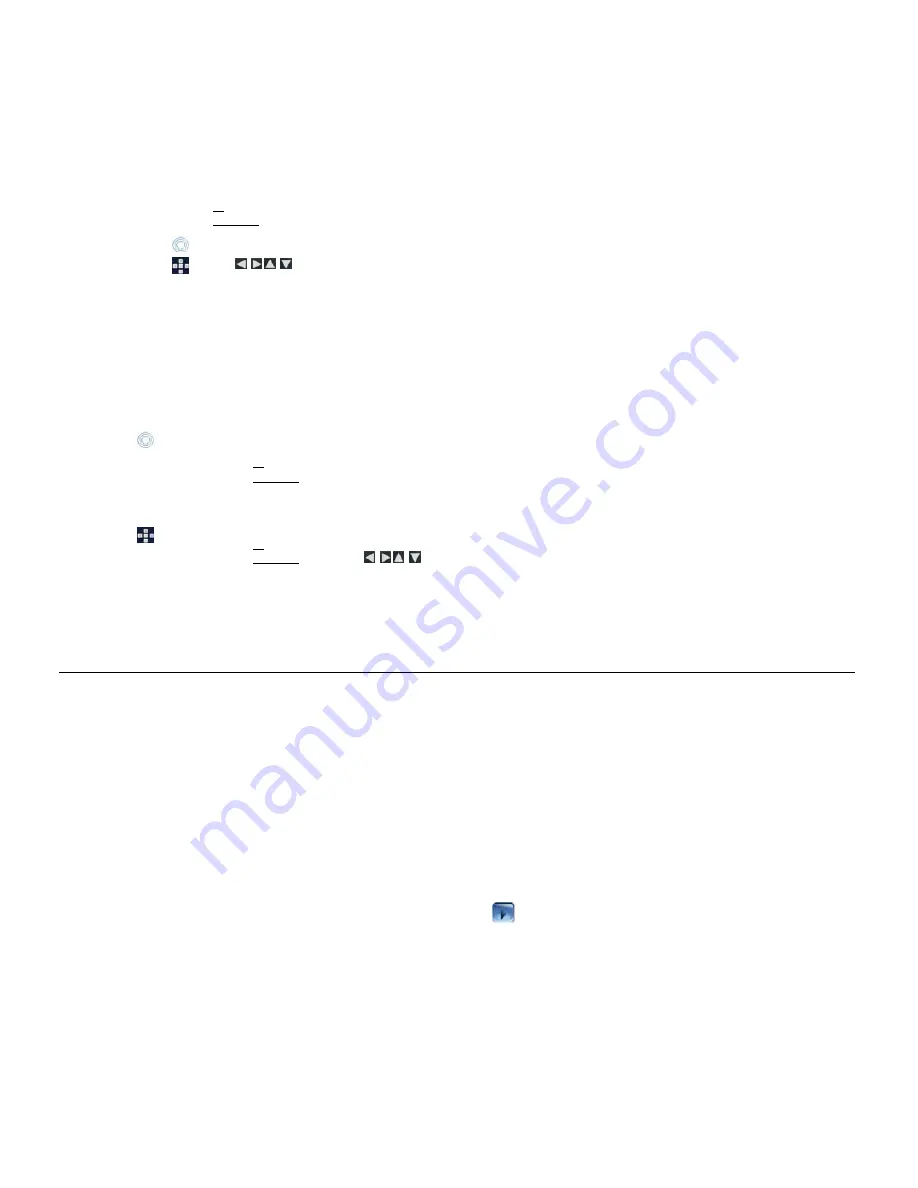
11
Import Photos into Internal Memory
You can import your photo files from external media sources
(i.e., memory card, USB flash drive)
into the DPF’s internal memory. The number of
photo files you can import depends on file size and available memory.
TIP
: After starting an import, you can touch
CANCEL
or press
EXIT
to cancel the import operation. Photos that have already been imported will not
automatically be deleted.
Import Photos into Internal Memory
1.
Insert your media source into the DPF; the memory card option screen will be displayed.
2.
To import all photos, select
Import All Photos
.
To import individual photos, select
Select Photos to Import
to display the photo thumbnails screen.
Touch to select each photo you want to import, and then touch
Import Selected
.
Use
to scroll through the photos, press ‘
+
’ to select each photo you want to import
(‘
-
‘ will deselect)
, and then select
Import Selected
.
TIP
: Touch
CANCEL
or press
EXIT
to cancel the import operation in progress. Photos already imported will remain in the internal memory until you
delete them.
Delete Photos from Internal Memory
You can delete photo files from the DPF’s internal memory, but not from an external media source
(i.e., memory card)
. Be sure you have
Internal
Memory
as your selected media source.
TIP
: It is recommended to make backup copies of the photos before you delete them from the DPF.
1. On
the
HOME
screen, select the
PHOTOS
-
Manage
button to display the
Photo Thumbnails
screen.
2. Select
Multiple Select Mode
.
3.
To delete all photos, select
Delete All
.
To delete individual photos, touch each photo to select those you want to delete, and then touch
Delete Selected
.
A confirmation message appears; touch
Yes
to delete the photos, or
No
to keep the photos in the internal memory.
1. On
the
HOME
screen, select the
PHOTOS
-
Manage
button to display the
Photo Thumbnails
screen.
2.
To delete all photos, press
MENU
and then select
Delete All
.
To delete individual photos, use
to highlight the photos you want to delete, press ‘
+
’ to select
(‘
-
‘ will deselect)
, press
MENU
, and then select
Delete Selected
.
A confirmation message appears; select
Yes
to delete the photos, or
No
to keep the photos in the internal memory.
TIP
: If, by mistake, you select
Yes
to delete photos, touch
CANCEL
or press
EXIT
to cancel the delete operation. Photos already deleted will not
automatically be restored.
P H O T O S L I D E S H O W S
The DPF can display all of the photos on the selected media source as a slideshow, or you can select specific photos for a custom slideshow. You can
also have background music with your slideshows simply by storing music MP3 files on your selected media source.
Slideshow of Photos in Internal Memory
You can play a slideshow of the photos stored in the DPF’s internal memory by simply powering on the DPF
(with no external media source or
wireless Wi-Fi adapter inserted
*
)
and then wait for the slideshow to automatically begin.
Slideshow of Photos on your Media Source
Insert an external media source into the DPF; a memory source option screen is displayed for 15 seconds and then the slideshow will begin
automatically unless you choose one of the three options.
Pause a Slideshow
To pause a slideshow, touch the screen or press
EXIT
. The slideshow will pause for approximately 30 seconds, and then will automatically resume.
To resume the slideshow without waiting for the 30-second timeout, touch
or press
ENTER
or
SLIDESHOW
.
Slideshow Folders
There are five category folders in the internal memory into which you can assign photo files for personalized organization and slideshows
(these
folder names cannot be changed)
:
Family – Friends – Vacation – Events – Others
Only photos stored in the internal memory can be assigned to the slideshow folders. Assigned photos are not physically moved or copied into the
folders, rather, a link is assigned to the photo so it appears to be located in the folder. If you delete the actual photo file from internal memory, the
link to the folder will also be deleted.












































