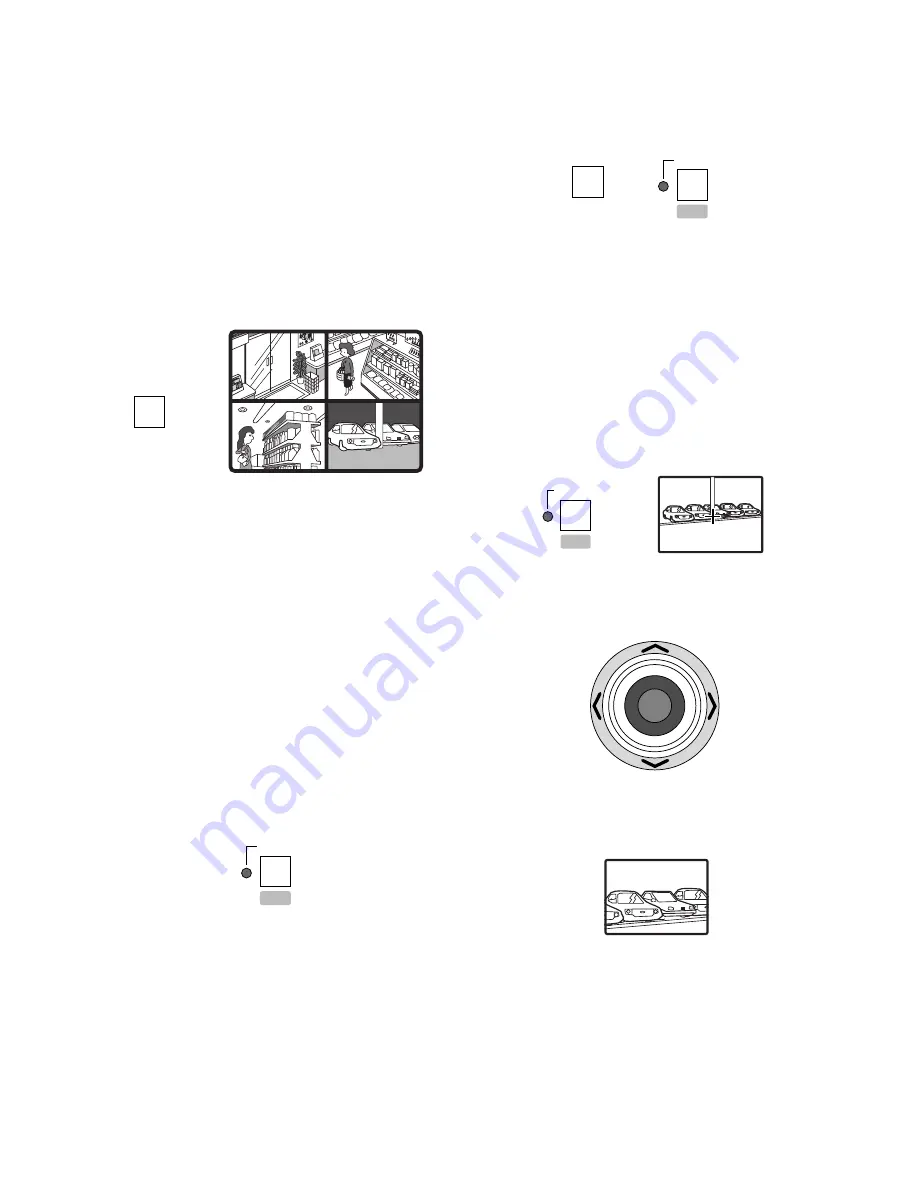
29
■
Video Multiplexer Control
Some of the major functions equipped in a Video
Multiplexer are remotely controlled from the System
Controller. For more information, refer to the manual includ-
ed with the Video Multiplexer.
The operating procedures on the following pages assume
that you have selected a system unit and a monitor.
●
Multiscreen Selection
1. Press the
MULTISCREEN SELECT
button. The select-
ed multiscreen monitor displays a split screen.
2. Press the button repeatedly to select the number of
segments you wish the multiscreen to display. Each
time the button is pressed, the number changes as fol-
lows depending on the number of inputs (16 or 9).
16-input:
4
→
9
→
16
→
4 screen segments
9-input:
4
→
9
→
4 screen segments
●
Still Picture
There are two ways of displaying still pictures on the multi-
screen monitor.
8
Specific camera still
1. Select a camera number using the numeric buttons,
then press the
STILL/–
button. The selected camera
picture freezes on the multiscreen while the
STILL/–
indicator is lit.
2. Press the
STILL/–
button to cancel still display mode.
8
All cameras still
1. Enter 0 with the numeric buttons, then press the
STILL/–
button. All camera pictures freeze on the mul-
tiscreen while the
STILL/–
indicator is lit.
2. Press the
STILL/–
button to cancel the still display
mode.
●
Electronic Zoom
A picture displayed on the monitor can be electronically
zoomed in, and the enlarged area in the picture can be
moved using the joystick.
1. Press the
EL-ZOOM/+
button. The
EL-ZOOM/+
indica-
tor is lit, and a plus mark [+] appears in the center of
the monitor screen.
2. Move the [+] mark into the zoom area moving the joy-
stick.
3. Press the
EL-ZOOM/+
button again to zoom.
You can move the enlarged area on the monitor using
the joystick.
4. Press the
EL-ZOOM/+
button to cancel the zoom mode.
The
EL-ZOOM/+
indicator goes off.
MULTI SCREEN SELECT
1
2
3
4
Example of Quad Picture
STILL
–
STILL
–
0
EL-ZOOM
+
UP
L
R
DOWN
















































