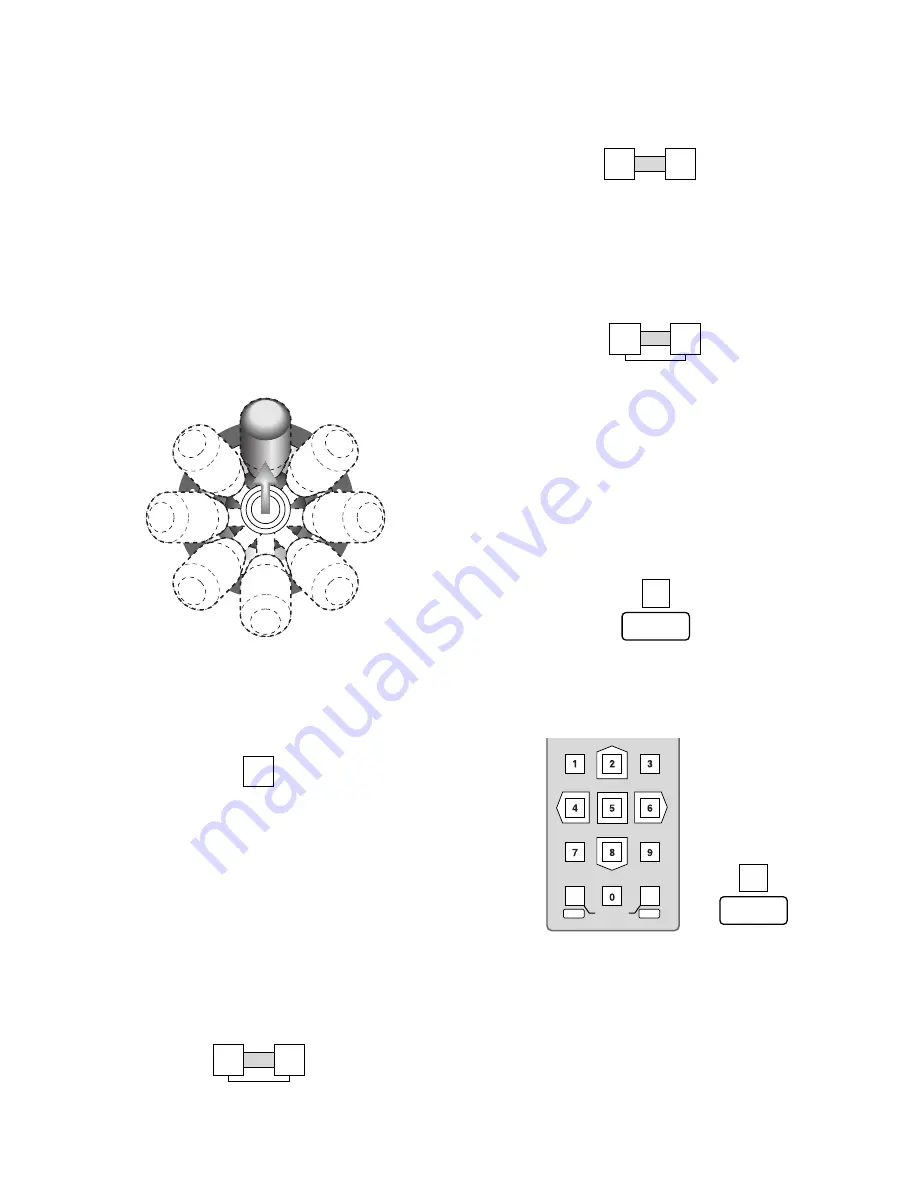
26
2. Press the
ZOOM TELE
button to optically bring the
object closer, or press the
ZOOM WIDE
button to opti-
cally widen the scene.
3. Press the
IRIS CLOSE
button to close the iris, or the
IRIS OPEN
button to open the iris.
If the
IRIS CLOSE
and
IRIS OPEN
buttons are pressed
simultaneously, the iris is reset to the default.
●
Home/Preset Position
The camera moves to the preset position or back to the
home position, and the picture of the camera in that posi-
tion appears on the monitor.
1. Press the
HOME/PRESET
button to move the camera
back to the home position.
2. Select a preset position number using the numeric but-
tons, then press the
HOME/PRESET
button to move the
camera to the position.
■
Camera Control
Cameras and their peripherals are controlled from the WV-
CU360C as follows. Some of the descriptions may not be
applicable if they refer to devices not equipped in your sys-
tem.
The operating procedures on the following pages assume
that you have selected a system unit and a monitor.
●
Pan/Tilt Control
Proceed as follows to control a combination camera or an
ordinary camera mounted on a pan/tilt head.
1. Move the pan/tilt head in the desired direction with the
joystick controller.
2. To slowly move the pan/tilt head, move the joystick
while holding down the
SLOW
button.
●
Lens Control
This allows you to control a motorized lens.
1. Press the
FOCUS NEAR
or
FOCUS FAR
button to
adjust the lens focus while watching the monitor.
If you are using a camera with an auto focus feature,
the lens focus can be automatically adjusted by press-
ing the
FOCUS NEAR
and
FOCUS FAR
buttons simul-
taneously.
IRIS
CLOSE
OPEN
IRIS RESET
WIDE
TELE
ZOOM
NEAR
FAR
FOCUS
AUTO FOCUS
SEQ PAUSE
SLOW
Joystick
HOME/PRESET
PROGRAM
PRESET
MON
CAM
LOGOUT
ESC
SET
HOME/PRESET
PROGRAM
PRESET






























