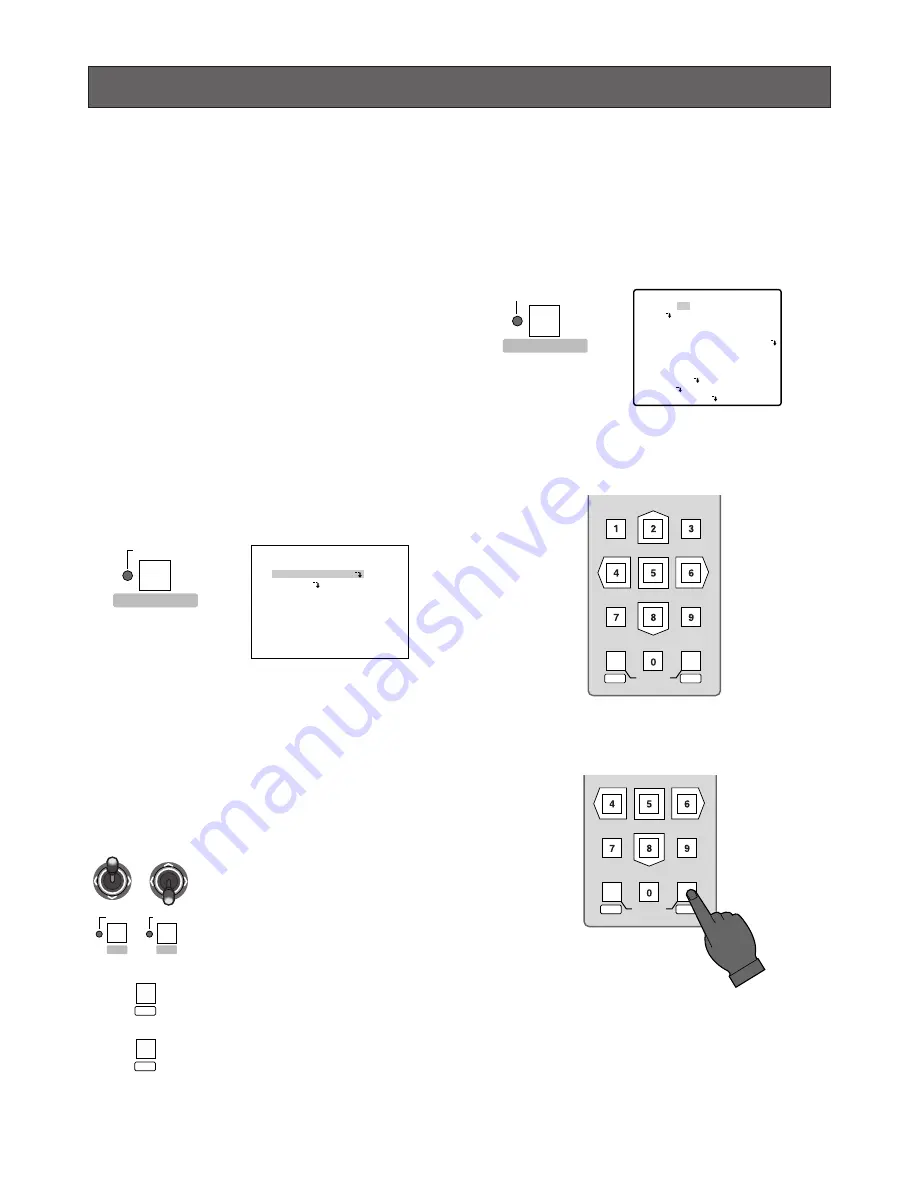
35
REMOTE SETUP of UNITS & CAMERAS
You can set up the system unit and the camera with the
setup menu by this controller.
You can use the controller to set up system units and cam-
eras.
This section describes the main remote setup procedures.
Some of the descriptions may not be applicable if they refer
to devices not equipped in your system.
For further information on the default settings and operating
procedures, refer to the Operating Instructions included
with the individual units.
■
System Unit Setup
1. Select the desired system unit compatible with PS
•
Data
mode.
2. Press the
SETUP/FUNCTION
button for more than 2
seconds. The
SETUP
indicator lights up.
The Setup menu for the system unit appears on the
monitor.
3. To complete the setup, press the
SETUP/FUNCTION
button for 2 seconds or more.
The
SETUP
indicator goes off.
Note:
If you change the default baud rate or parity check,
the system unit setup function is disabled.
Keys used for system unit setup
Example of Setup Menu for WJ-MP204C
WJ-MP204C SETUP MENU x.xx
COMMUNICATION
SYSTEM
■
Camera Setup
1. Select the desired camera.
2. Press the
CAM SETUP/CAM FUNCTION
button for 2
seconds or more to access the Camera Setup menu.
The
CAM SETUP
indicator lights up.
3. Move the cursor with the numeric buttons 2 (Up) or 8
(Down), then select a parameter with the buttons 6
(Right) or 4 (Left).
4. Press the
CAM/SET
button to execute the parameter or
enter a submenu.
5. To return to the previous menu, press the
MON/ESC
button.
6. Press the
CAM SETUP/CAM FUNCTION
button for 2
seconds or more to complete the camera setup.
*** SET UP MENU ***
PRESET 1*
MAP
HOME POSITION
SELF RETURN
AUTO MODE
AUTO PAN KEY
DIGITAL FLIP
LOCAL/REMOTE
SPECIAL1
CAMERA
RS485 SET UP
15
10MIN
AUTO PAN
SEQ
OFF
LOCAL
(Example of Camera Setup menu)
MON
CAM
LOGOUT
ESC
SET
MON
CAM
LOGOUT
ESC
SET
To move the cursor.
To select a parameter.
To execute the parameter or
enter a submenu
To return to the previous menu
CAM
SET
MON
ESC
DOWN
L
R
UP
L
R
EL-ZOOM
STILL
–
+
FUNCTION
SETUP
CAM FUNCTION
CAM SETUP






























