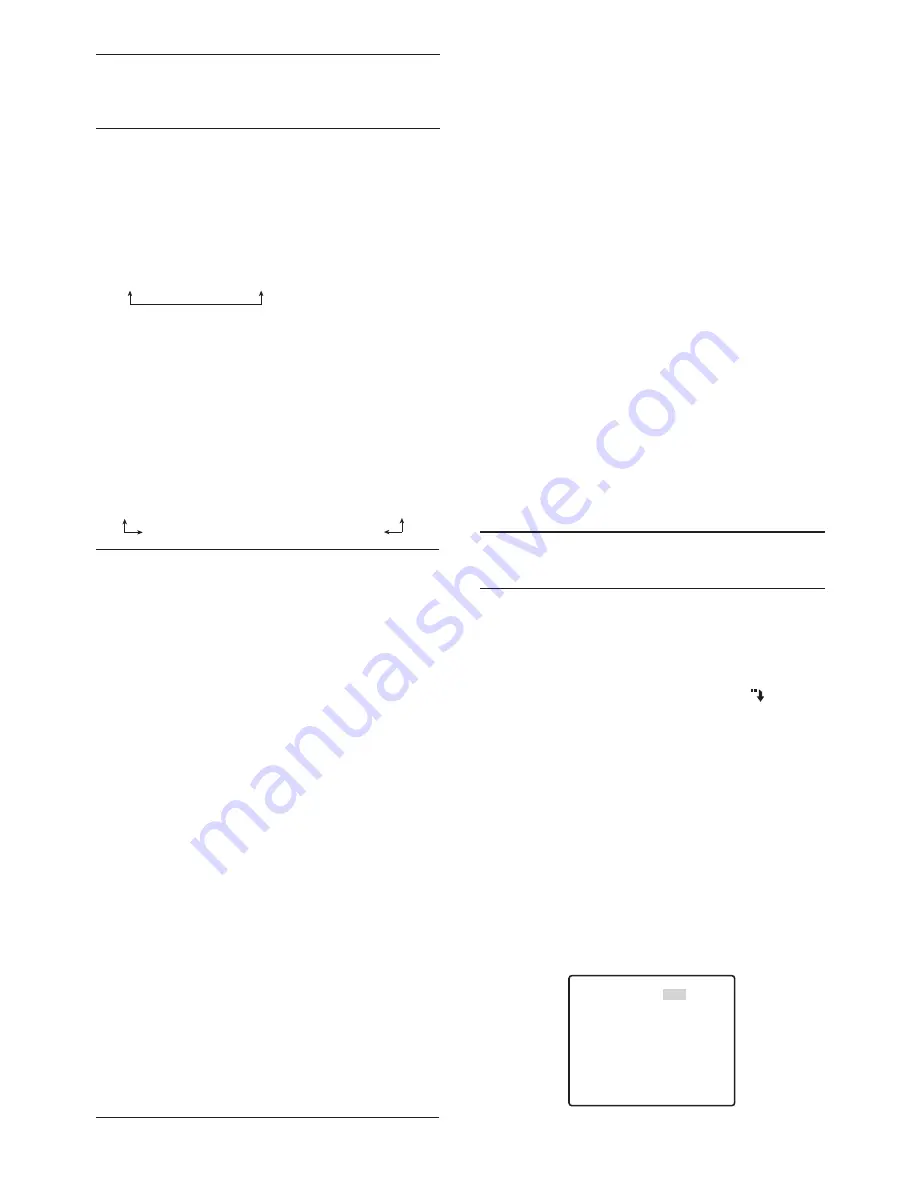
23
Note:
• Size and speed limitations are relaxed somewhat
when the contrast ratio between the background
and the moving object is large.
6. Move the cursor to DWELL TIME, and then tilt the
joystick left or right to select an alarm detect dwell
time setting.
After alarm detection, the next alarm is not detected
until the specified dwell time elapses.
Tilting the joystick cycles through the setting display
in the sequence shown below. (unit: sec)
The factory default setting is 2S.
7. Move the cursor to RECOVER TIME, and then tilt
the joystick left or right to select an alarm reset time
setting.
Tilting the joystick cycles through the setting display
in the sequence shown below. (unit: sec, min)
If you set OFF, then it does not reset until some
other operation is done. If AUTOTRACK is set, the
camera starts automatic tracking when change
(movement) is detected in the image during SEQ or
SORT.
The factory default setting is OFF.
Notes:
• Monitoring is usually done in SEQ mode, and
when the camera detects change (movement)
automatic tracking starts. To have the camera
return to SEQ mode after a certain amount of time,
set the SELF RETURN setting to SEQ.
• Use the mask setting to mask areas where there is
wind movement of curtains, etc.
• Use a lower sensitivity level (LEVEL) setting for
areas where illumination is low and prone to digital
noise. Also note that operation error can occur
when the illuminance of a subject is changed
suddenly by the headlights of passing cars,
turning lights on or off, etc.
• There is a delay of about 0.2 second from the
point that the camera detects change (movement)
in the image and the point that a signal is sent to
the alarm terminal of a VTR, etc.
• Alarms are not output while the setting menu is
displayed, unless demo mode alarm output is
turned on.
• Alarms are not output when PAN, TILT, ZOOM,
FOCUS or other functions are operating.
• When the motion detector is set to MOTION DET
or SCENE CHANGE, it outputs alarm data during
the blanking period. This can cause operational
problems for a VTR or other device that uses a
time code signal, etc. Turn off the motion detector
when not using coaxial communication.
• The motion detector is not intended for use as
specialty device for the prevention of theft, fire,
etc. The manufacture assumes no responsibility
for any accidents that occur or any losses
incurred while this product is being used.
• When in the preset position the preset position
settings are in effect.
2
Preset Alarm Setting (PRESET ALM)
Turning on the preset alarm will output an alarm from
the video output port or alarm output connector when
the camera completes a move to a preset position. An
alarm is output in the following cases.
• When the self return function is activated (page 16)
and the camera finishes moving to the home
position, and when switching to the auto mode.
• When SEQ is selected for the auto mode (page 16),
and the camera completes a move to a preset
position during sequential movement
• When SORT is selected for the auto mode (page
16), and the camera completes a move to a preset
position during SORT movement
• When AUTOPAN is selected for the auto mode, and
the camera completes a preset move up to the
AUTOPAN start point
• When the camera completes a move to a preset
position during manual operation
• When PLAY is selected for the PATROL mode, and
the camera completes a preset move up to the
patrol start point
Use the following procedures to configure preset alarm
settings
1. Move the cursor to PRESET ALM, and then tilt the
joystick left or right to toggle it ON and OFF.
ON :
Turns on the preset alarm function.
OFF :
Turns off the preset alarm function.
The factory default setting is OFF.
Note:
• Turn off the preset alarm function before
downloading or uploading preset data.
3
Alarm Input/Output (ALARM IN/OUT)
Use this setting to specify what operation the camera
should perform when it an alarm signal is input to the
alarm input connector or output from the alarm output
connector.
1. Move the cursor to the ALARM IN/OUT and then
press the CAM (SET) button.
This will display the alarm setting menu.
2. Move the cursor to ALARM IN 1, and then tilt the
joystick left and right to select the operation the
camera should perform when an external signal is
received by ALARM IN 1.
OFF
:
Ignore alarm input signals.
1POSI
:
Move to preset position 1.
AUTOPAN
:
Start autopan.
PATROL1
:
Start PATROL 1.
AUTOTRACK1 :
Move to preset position number 1,
and then perform auto tracking.
PATROL1 (S) :
Start PATROL 1, and maintain the
stored picture quality settings
(page 17) even after completion.
The factory default setting is OFF.
2S
↔
5S
↔
10S
↔
30S
OFF
↔
1MIN
↔
2MIN
↔
3MIN
↔
5MIN
↔
10MIN
AUTOTRACK
↔
60MIN
↔
30MIN
↔
20MIN
**ALARM IN/OUT**
ALARM IN1 OFF
ALARM IN2 OFF
ALARM IN3 OFF
ALARM IN4 OFF
CNT-CLS 1 OFF
TIME OUT 100MS
CNT-CLS 2 OFF
COAX ALM OUT OFF
RET TOP









































