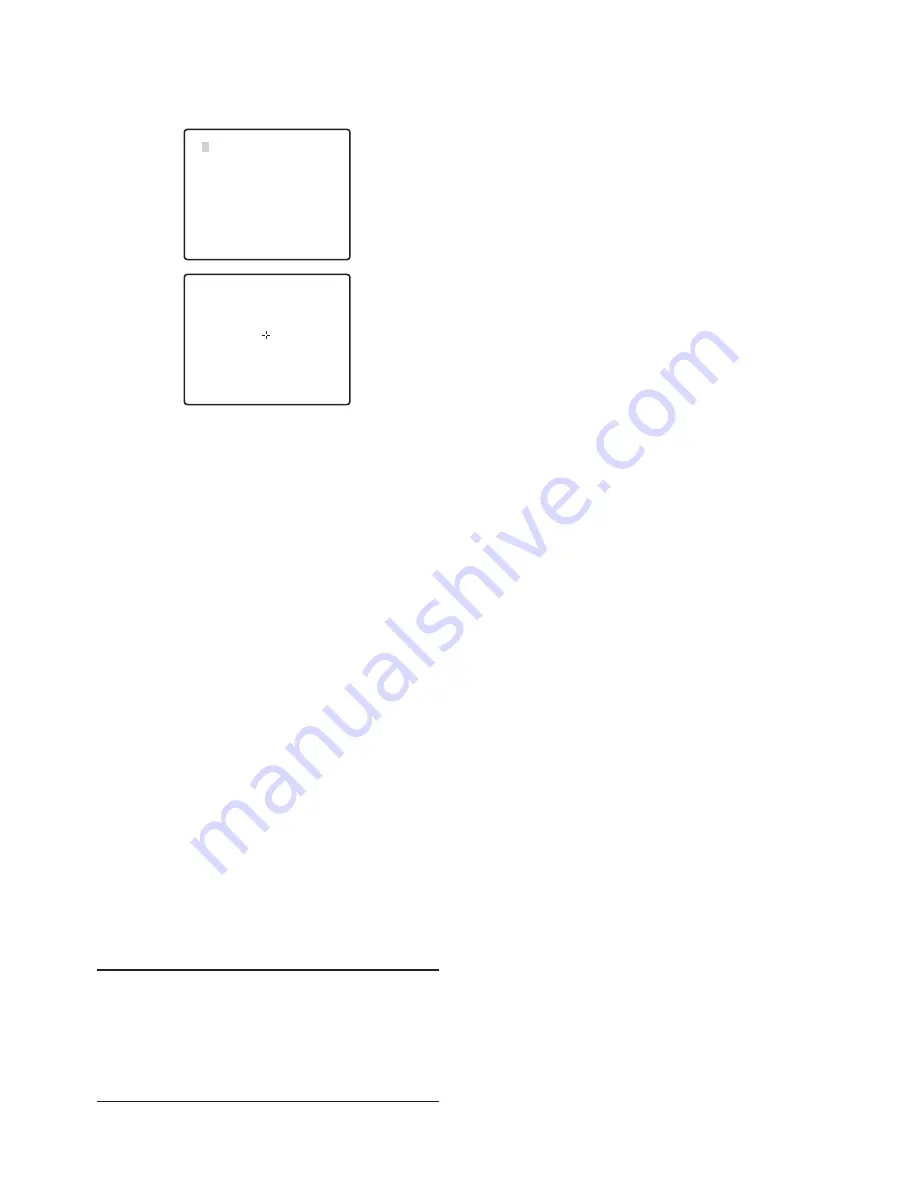
26
(3) This returns to the PIX OFF menu.
An asterisk (*) to the right of a PIX OFF number
indicates that the number has a blemish
compensation pattern assigned to it.
To delete a blemish compensation pattern
(1) On the PIX OFF menu screen, select of the
pattern you want to delete, and press the CAM
(SET) button.
This will display the blemish compensation
pattern setting screen.
(2) Press the F3 button.
(3) This returns to the PIX OFF menu.
This will delete the blemish compensation
pattern and remove the asterisk (*) to the right
of the applicable pattern number.
4
Adjusting the Preset Positions (REFRESH)
1. To correct for camera deviation from the preset
positions during operation, move the cursor to
→
PUSH SET to the right of REFRESH, and then
press the F3 button.
The refresh function corrects the camera position
when it starts to deviate from the preset positions.
5
Returning Camera Settings to Their Defaults
(CAMERA RESET)
1. To reset the camera to its initial default settings,
move the cursor to
→
PUSH SET to the right of
CAMERA RESET, and then press the F4 button.
This resets the camera to it initial factory default
settings. Note, however, that this does not change
the camera's preset position, AUTOPAN, patrol,
RS485, blemish compensation pattern and
password settings.
Also, after the camera is reset, the advanced menu
is displayed, not the quick setup menu.
Note:
• If above operations are performed while the
cursor is located at any other item besides
CAMERA RESET, further menu operations may
become impossible. If this happens, use the
procedure under "Displaying the Setup Menu" on
page 5 to redisplay the menu.
** PIX OFF **
2 3 4
5 6 7 8
9 10 11 12
13 14 15 16
000 000
RET TOP
1




















