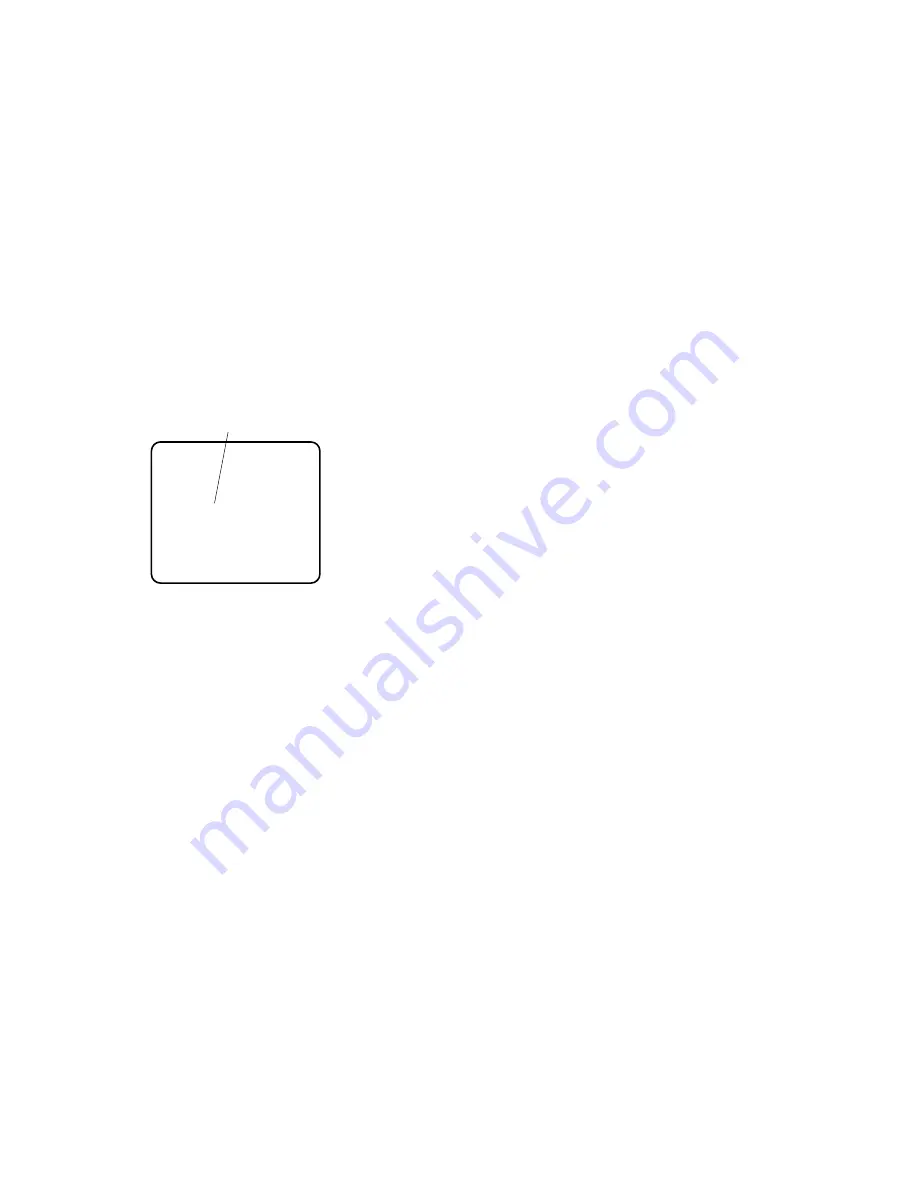
-23-
To determine the display position of the CAMERA
ID
1. Move the cursor to POSI, and press
I
. The dis-
play shown below appears and the CAMERA ID is
highlighted.
2. Move the CAMERA ID to the desired position by
pressing
L
/
M
/
J
/
K
.
3. Press
I
to fix the position of the CAMERA ID.
The mode returns to the previous CAMERA ID
menu.
Notes:
• The CAMERA ID stops at the edges of the
monitor screen.
• The CAMERA ID moves faster if any of
L
/
M
/
J
/
K
is kept pressed for a second or
more.
2. Light Control Setting (ALC/ELC)
You can select the light control mode according to the
lens type.
ALC:
If you use the auto iris lens, select this parame-
ter.
ELC:
If you use a fixed or manual iris lens, select this
parameter.
1. Move the cursor to the ALC/ELC parameter.
2. Select ALC or ELC.
2-1. ALC Mode with SUPER-D2 ON
Super Dynamic2 Function (SUPER-D2)
The important object in a scene is usually placed in the
centre of the monitor’s screen. In SUPER-D2 mode,
more photometric weight is given to the center of the
screen (where the important object is located) than to
the edge of the picture (where a bright backlight would
most likely be located). You can use the SUPER-D2
function if you select ALC. It eliminates interference by
strong background lighting which makes the camera
picture dark, such as a spotlight.
1. After selecting ALC, press
I
to open the ALC
CONT menu.
2. Move the cursor to the SUPER-D2 parameter and
select ON.
WV-CPR460
Highlighted






























