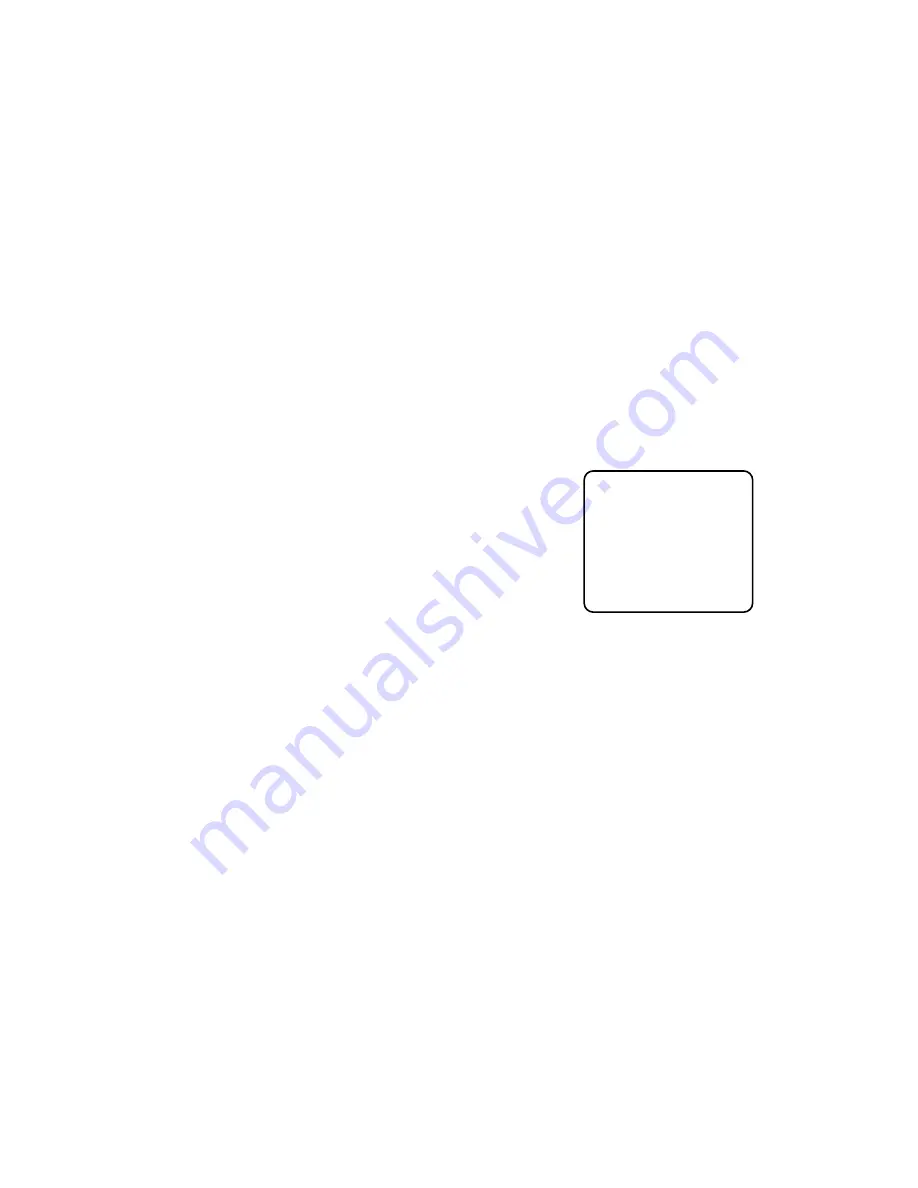
• Editing the RS485 SET UP Menu
You can remote control this camera by using a speci-
fied extension unit such as personal computer with a
modem.
The RS485 menu is used to set the SET UP menu and
press
I
. The RS485 SET UP menu appears on the
monitor screen.
Unit Number Setting
This item lets you select the camera number for RS485
communication.
1. Move the cursor to UNIT NUMBER.
2. Select the camera number to be used with RS485
communication and press
I
.
The initial factory setting is 1.
-19-
To edit the SET UP menu (Change settings), use
J
and
K
or
L
and
M
to move the cursor to SET UP
DISABLE in the bottom line.
Press
I
. SET UP DISABLE changes to SET UP
ENABLE. Move the cursor to END, then to the item(s)
you want to change. Move the cursor to CAMERA or
RS485, then press
I
.
Refer to the sections below for a detailed description or
menu items. If you decide not to make any changes
after checking the current settings, move the cursor to
END at the start of the bottom line, and press
I
to
close the SET UP menu and return to the normal cam-
era picture mode.
Important Notice:
When the cursor is moved to END and the CAM
SET UP or RS485 menu closed after changing the
parameters, the new values are saved in the EEP-
ROM (Electric Erasable and Programmable Read
Only Memory). These values remain valid until new
values are saved, even if the power of the camera
is off.
* RS485 SET UP *
UNIT NUMBER 1
BAUD RATE 19200
DATA BIT 8
PARITY CHECK NONE
STOP BIT 1
XON/XOFF NOT USE
WAIT TIME OFF
ALARM DATA AUTO2
DELAY TIME ---
RET






























