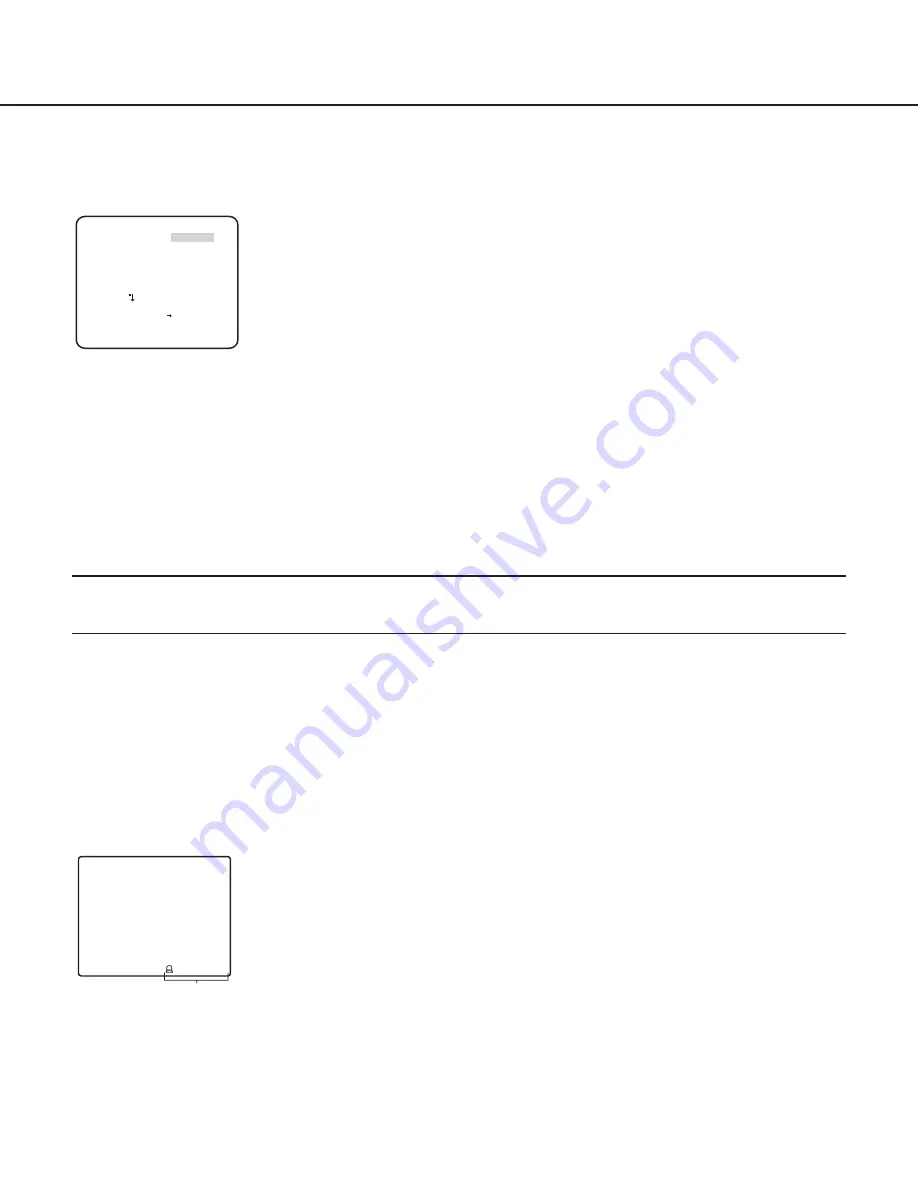
25
Special menu setting [SPECIAL SETUP]
The special menu setup is performed including the setting of the camera image quality and the communication configuration when a
receiver is used. The following settings are to be configured on the "SPECIAL SETUP" screen displayed from the top screen.
Refer to page 5 for how to call up the screen.
20. Chroma level adjustment [CHROMA GAIN]
Press the [RIghT] or [LEfT] button to adjust the color density of the camera image. When the level indicator moves in the "+"
direction, the color becomes deeper, and when the level indicator moves in the "–" direction, the color becomes lighter. Be sure to
view a vector chromaticity indicator or a video monitor when the adjustment is performed.
21. Aperture level adjustment [AP GAIN]
Press the [RIghT] or [LEfT] button to adjust the image quality. When the level indicator moves in the "+" direction, the image
becomes sharper, and when the level indicator moves in the "–" direction, the image becomes softer. Be sure to view a video monitor
when the adjustment is performed.
Note:
• Moire (interference fringes) may be observed when shooting a subject with fine pattern such as a carpet or a curtain. In such a
case, move the indicator in the "-" direction to reduce moire.
22. Pedestal level adjustment [PEDESTAL]
Press the [RIghT] or [LEfT] button to adjust the pedestal level of the camera. When the level indicator moves in the "+" direction,
the image becomes brighter, and when the level indicator moves in the "–" direction, the image becomes darker. Be sure to view a
waveform monitor or a video monitor when the adjustment is performed.
23. Display Settings [DISPLAY]
Move the cursor to "DISPLAY", and press the [RIghT] or [LEfT] button to change display settings.
OFF:
Alarm display is disabled.
ALARM
(default)
:
Alarm display is activated.
MOTION DET
Alarm display (“MOTION DET”, “SCENE CHANGE”)
24. Pixel compensation [PIX OFF]
flaws of pixel in the displayed camera image are corrected. Up to 16 points can be corrected.
follow the procedure below.
"SPECIAL SETUP" screen
**SPECIAL SETUP**
CHROMA GAIN ....I..160
AP GAIN ..I.... 20
PEDESTAL .I..... 15
- +
PIX OFF
DISPLAY ALARM
CAMERA RESET PUSH SET
SER.NO. XXXXXXXX
COMMUNICATION COAX
RET TOP END





































