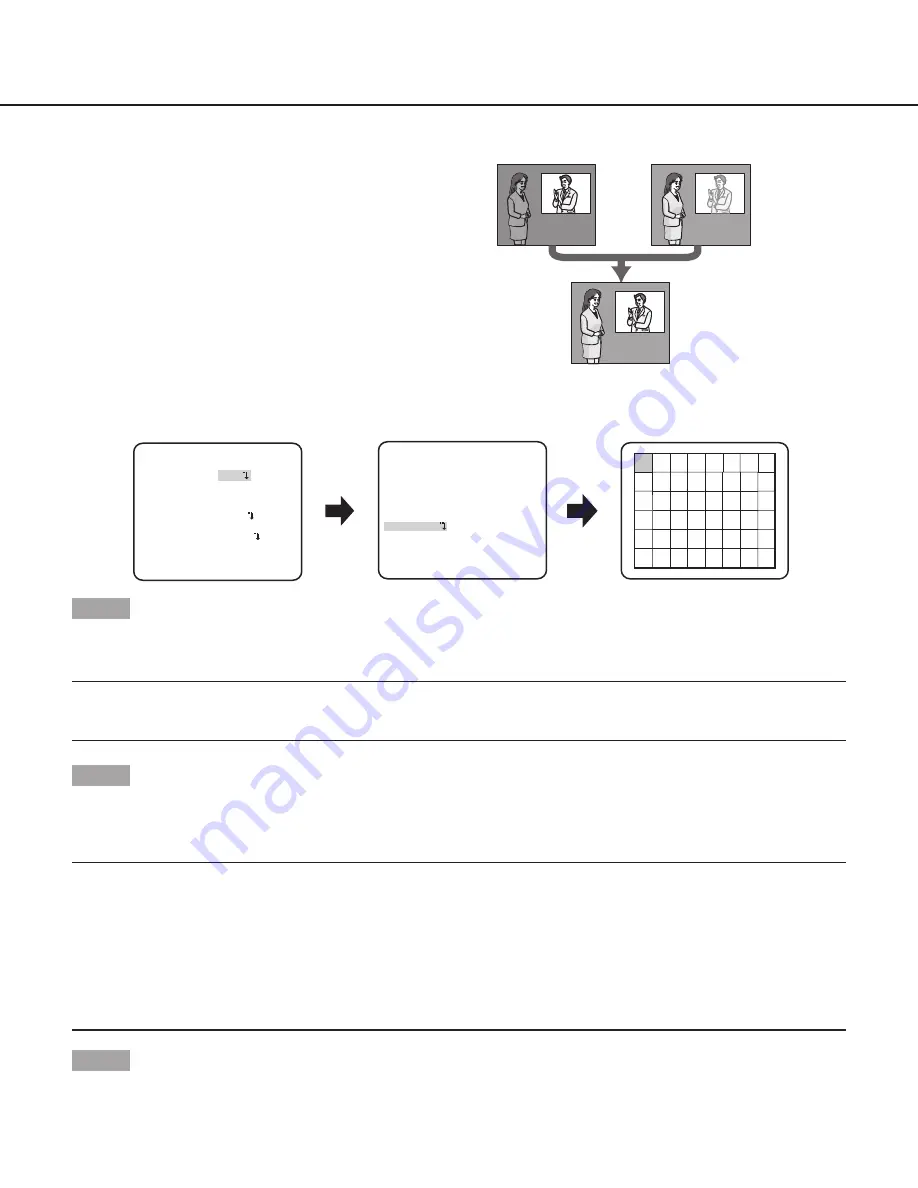
12
About Super Dynamic 6 Functions
If there is high contrast between the bright and dark areas
in a shooting zone, the dark area becomes less visible
because the camera adjusts the iris in accordance with the
bright area. Conversely, adjusting the lens brightness for the
darker areas causes the brighter areas to become washed
out. The SUPER DYNAMIC function digitally combines an
image that is set up for a clear view of the brighter areas
with an image that is set up for a clear view of the darker
areas, creating a final image that preserves overall detail.
SUPER-D6 setting
When "ALC/ELC" is set to "ALC", the SUPER-D6 function is available.
Follow the procedure below.
“ALC CONT” screen
Mask setting screen
“CAMERA SETUP” screen
**ALC CONT**(1)
BACK LIGHT COMP
OFF
MASK SET
- +
LEVEL .I..... 0
RET TOP END
SUPER-D6
**CAMERA SETUP**
SCENE1
ALC/ELC ALC
SHUTTER OFF
AGC ON(HIGH)
SENS UP OFF
WHITE BAL ATW1
DNR HIGH
AUTO1
VMD OFF
RET TOP END
D&N(ELE)
Step 1
Set “ALC/ELC” to “ALC”, and press the [SET] button.
→
The “ALC CONT” screen appears.
Note:
• When “ALC/ELC” is set to “ELC” or “ALC+” and the [SET] button is pressed, the “ELC CONT” or “ALC+ CONT” screen will appear.
• When “ELC” or “ALC+” is selected, the SUPER-D6 function is disabled. “---” appears and “OFF” is selected. (Go to Step 3)
Step 2
Move the cursor to "SUPER-D6" and select the "ON" or "OFF".
ON
(default): Activates the SUPER-D6 function. (Go to Step 6)
OFF
: Deactivates the SUPER-D6 function. (Go to Step 3)
Note:
• When “ON” is selected for “SUPER-D6”, the following settings will be restricted.
SHUTTER: Only “OFF” and “1/120” are available.
SENS UP: Only “OFF” and “AUTO” become available.
• When “ON” is selected for “SUPER-D6”, a shadow (black line) may appear at the boundary between a brighter area and a darker
area. This is not a malfunction.
• When flickering or noise is observed frequently due to the illumination of light, select “OFF”.
(1) When flickering or color deterioration is observed
(2) When noise is produced in a bright area on the screen
Step 3
When the SUPER-D6 function is set to "OFF", bright areas of an image are masked to facilitate the visibility of dark areas.
Move the cursor to “MASK SET” and press the [SET] button.
→
The mask setting screen appears.
Creates a clearer
image by digitally
combining images
Subject in the dark
area is hard to notice.
Subject in the bright
area is hard to notice.



























