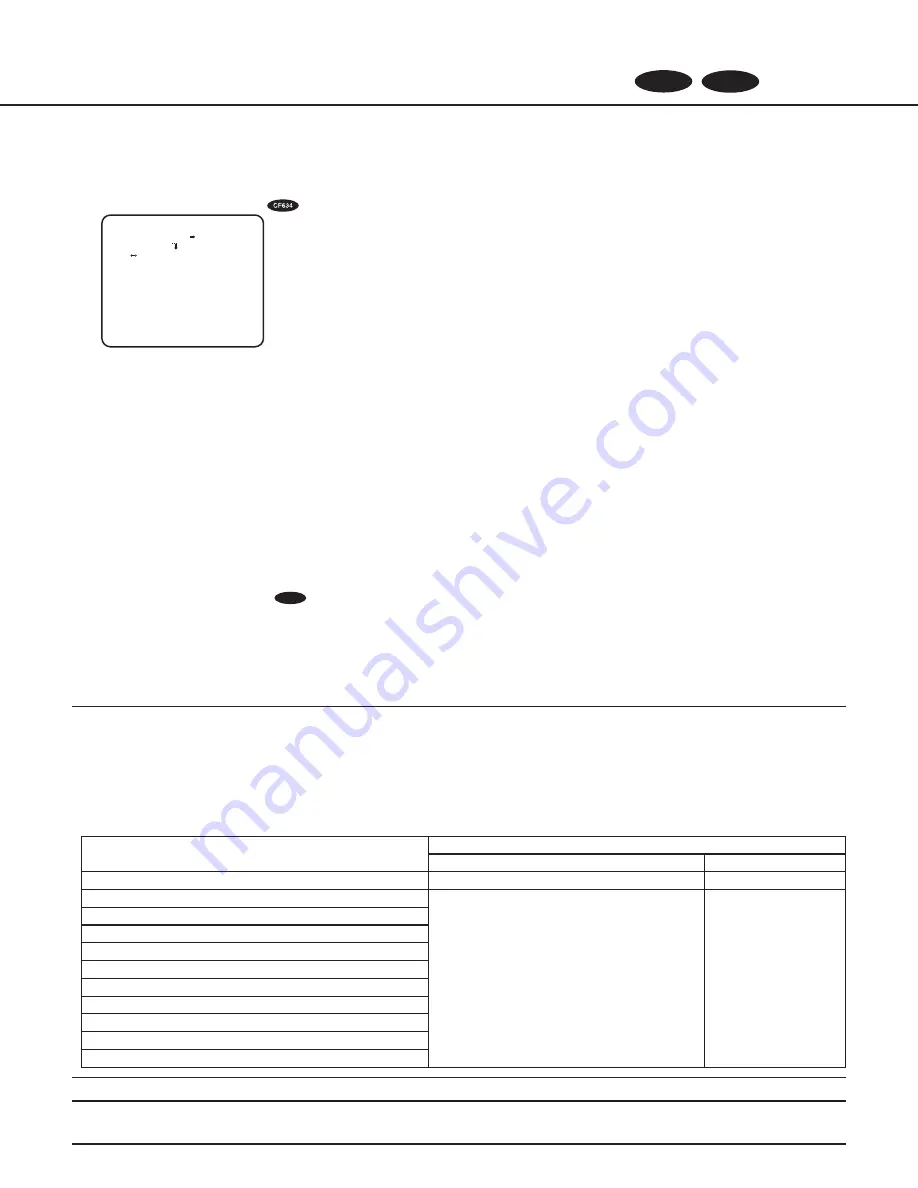
24
Back focus setting [BACK-FOCUS SETUP]
CF634
CF614
Selects the back focus setting type and performs fine adjustment. The following setting can be configured on the "BACK-FOCUS
SeTUP" screen displayed from the top screen. refer to page 22 and 23 for how to call up the screen.
The lens adjustment shall be performed before the back focus adjustment.
17. Auto back focus setting [ABF]
Move the cursor to "
→
PUSh SeT" of "ABF" and press the [SeT] button.
→
The auto back focus function provides back focus adjustment to automatically focus on a subject located in the center of the
screen.
18. Manual back focus setting [MANUAL-ADJ]
To fine adjust the back focus, move the cursor to "MANUAl-ADJ", press the [SeT] button, and press the [righT] or [leFT] button to
adjust the back focus manually.
19. Auto back focus settings for switching between color and black-and-white
modes [CL
↔
B/W]
CF634
Move the cursor to "C/l
←
→
B/W" and select the back focus adjustment type from the following:
AUTO
(default)
:
Adjusts the back focus function automatically and corrects out of focus when switching between color and black-
and-white images.
FIX:
Fixes the position after adjusting the back focus either automatically (ABF) or manually.
Important:
• The auto back focus function is used for back focus adjustment at installation and for focus correction at switching between the
color and black-and-white modes after installation. This function is not a function that is supposed to be operated continuously
such as the auto focus function.
• When focus missing occurs due to secular change in the lens and installation environment or peripheral temperature change, the
back focus adjustment is required again.
• The following are recommendation for back focus setting in accordance with subjects.
For such case (subject conditions)
Select this (recommendation)
Back focus adjustment
“C/l
← →
B/W” switching
• Normal subject
“ABF”
“AUTO”
• Frequently moving subject
Fine adjustment with “MANUAl-ADJ” after
“ABF”
“FiX”
• Subject with remarkable illuminance change
• Subject with low illuminance
• Too bright or reflective subject
• Subject through a window
• Place where the lens easily becomes dirty
• Subject with less contrast such as white wall
• Subject with remarkable depth
• Subject with heavy flicker
• Subject with horizontally parallel lines such as a shutter
Note:
• The back focus adjustment can be also performed through the operation buttons.
"BACK-FOCUS SETUP" screen
**BACK-FOCUS SETUP**
ABF PUSH SET
MANUAL-ADJ
C/L B/W AUTO
RET TOP END






































