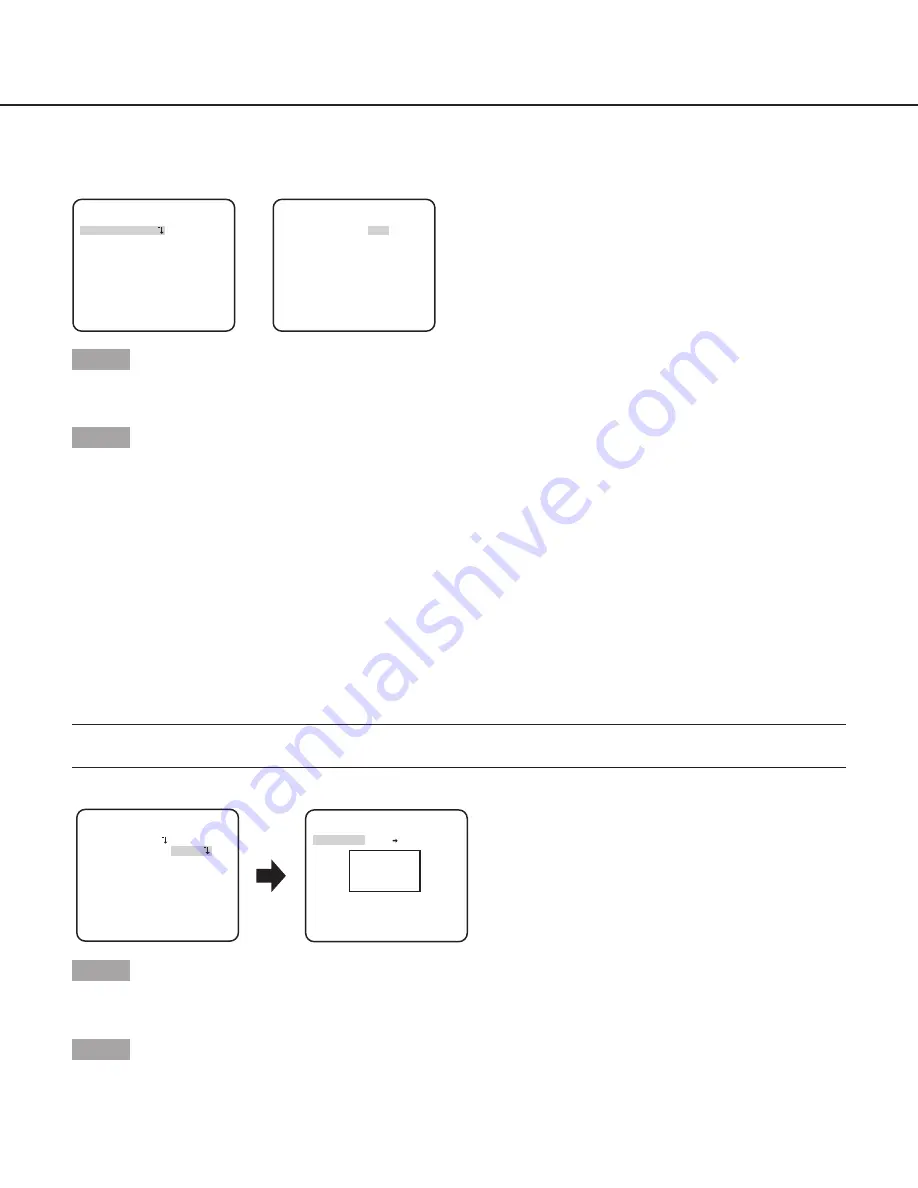
21
Configure the alarm output terminal setting
Select the operation of the alarm output terminal. Follow the procedure below.
“SYSTEM SETUP” screen
**SYSTEM SETUP**
SYNC INT
ALARM IN/OUT
PRIVACY ZONE OFF
STABILIZER OFF
EL-ZOOM OFF
UPSIDE-DOWN OFF
LDC I...... 0
- +
RET TOP END
“ALARM IN/OUT” screen
**ALARM IN/OUT**
ALARM IN OFF
ALARM OUT OFF
RET TOP END
Step 1
Move the cursor to "ALARM IN/OUT" and press the [SET] button.
→
The "ALARM IN/OUT" screen appears.
Step 2
Move the cursor to "ALARM OUT" and select the alarm output terminal operation from the following.
OFF
(default)
:
Does not perform terminal output.
ALARM:
The alarm output will be performed upon a VMD detection. The alarm output will also be performed when receiving an alarm
input while operation with setting "ALARM" for "ALARM IN".
BW:
Activates the output terminal while an image is displayed in the black-and-white mode.
12. Privacy zone setting [PRIVACY ZONE]
When undesired portions in the camera shooting area (on the screen) exist, those portions (privacy zone) can be set to be hidden. Up
to 8 portions can be specified for the privacy zone.
ON (1):
Grays the zone.
ON (2):
Mosaics the zone.
OFF
(default)
:
Displays the zone normally.
Follow the procedure below to set the privacy zone.
Note:
• The privacy zone function is disabled at initializing the unit, i.e. right after turning on the power.
**ZONE NUMBER 1 /8**
PUSH SET
POSITION
UPPER LEFT
RET TOP END
DEL
- +
ZONE LEVEL ..I.... 2
“SYSTEM SETUP” screen
“ZONE NUMBER” screen
ON(2)
**SYSTEM SETUP**
SYNC INT
PRIVACY ZONE
STABILIZER OFF
EL-ZOOM OFF
UPSIDE-DOWN OFF
- +
LDC I...... 0
RET TOP END
ALARM IN/OUT
Step 1
Move the cursor to “PRIVACY ZONE”, select “ON (1)” or “ON (2)”, and press the [SET] button.
→
The “ZONE NUMBER” screen appears.
Step 2
Move the cursor to the number at the right of the title and select the zone number using the [RIGHT] or [LEFT] button.








































