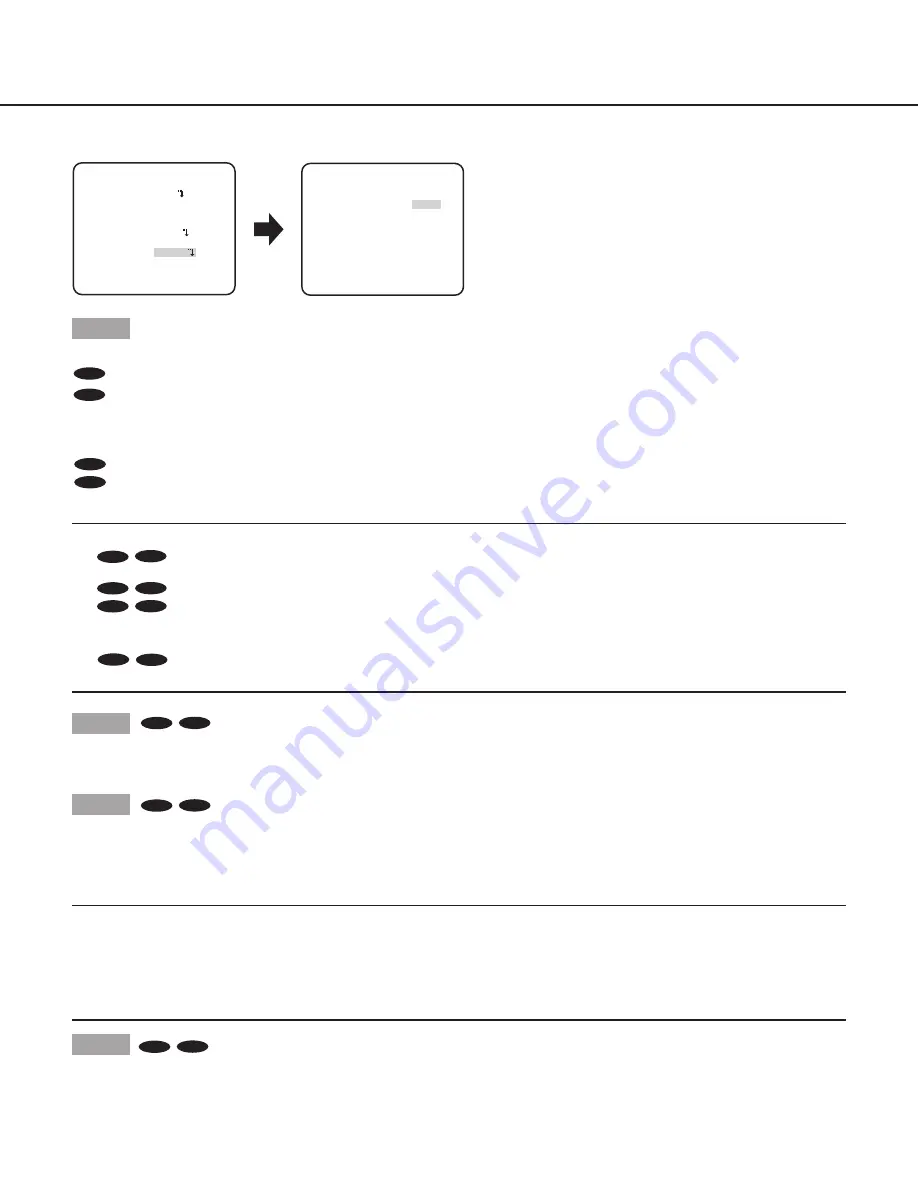
16
AUTO1
**D&N(IR) **(1)
LEVEL
HIGH
DURATION TIME
S L
BURST(BW)
ON
RET TOP END
.I..
“CAMERA SETUP” screen
“D&N (IR)” screen
**CAMERA SETUP**
SCENE1
ALC/ELC ALC
SHUTTER OFF
AGC ON(HIGH)
SENS UP OFF
WHITE BAL ATW1
DNR HIGH
AUTO1
VMD OFF
RET TOP END
D&N(IR)
Step 1
Move the cursor to “D&N (IR)” and select the mode from the following.
CP620
AUTO1
(default)
:
Automatically switches between color and black-and-white images in accordance with the illuminance. The
black-and-white mode is selected for dark images, and the color mode is selected for bright images.
CF634
AUTO2:
Used a near-infrared light source at night time.
ON:
Displays black-and-white images.
OFF:
Displays color images.
CP600
AUTO:
Similar to the basic functions of AUTO1, but does not change the IR filter.
CF614
Switches to black-and-white images when the illuminance around the camera is lower than approx. 0.1 lx.
OFF
(default)
:
Displays color images.
Note:
•
CP620
CP600
When “ALARM IN” is set to “BW” (
page 20), “D&N (IR)” or “D&N (ELE)” will display as “EXT” and cannot be
accessed for changes.
•
CP620
CF634
When “AUTO1” or “AUTO2” is selected, it is recommended to set “AgC” to “ON”.
•
CP620
CF634
If a subject is always moving or the screen is occupied with a uniform color, brightness determination may not be
performed successfully because the brightness is merely determined by information from the CCD image sensor. When “AUTO2”
is selected, the wave length of the light source shall be 800 nm or longer.
•
CP600
CF614
Cannot set the switching brightness (illuminance) level of color images and black-and-white images.
• To obtain color images, a sufficient level of illuminance (approx. 30 lx or more) is required.
Step 2
Press the [SET] button.
→
The “D&N (IR)” screen appears.
Step 3
Move the cursor to “LEVEL” and select a brightness level at which switching between color and black-and-white images is performed
from the following.
LOW:
Switches from color to black-and-white images when the ambient illuminance of the camera is less than 0.1 lx.
HIGH
(default)
:
Switches from color to black-and-white images when the ambient illuminance of the camera is less than 0.2 lx.
Note:
• The switching illuminance level varies with subjects, light sources, and lenses.
• The switching illuminance level varies in accordance with AGC setting. (
page 13)
• The switching illuminances described above are reference values. The switching illuminance shall be decided based on the actual
installation environment.
• There may be repeated switching between color and black-and-white images depending on the setting and environment.
Step 4
Move the cursor to “DURATION TIME” and select a time for switching between color and black-and-white images from the following.
2 seconds - 10 seconds (default) - 30 seconds - 60 seconds
(S)
(L)
CP620
CF634
CP620
CF634
CP620
CF634




























