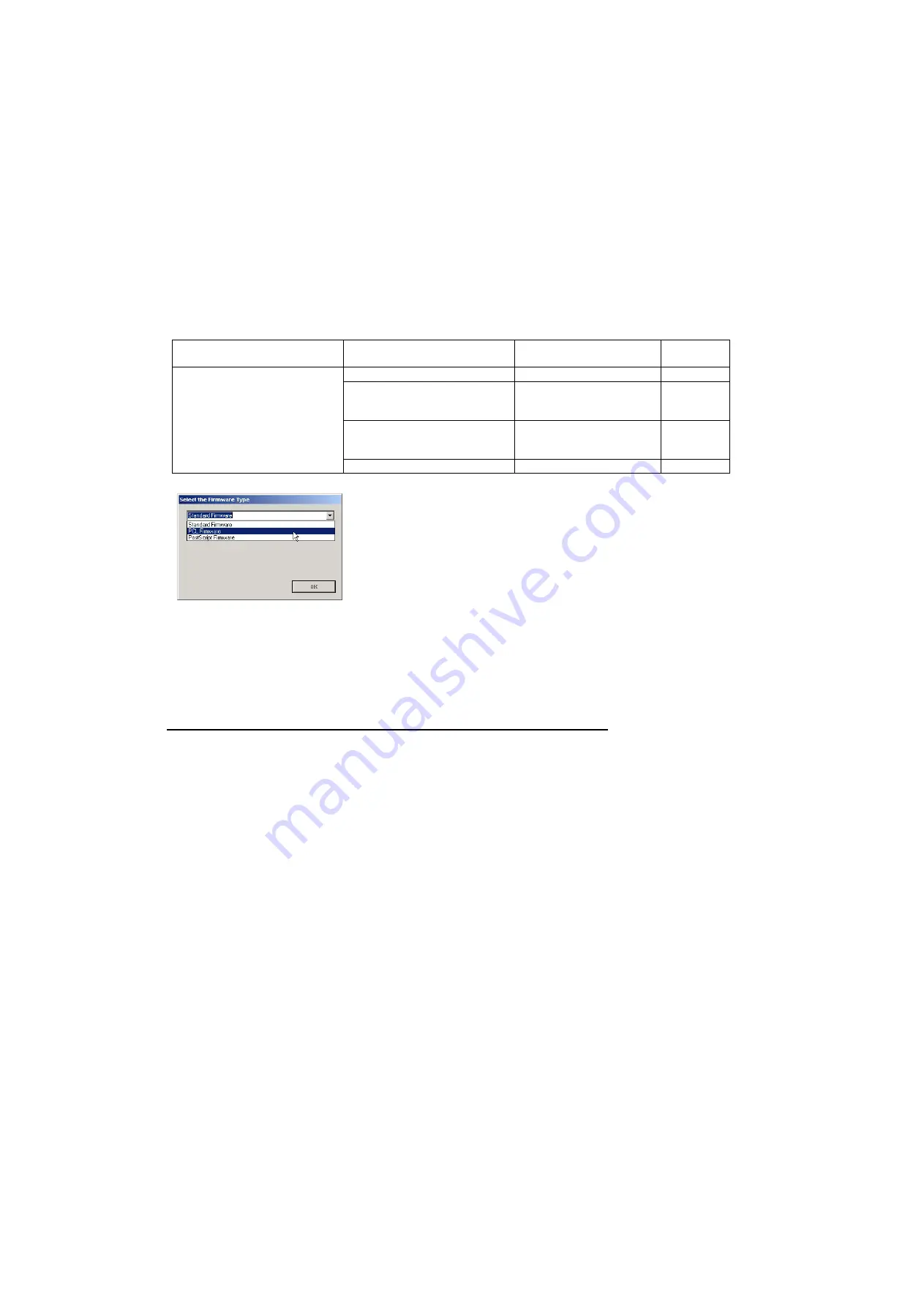
326
SEP 2004
Ver. 1.2
DP-1520P/1820P/1820E
4)
Upgrading the Main Unit's Firmware Code
Start the Local Firmware Update Tool and select the following
Firmware Code Parent File Folder
in
the
C:\Panasonic\Panasonic-FUP\Data
folder, and select the Firmware Code Type then follow the
display instructions to upgrade the Main Unit's Firmware Codes.
You must process each firmware file separately in this manner and sequence.
Note:
1. While updating the firmware code, the display may become garbled, however, it will return to
normal upon completion of the firmware update.
2. Please refer to the Firmware Update Tool OI for additional details.
3. The suffix "_xx" for the Folder Name or File Name may not exist depending on the destination
location.
3. Updating the Firmware using the Master Firmware Card (Alternate method)
1. Before starting, print the F5/F6 Parameters List (Copy Service Mode F9-03-00).
2. Turn the Power Switch on the Right side of the machine to the OFF position. (During a Lightning
Storm, to prevent electrocution disconnect the Telephone Line Cable first before unplugging the AC
Power Cord, if the Fax Option is installed.)
3. Install the appropriate Master Firmware Card into the machine.
4. Turn the Power Switch on the Right Side of the machine to the ON position.
5. Press “
FUNCTION
”, “
ORIGINAL SIZE
” keys and then Key “
3
” on the keypad sequentially.
6. Perform the Copy Service Mode F9-07-00 (Update From Master Card).
7. The firmware is copied into the machine.
8. After the update is completed, the machine reboots itself and returns to standby.
9. Turn the Power Switch on the Right side of the machine to the OFF position.
10. Remove the Master Firmware Card from the machine.
11. Turn the Power Switch on the Right Side of the machine to the ON position.
12. Reprogram the F5 & F6 Parameters according to the lists printed in Step 1 above if the settings are
other than factory default.
Note:
After the update is completed, the machine reboots itself and returns to standby mode.
Repeat the above steps if there are additional firmware code files to be updated.
Confirm that the update was successfully completed by checking the Firmware Version with F9
Parameters F9-02-xx.
Parent Firmware File Folder
Sub Firmware File Folder
Firmware File
Transferring
Order
\ DP-1520_1820_PU_xxxxxx
\
SC_STD
\ DP-LLNew
A
xVxxxxx_xx
DP-LLNewAxVxxxxx_xx.bin
1
\
SC_PCL
\ DP-LLNew
B
xVxxxxx_xx
DP-LLNewBxVxxxxx_xx.bin
DP-LLNewCxVxxxxxa_xx.bin
DP-LLNewCxVxxxxxb.bin
1-1
1-2
1-3
\
SC_PS
\ DP-LLNew
D
xVxxxxx_xx
DP-LLNewDxVxxxxx_xx.bin
DP-LLNewExVxxxxxa_xx.bin
DP-LLNewExVxxxxxb.bin
1-1
1-2
1-3
\
SPC
\ DP-LLNewSPCAxVxxxxxx
LLNewSPCAxVxxxxxx.bin
2
When you select the Parent Folder, the following Firmware Type
window appears. Proper Firmware Files are selected automatically by
selecting the Firmware Type.
The transferring order is set up automatically.
Summary of Contents for Workio DP-1520P
Page 98: ...98 SEP 2004 Ver 1 2 DP 1520P 1820P 1820E DETAIL A 28 35 31 32 33 34 30 29 ...
Page 464: ...464 SEP 2004 Ver 1 2 DP 1520P 1820P 1820E memo ...
Page 495: ...memo ...
Page 496: ...DZZSM00257 ...
















































