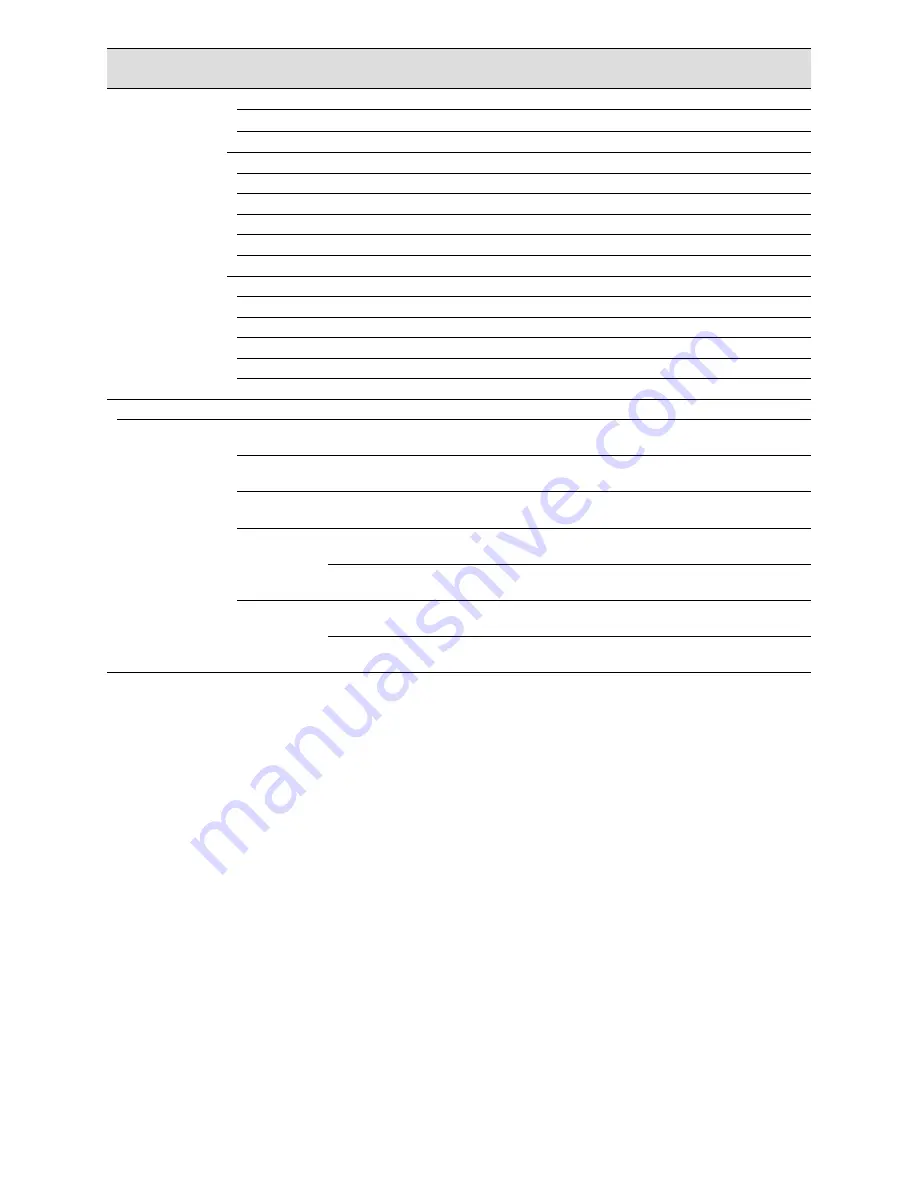
92
Menu/Tab
Setting item (including those of
the "Advanced setup" menu)
Available range
Default
Remarks
HDD information (Status)
(Indication only)
(Indication only)
d
HDD information (Format)
Checked/Not checked
Not checked
d
HDD information (Results)
(Indication only)
(Indication only)
d
Remove HDD
HDD information (Capacity)
(Indication only)
(Indication only)
HDD information (Operation)
(Indication only)
(Indication only)
HDD information (Status)
(Indication only)
(Indication only)
HDD information (Remove)
Checked/Not checked
Not checked
HDD information (Results)
(Indication only)
(Indication only)
Add playback only HDD
HDD information (Capacity)
(Indication only)
(Indication only)
HDD information (Operation)
(Indication only)
(Indication only)
HDD information (Status)
(Indication only)
(Indication only)
HDD information (Add)
Checked/Not checked
Checked
HDD information (Results)
(Indication only)
(Indication only)
Extra function
Business intelli-
gence
Accumulate statistics data
Off, On
Off
d
People count-
ing
Detection area x: 0 – 1280, y: 0 - 960
Detection area1: All area
Detection area2 - 4: No setting
Age and gen-
der judgement
Matching area x: 0 – 1280, y: 0 - 960
Detection area1: All area
Detection area2 - 4: No setting
Save statistics
data (to SD
card)
Start
2010/1/1 0:00 -
2034/12/31 23:59
The day before "End"
End
2010/1/1 0:00 -
2034/12/31 23:59
The date & time when this tab is
displayed
Download sta-
tistics data
Start
2010/1/1 0:00 -
2034/12/31 23:59
The day before "End"
d
End
2010/1/1 0:00 -
2034/12/31 23:59
The date & time when this tab is
displayed
d
Summary of Contents for WJ-NV200K
Page 101: ...101 ...











































