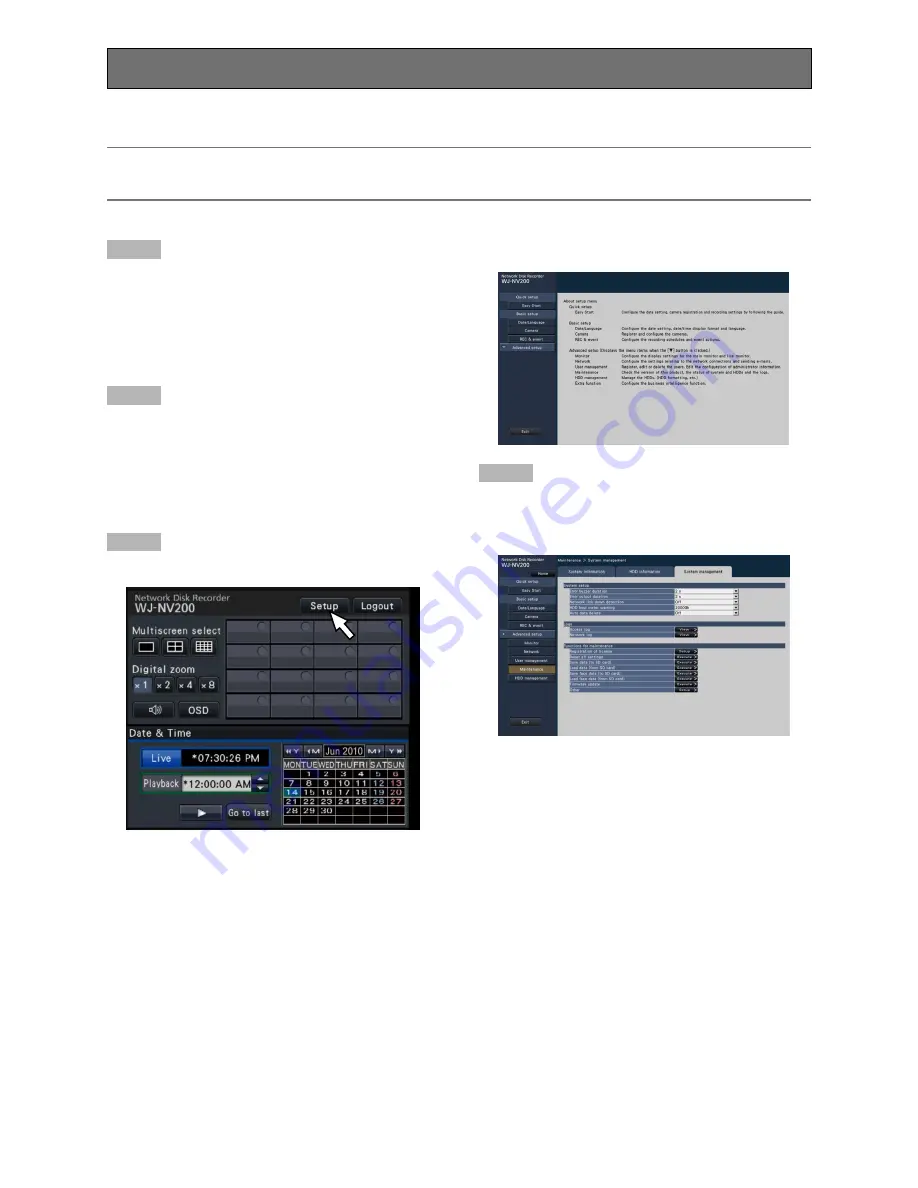
34
→
The setup menu will be displayed.
Step 4
Click [Advanced setup]
→
[Maintenance]
→
the [System
management] tab on the setup menu.
→
The "System management" page will be displayed.
When using this recorder for the first time, it is necessary to register the license (Registration Key) for the recorder.
Important:
• After registering the "Registration Key" for the recorder or adding the license for the Additional Business Intelligence Kit, be
sure to click the [Restart] button to reboot the recorder. The license will not be effective before the recorder is rebooted.
Register the license (Registration Key)
Step 1
Obtain the "Registration Key" for the recorder by following
the instructions on the provided "Activation Key Card".
When using the extra functions, obtain the "Registration
Key" for Additional Business Intelligence Kit WJ-NVF20
(option) or WJ-NVF20E (option).
Refer to the "Activation Key Card" for further information.
Step 2
Start the recorder. (
☞
Page 32)
→
When the system check is complete, the operational
screen will be displayed on the main monitor. If the
license for the recorder has not been registered yet, the
message asking you to register the license will be dis-
played.
Step 3
Click the [Setup] button.
Summary of Contents for WJ-NV200K
Page 101: ...101 ...






























