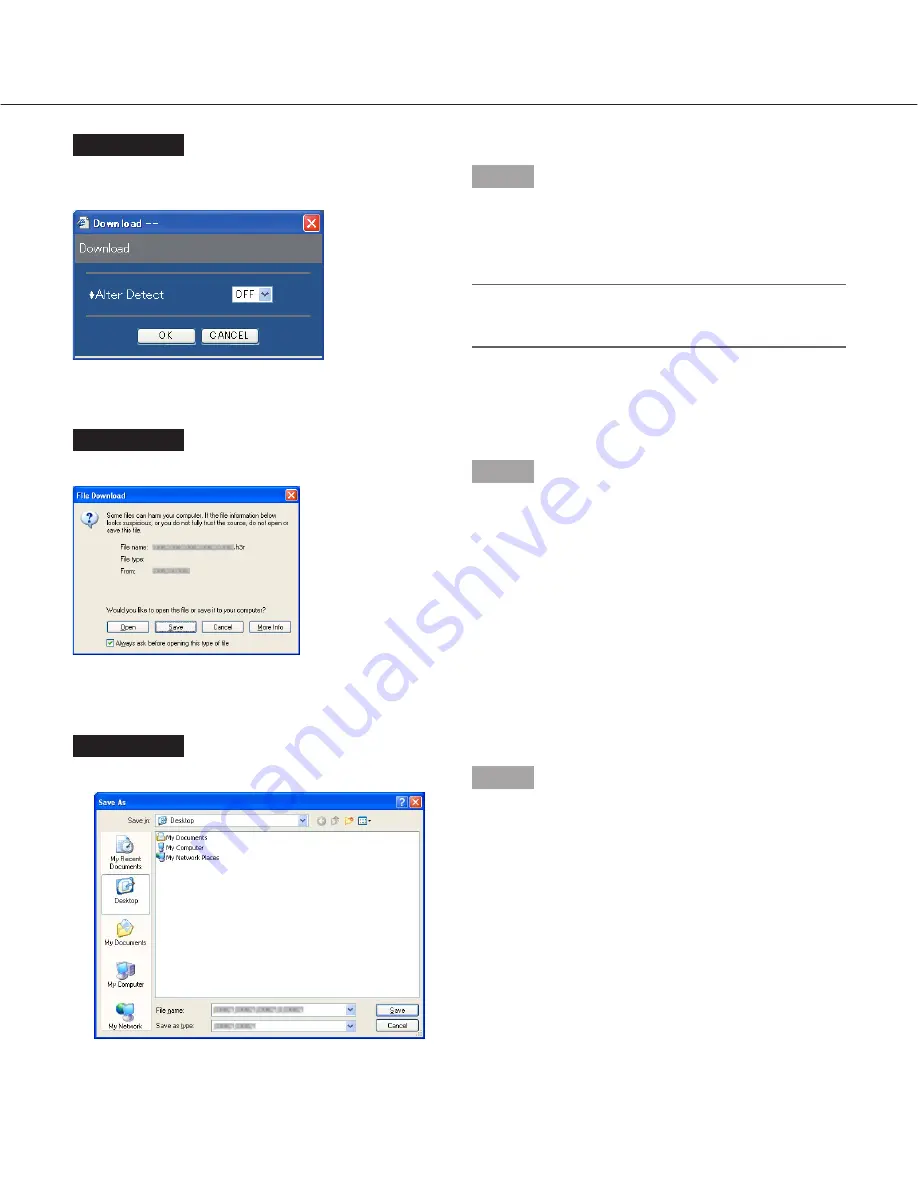
42
Screenshot 3
The download window will be displayed.
Step 5
Click the [Save] button.
Screenshot 4
The "Save As" window will be displayed.
Step 6
Create a new folder in the desired directory and click
the [Save] button.
→
Recorded images will be downloaded as image data
files (filename.n3r).
Screenshot 2
The "Download" pop-up window will be displayed.
Step 4
Click the [OK] button after selecting "ON" or OFF" for
"Alter Detect" to determine whether or not to attach an
alteration detection code to recorded images to be
downloaded.
Note:
The download time will be longer when "ON" is
selected for "Alter Detect".






























