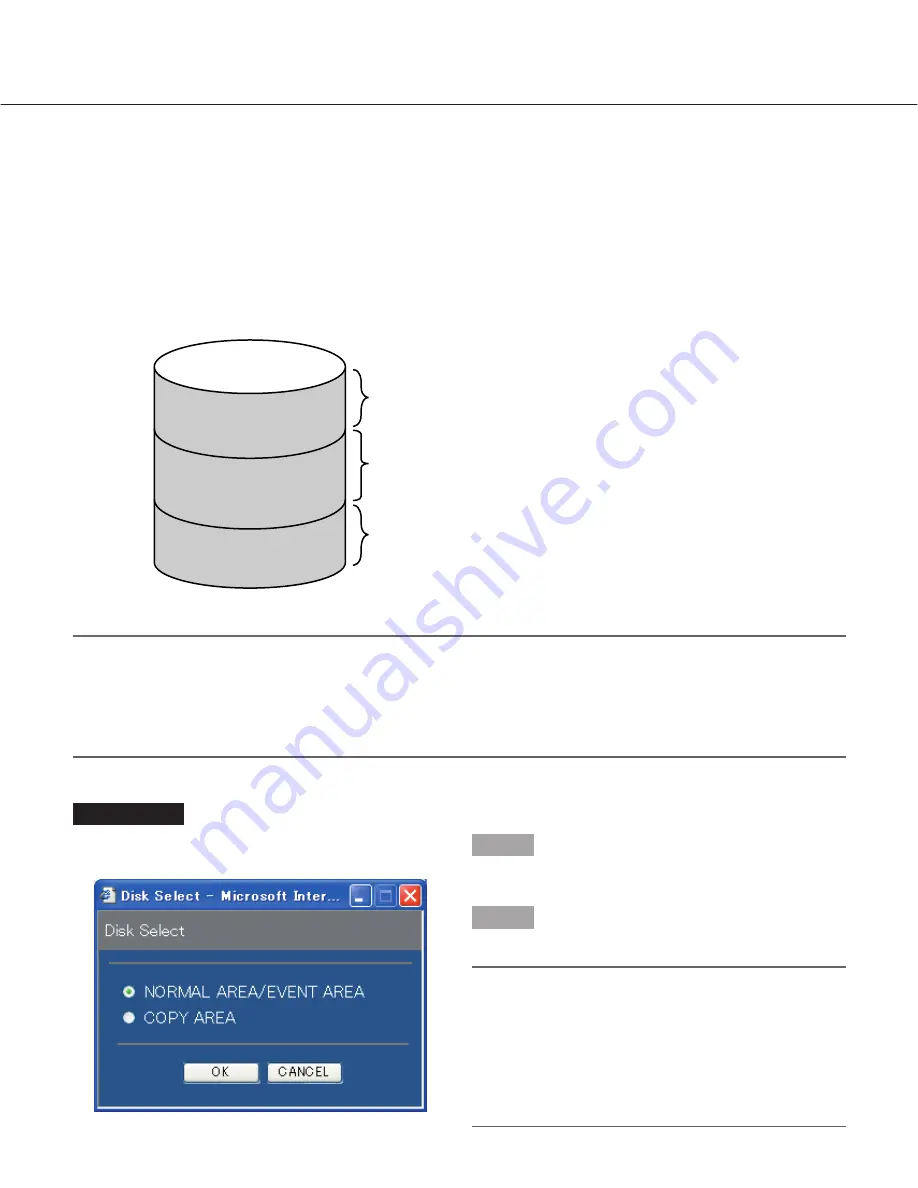
16
Images from cameras will be recorded on the built-in hard disk drive of this unit.
Select a disk and play images as follows.
The following disks can be selected.
• HDD normal recording area/event recording area:
Recording area in the built-in hard disk of this unit. Recorded
images by manual recording (page 10), event recording or SD memory data will be stored in this area.
• HDD copy area:
Copy area in the built-in hard disk of this unit. Recorded images will be copied in this area. (page
31)
Notes:
• The built-in hard disk or the built-in hard disk in an extension unit is described as "disk" in these operating
instructions.
• Playback is also available during recording.
• The capacity of each recording area will be different depending on the settings. Refer to a system administrator
for further information.
Playback after Selecting a Disk
Copy area
Recording area for event recording
Recording area for copying
Built-in hard disk (HDD)
Normal recording area
Event recording area
Recording area for manual recording/schedule recording/
SD memory data
Screenshot 1
Click the [Disk Select] button in the [Search] box of the
[Control] tab. The disk select window is displayed.
Step 1
Check the radio button of the desired disk to be played.
Step 2
Click the [OK] button.
Note:
It is impossible to select the HDD copy area in the
following cases (the pop-up window will be dis-
played):
• When the selected area has been selected by
another user
• When copying is being performed manually
• When playing images















































