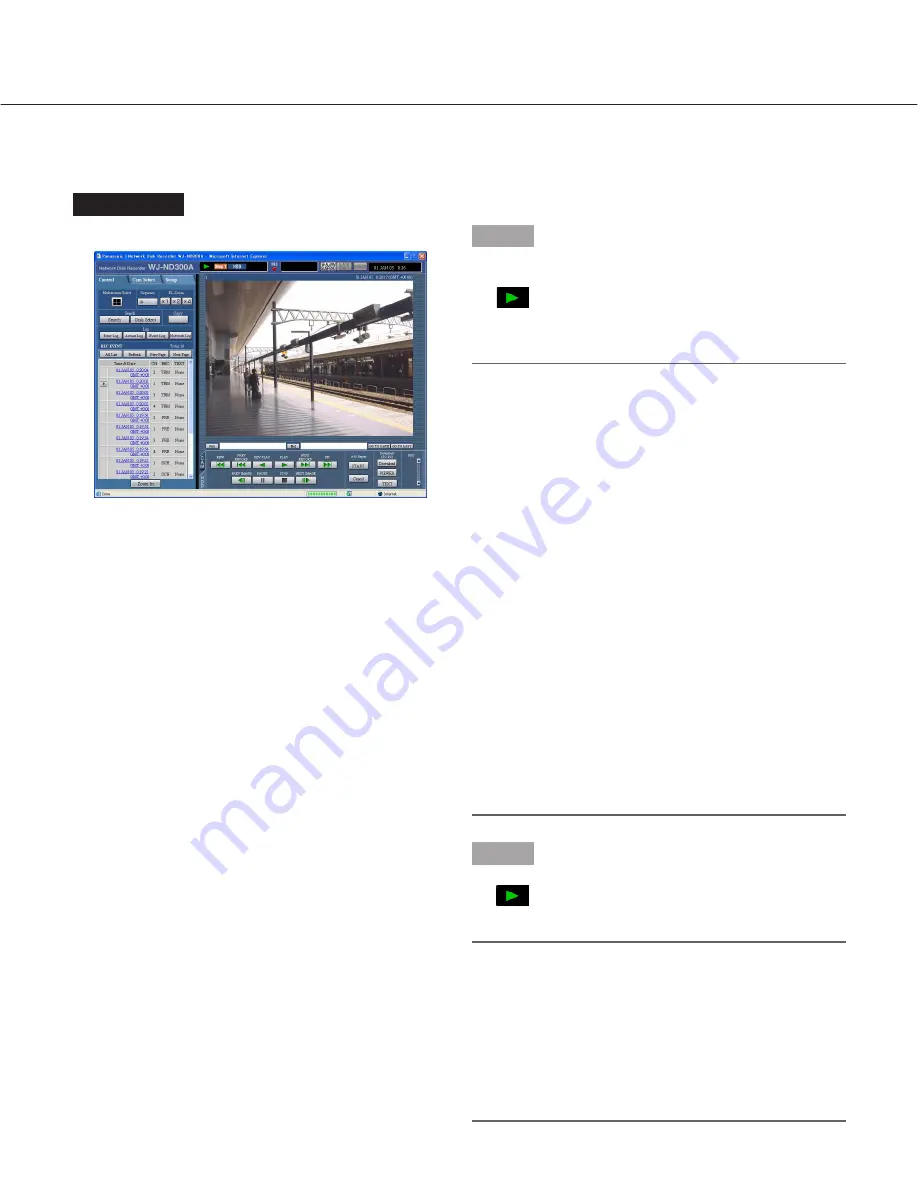
12
Playback
A recorded image can be played. Playback is also available during recording.
Screenshot 1
Display the [HDD] tab.
Step 1
Click the [PLAY] button.
→
Playback of a recorded image will be performed.
will be displayed in the status display area.
Playback will start from the finish point (time and
date) of the last playback.
Notes:
• When played for the first time after login, the latest
recorded image will be played. Playback will start 30
seconds before the time of the latest recorded image
with the default setting. The following are available
for the playback start time.
5 s/10 s/30 s/1 min/5 min
Refer to a system administrator for further informa-
tion.
• Playback speed may become slow when load to be
processed is getting higher (such when many cam-
eras are connected or when live/recorded images
are displayed on multiple windows).
• When playing images on a 4-Screen, images will be
played with frame dropping.
• When playing images recorded at a different record-
ing rate (one at a higher rate and the other at a
lower rate) simultaneously on a 4-Screen, the differ-
ence between the displayed time for each channel
will be widen.
• To play SD memory data, filter data using the
recording event search and select data to be played
from the result list. (page 19)
Step 2
Click the [STOP] button to stop playback.
→
displayed in the status display area will go off
and a live image will be displayed.
Notes:
• It is possible to change camera channels by clicking
the desired camera channel on the [Cam Select] tab
during playback.
• It is possible to switch the screen to a quad-screen
by clicking the desired [Multiscreen Select] button
during playback.
• Clicking the camera title during quad display will dis-
play the clicked picture on a single screen.



























