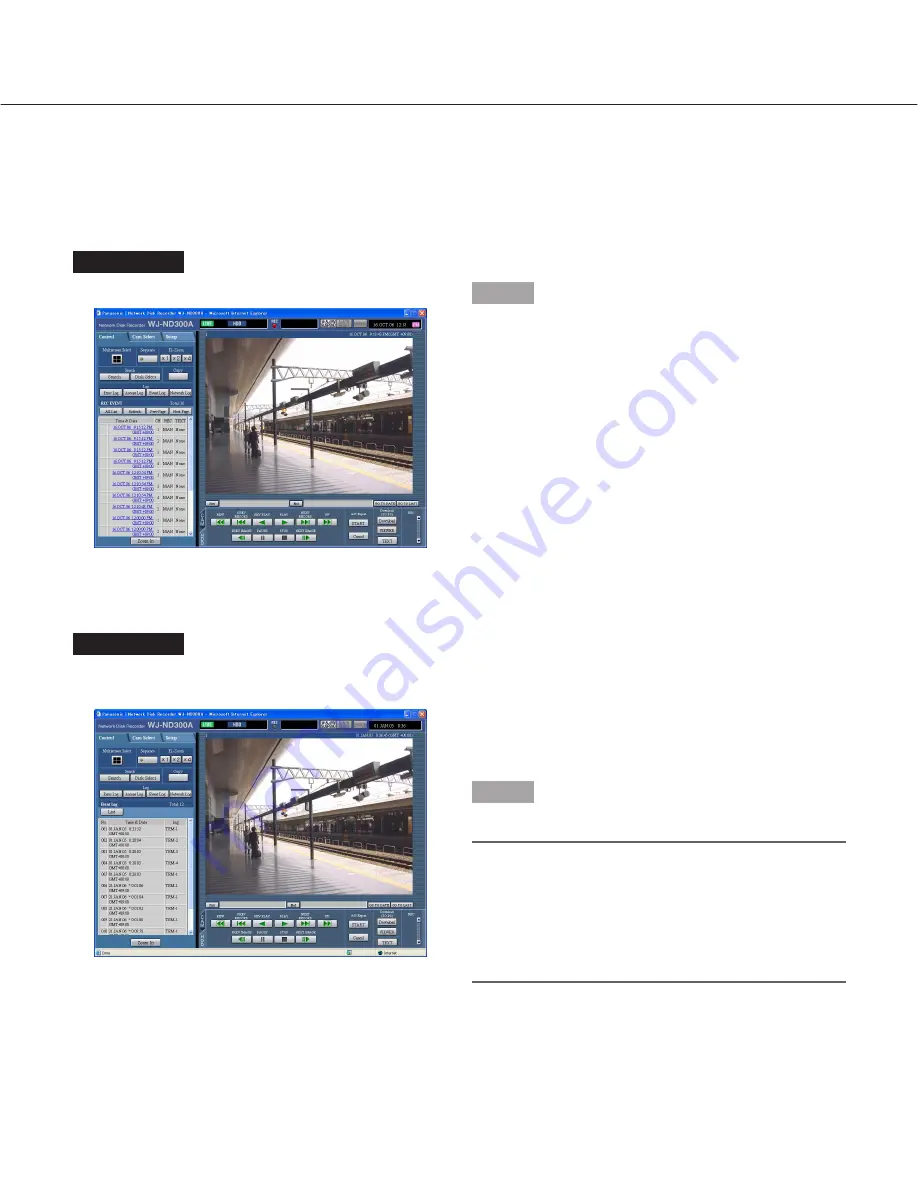
38
Check the Event Log
The event logs (event occurrence times and their details) will be displayed.
Refer to page 28 for further information about each event.
Screenshot 1
Display the [Control] tab.
Step 1
Click the [Event Log] button in the [Log] box of the
[Control] tab.
Screenshot 2
The event log (the event log window) will be displayed
in list form below the [Control] tab.
Indications for event log
COM:
Command alarm
EMR:
Emergency recording
TRM:
Terminal alarm
CAM:
Site alarm
SCD:
Scene change alarm
EXT:
External recording
Step 2
Click the [List] button to close the event log window.
Notes:
• Up to 750 event logs can be kept.
When more than 750 event logs are filed, the older
event logs will be overwritten by the newer event
logs.
• Live images will not be refreshed correctly while the
displayed logs are being refreshed.






























