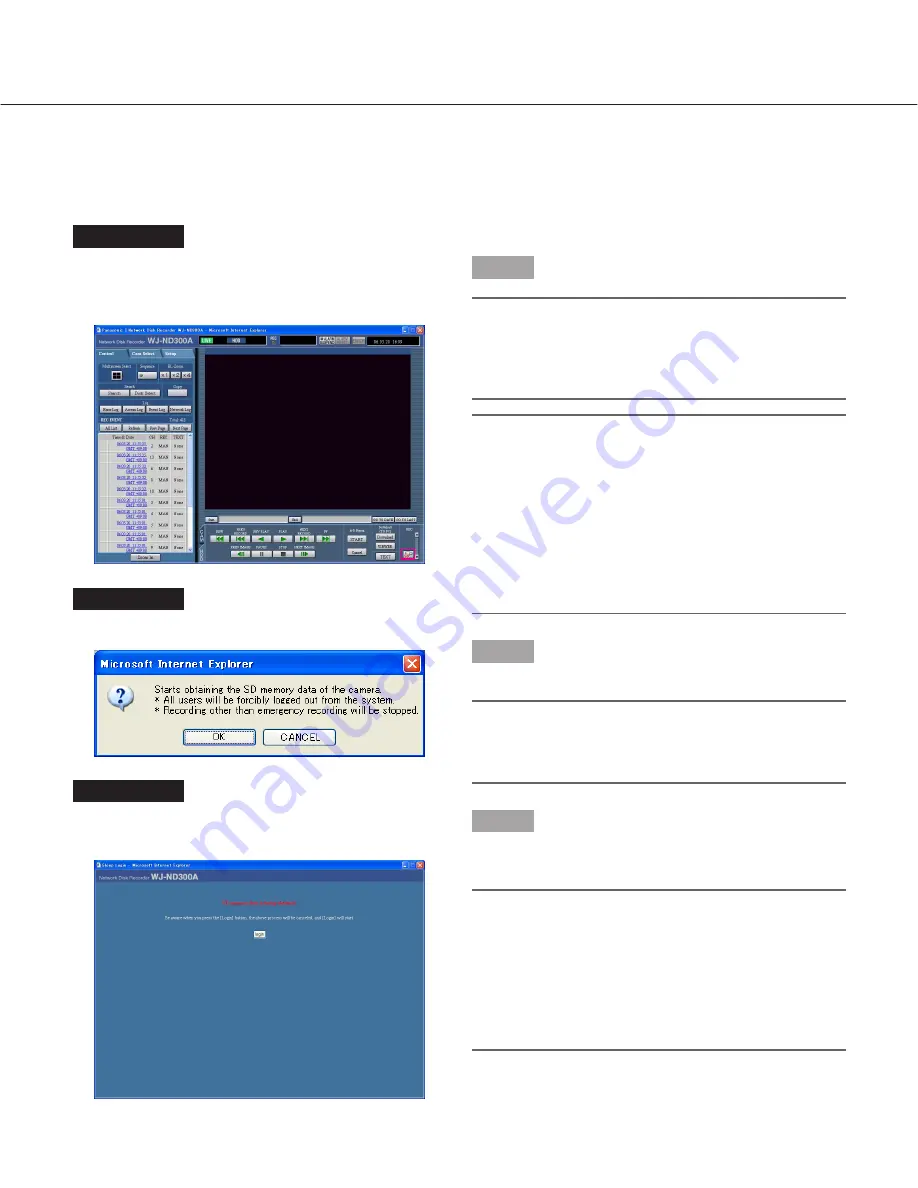
Images recorded on the SD memory card on the camera can be obtained as follows.
Refer to the setup instructions (PDF) for further information about the SD memory card recording and for how to set
the recording rate for the SD memory card recording.
Screenshot 1
When the SD memory card on the connected camera
contains recorded images, the SD memory data obtain
button (SD in red) will be displayed in the [REC] box.
Screenshot 2
The confirmation window will be displayed.
Screenshot 3
The login window will be displayed while the SD memo-
ry data is being obtained.
Step 1
Click the SD memory data obtain button.
Important:
• The SD memory data obtain button can be clicked
by only users whose user level is "LV1".
• SD memory data cannot be obtained when the
emergency recording is being performed.
Notes:
• The letters "SD" on the SD memory data obtain but-
ton will be displayed in blue when there is no record-
ed image on the SD memory card.
• When the SD memory data obtain button is clicked
while the letters "SD" are displayed in blue, the unit
will check if there is any recorded image on the SD
memory card or not. When a recorded image is
found, the letters "SD" on the SD memory data
obtain button will turn red.
Step 2
Click the [OK] button.
Important:
When obtaining the SD memory data starts, all
users will forcibly be logged out and all recordings
currently being performed will stop.
Step 3
To cancel to obtain the SD memory data, click the
[login] button.
Notes:
• When the emergency recording is triggered in the
process of obtaining the SD memory data, obtaining
of the SD memory data will be canceled and the
emergency recording will start.
• When obtaining the SD memory data is completed,
the top page or the authentication window will be
displayed.
40
Obtain Images on an SD memory card






























