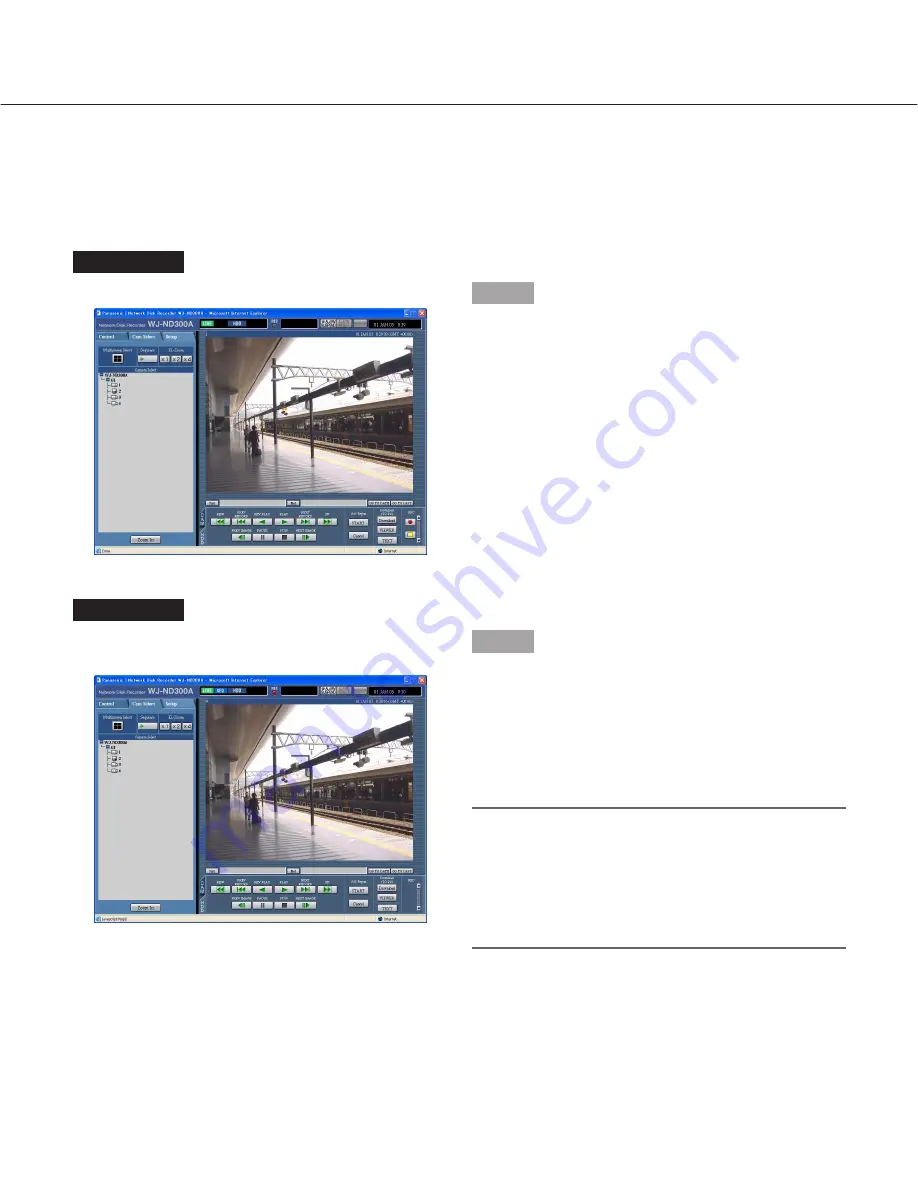
24
Display Images in the Sequential Display
Displayed images from cameras will be switched automatically.
Camera images will be displayed sequentially according to the settings performed in advance.
Screenshot 1
Display the [Cam Select] tab.
Step 1
Click the button of the [Sequence] box.
→
The lamp on the button lights (green) during
sequence operation.
The sequence action will start and the lamp on the
button will light (green) during sequence operation.
The "SEQ" indication will also light on the status dis-
play area.
Screenshot 2
Live images will be displayed sequentially according to
the settings performed in advance.
Step 2
To stop the sequential display, click the button once
again. The lamp on the button will go off when
sequence operation is stopped.
When operations to display images on a single screen
(page 22) or 4-Screen (page 23) are performed during
the sequential display, the sequential display will be
canceled.
Notes:
• The sequence step that is unavailable to display will
be skipped. (MPEG-4 image is also unavailable to
display. It will be skipped automatically.)
• When the [GO TO LAST] button is clicked while dis-
playing live images, playback of the latest recorded
images from the selected camera channel will start.






























