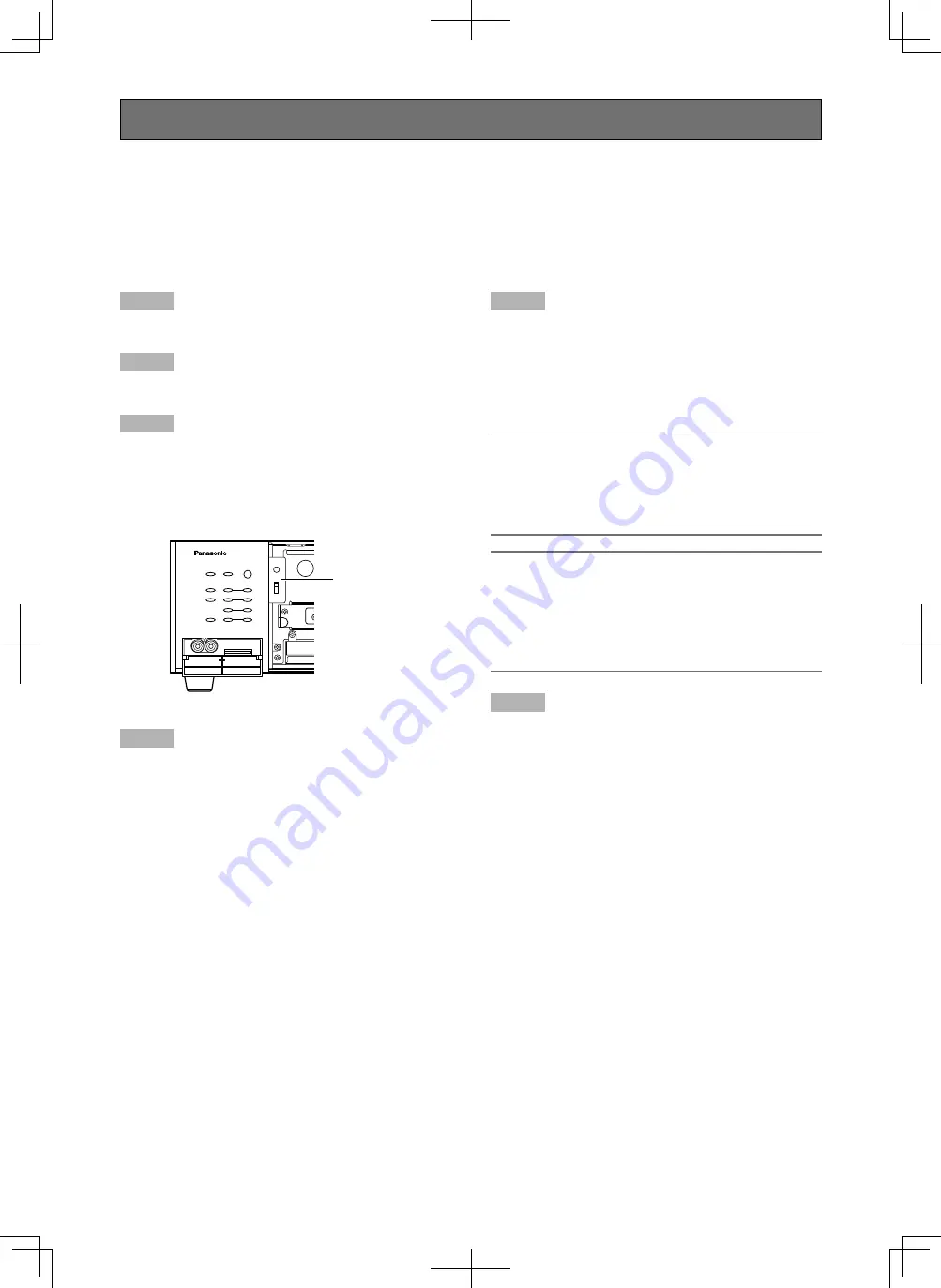
54
Step 1
Turn off the power of the recorder. (
+
Page 55)
Step 2
Detach the front cover. (
+
Page 21)
Step 3
Determine the operational mode using the [RAID] switch.
S:
Single mode (default)
R5:
RAID 5 mode
R6:
RAID 6 mode
Step 4
When an extension unit is connected, boot the extension
unit first before booting the recorder.
Step 5
Press the power switch while holding down the [USE] but-
ton.
→
When the recorder is booted, the setting will be applied,
and the hard disk drives will be automatically formatted.
Hold down the [USE] button until the buzzer start sound-
ing.
Important:
• Do not change the operational mode of the hard disk
drives after running the system. Once the operation has
started in the RAID 5 or RAID 6 mode, do not change
the positions of the HDD units. If it is changed, it may
become impossible to read recorded data correctly.
Note:
• The RAID 5 mode is operable only when 3 or more hard
disk drives are installed in the recorder. The RAID 6
mode is operable only when 4 or more hard disk drives
are installed in the recorder.
• When using an extension unit, change the operational
mode after connecting it to the recorder.
Step 6
After the recorder is booted, attach the front cover to the
recorder. (
+
Page 21)
USE
ESC
SET
RAID
•
S
•
R5
•
R6
VIDEO
OUT
AUDIO
OUT
ERROR
TIMER
STS
A/F
HDD 1
HDD 2
HDD 3
HDD 4
OPERATE
ALARM
ALARM
RESET
ALARM
SUSPEND
RAID switch
It is possible to operate the recorder with the RAID function that is known as the HDD fault-tolerance system by installing an
optional RAID board. Refer to the operating instructions of the RAID board for how to install the RAID board.
The following operational modes are provided to the RAID function of the recorder.
RAID 5 mode: it is possible to recover recorded images even when a single hard disk drive becomes faulty.
RAID 6 mode: it is possible to recover recorded images even when 2 hard disk drives become faulty.
Proceed as follows to switch the operational mode of the RAID function.
Determine the operational mode of the hard disk drives
Summary of Contents for WJ-HD716K
Page 155: ...155 ...
















































