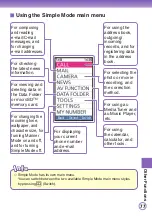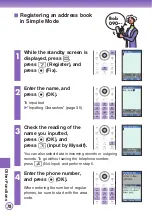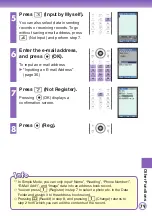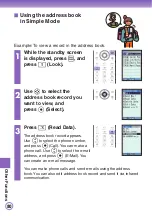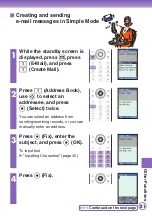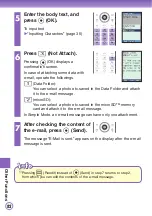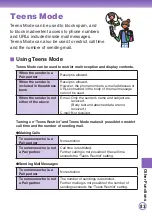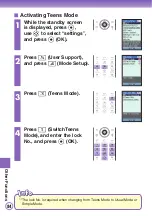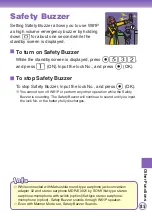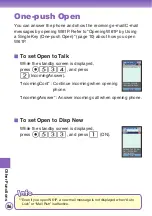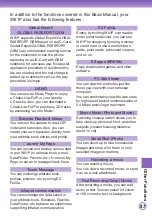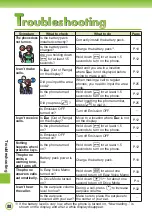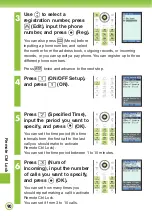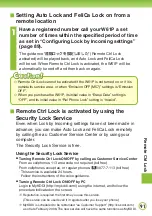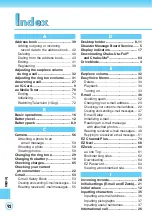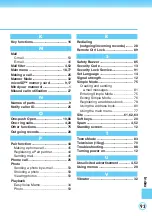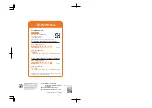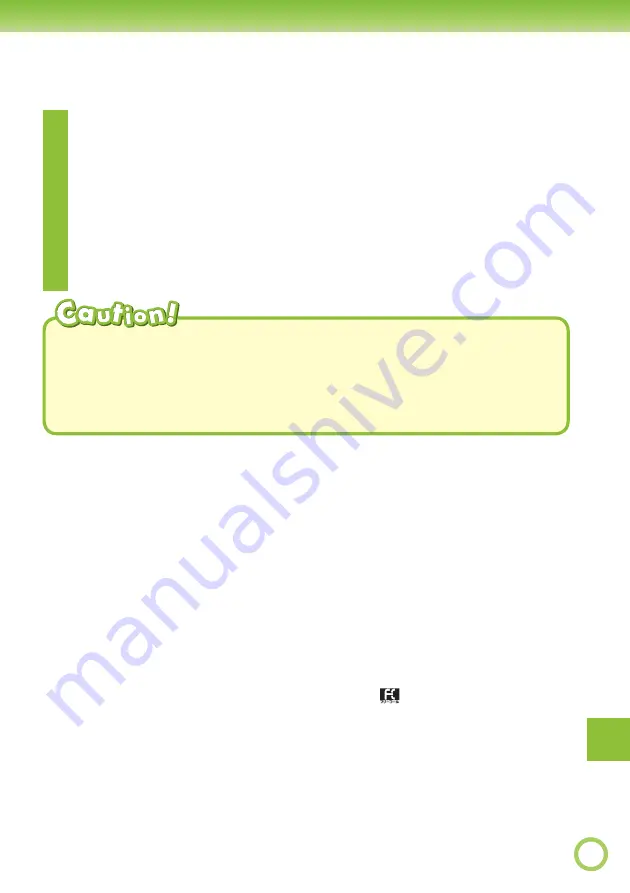
91
Remote Ctrl Loc
k
Setting Auto Lock and FeliCa Lock on from a
remote location
■
1
Have a registered number call your W61P a set
number of times within the specifi ed period of time
as set in “Confi guring Lock by Incoming settings”
(page 89).
The guidance “
遠隔ロックを設定しました
” (Remote Ctrl Lock
activated) will be played back, and Auto Lock and FeliCa Lock
will be set. When Remote Ctrl Lock is activated, the W61P will be
automatically turned off and then back on again.
Remote Ctrl Lock cannot be activated if the W61P is not turned on or if it is
outside its service area, or when “Emission OFF (M57)” settings is “Emission
OFF”.
When you purchase the W61P, its initial value in “Erase Data” setting is
“OFF”, and its initial value in “Rel Phone Lock” setting is “Invalid”.
◎
◎
Remote Ctrl Lock is activated by using the
Security Lock Service
Even when Lock by Incoming settings have not been made in
advance, you can make Auto Lock and FeliCa Lock remotely
by calling the au Customer Service Center or by using your
computer.
The Security Lock Service is free.
Using the Security Lock Service
●
Turning Remote Ctrl Lock ON/OFF by calling au Customer Service Center
From au cellphones: 113 area code not required (toll free)
From cellphones except au, or regular phones:
0077-7-113 (toll free)
・
This service is available 24 hours.
・
Follow the instructions of the voice guidance.
●
Turning Remote Ctrl Lock ON/OFF by PC
Login to MyKDDI (http://my.kddi.com/) using the internet, and follow the
procedure indicated on the screen.
※
Registration is required the fi rst time you use this service.
(This service can be used even if it registers after you lose your phone.)
※
MyKDDI is scheduled to be rebranded “au Customer Support” (http://cs.kddi.com)
as of late February 2008. The new service will have the same functions as MyKDDI.
■