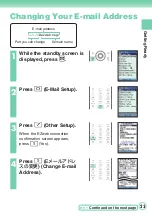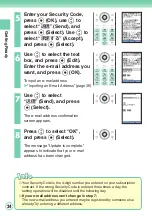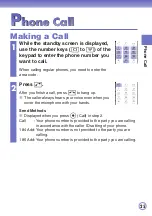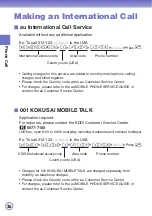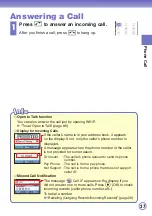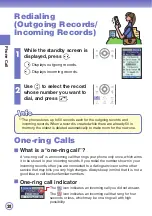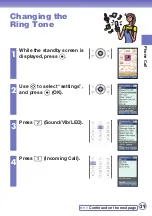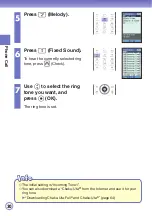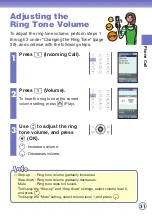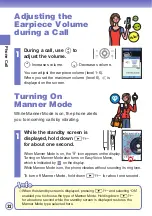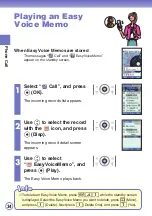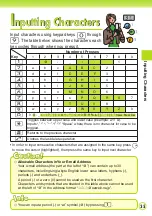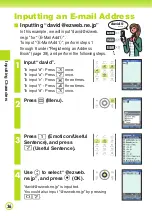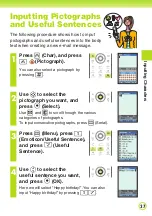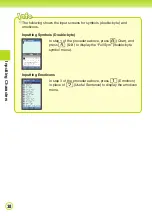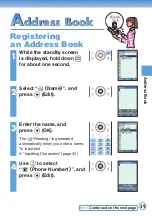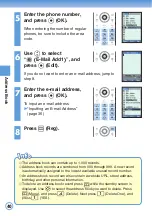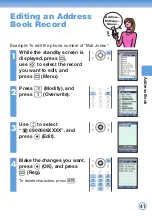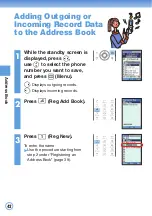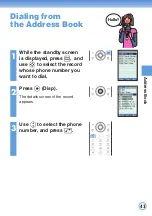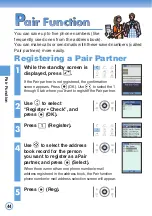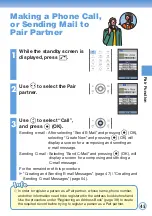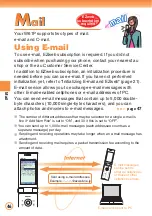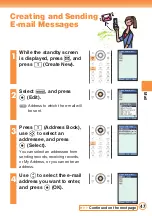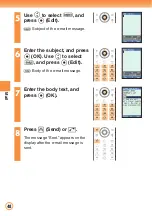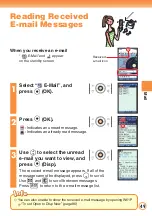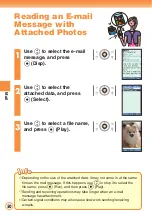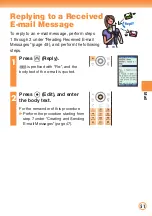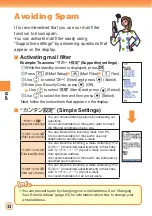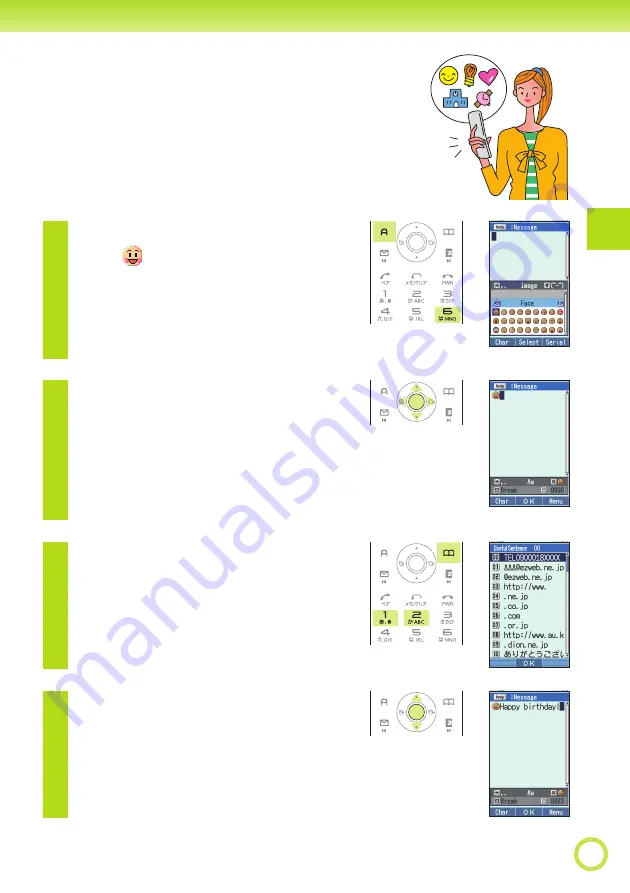
37
Inputting Character
s
Inputting Pictographs
and Useful Sentences
The following procedure shows how to input
pictographs and useful sentences into the body
text when creating a new e-mail message.
1
Press
a
(Char), and press
6
(Pictograph).
You can also select a pictograph by
pressing
;
.
2
Use
M
to select the
pictograph you want, and
press
c
(Select).
Use
m
and
e
to scroll through the various
categories of pictographs.
To input consecutive pictographs, press
p
(Serial).
3
Press
p
(Menu), press
1
(Emoticon/Useful Sentence),
and press
2
(Useful
Sentence).
4
Use
B
to select the
useful sentence you want,
and press
c
(OK).
Here we will select “Happy birthday!”. You can also
input “Happy birthday!” by pressing
17
.