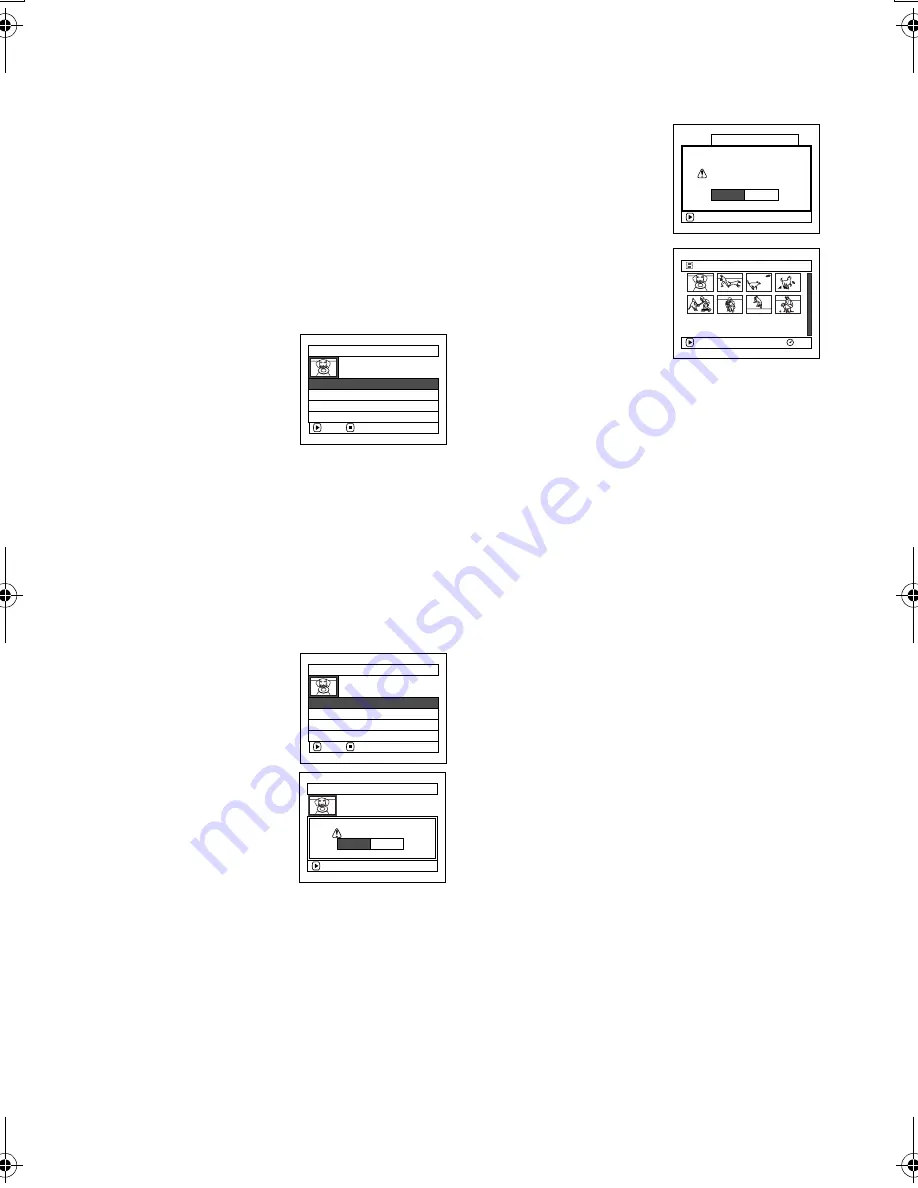
126
QR34662
Changing Title of Play List (Title)
The play lists have serial numbers in the order you have created them, along with the created dates/times:
You can change this title at any time.
1
Press the DISC NAVIGATION button.
2
Press the MENU button.
3
Choose “Title” on the “PlayList” menu screen,
and then press the
button.
4
Use the “Playlist Title” screen to select the play
list whose title you wish to change, and then
press the
button.
See “Changing Title of
Program (Title)” on
page 117 for how to enter
a title.
5
The screen for verifying
exit will appear: Choose
“YES” and then press the
button.
6
Press the
button to quit.
After changing the title,
the Disc Navigation
screen on the play list
whose title has been
changed will appear.
Note
:
The registered title can be changed at any time using the
same procedure.
Deleting Play List (Delete)
1
Press the DISC NAVIGATION button.
2
Press the MENU button.
3
Choose “Delete” on the “PlayList” menu screen,
and then press the
button.
4
Use the “Delete Playlist”
screen to select the play
list you wish to delete,
and then press the
button.
5
The screen for verifying deletion will appear:
Choose “YES”, and then press the
button.
Choose “NO” to cancel deletion.
After Yes or No setting, the Disc Navigation
screen of all programs will be restored.
Note
:
Even if you delete a play list, the original scenes stored on
disc will not be deleted.
P l a y L i s t T i t l e
01 AUG 3 0 2 0 0 3 12 : 3 0PM
02 SEP 1 0 2 0 0 3 8 : 0 0AM
ENTER
RETURN
03 SEP 1 2 2 0 0 3 9 : 3 0AM
04 SEP 2 0 2 0 0 3 3 : 1 5PM
ENTER
F i n i s h t i t l e s e t t i n g ?
T I T L E
a t a Pa r k
YES
NO
0 01 / 008
PLAY
RAM
0 1 a t a Pa r k
D e l e t e P l a y L i s t
01 AUG 3 0 2 0 0 3 12 : 3 0PM
02 SEP 1 0 2 0 0 3 8 : 0 0AM
ENTER
RETURN
03 SEP 1 2 2 0 0 3 9 : 3 0AM
04 SEP 2 0 2 0 0 3 3 : 1 5PM
De l e t e P l a y L i s t
De l e t e P l a y L i s t ?
P l a y L i s t No. 0 1
AUG 3 0 2 0 0 3 1 2 : 30PM
ENTER
Y E S
NO
VDR-M30PP_GB.book Page 126 Friday, March 14, 2003 8:53 PM






























