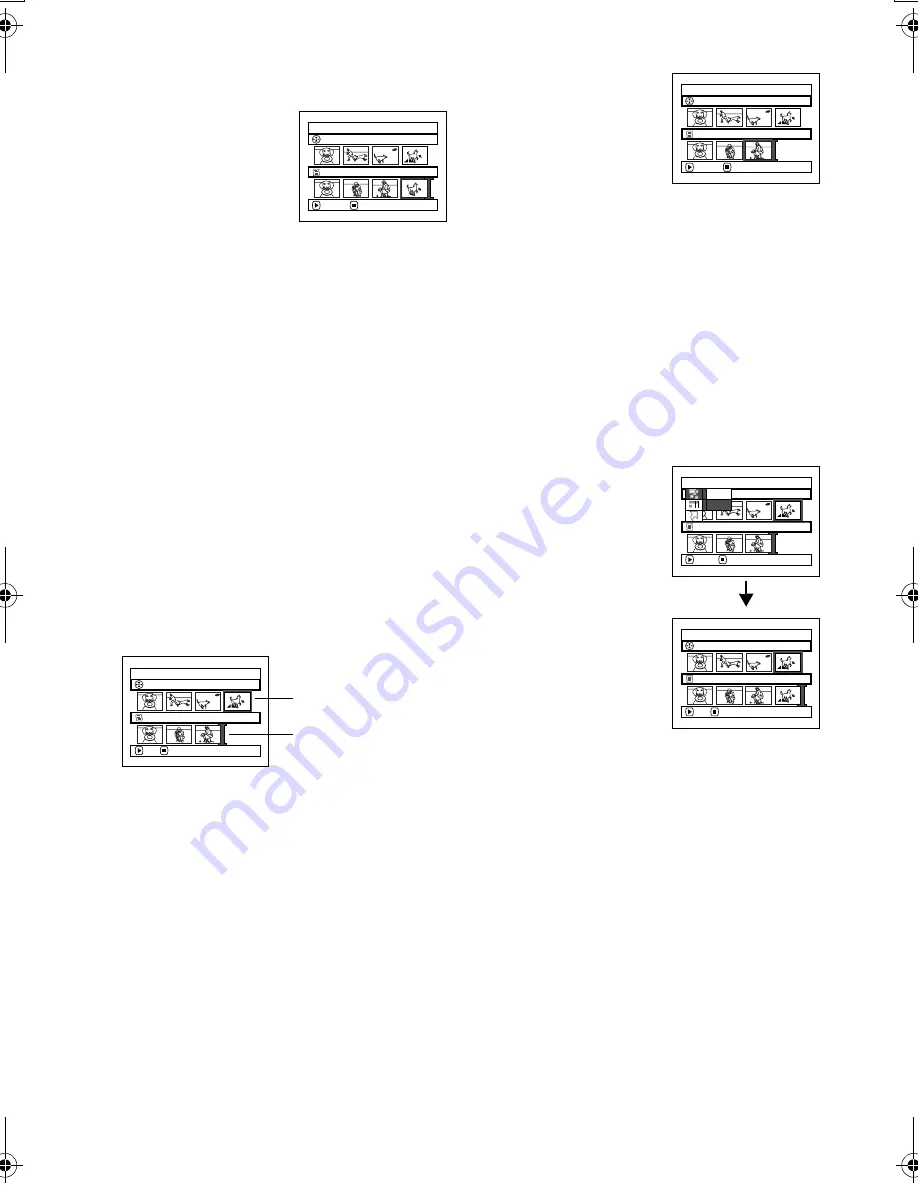
123
QR34662
Deleting Scenes from Play List (Editing Play List)
1
Press the DISC NAVIGATION button.
2
Display the editing
screen of the play list to be
edited.
Perform steps 2
−
4 on
page 122.
3
Move the cursor to the play list in lower row, and
place the cursor on the scene to be deleted.
4
Press the
button.
Repeat steps 3 and 4 to
delete other scenes.
5
Press the
button: The
screen for verifying exit
will appear.
Note
:
•
You can also select multiple scenes (P.100).
•
Place the cursor on scene to be deleted, and then press
the DELETE button on remote controller: You can also
delete the scene on the play list.
Adding Scenes Using Submenu for Editing (Editing Play List)
You can use the menu screen to add scenes to a play list.
1
Press the DISC NAVIGATION button.
2
Display the editing screen of the play list to be
edited.
Perform steps 2
−
4 on page 122.
3
From the play list in lower row, select the
position where you wish to insert a scene.
4
Select the scenes to be added from the upper row.
5
Press the MENU button.
6
Choose “Add”, and then
press the
button.
Repeat steps 3-6 to add
other scenes.
7
Press the
button to
quit.
Note
:
•
The selected scenes will be added in the insertion
position.
•
You can also select multiple scenes (P.100).
Ed i t P l a yL i s t
P l a y L i s t N o . 0 2
A l l P r o g r ams
0 0 4 / 0 1 4
0 0 8 / 0 0 8
EX I T
DELETE
Ed i t P l a yL i s t
P l a y L i s t No . 02
A l l P r o g r ams
0 0 4 / 0 1 4
0 0 7 / 0 0 7
EX I T
DELETE
Ed i t P l a yL i s t
P l a y L i s t No . 03
A l l P r o g r ams
0 0 4 / 0 1 4
0 0 7 / 0 0 7
ADD
EX I T
Scene to be
added
Insertion
position
Ed i t
A l l P r o g r a ms
ENTER
RETURN
0 0 7 / 0 0 7
P l a y L i s t N o . 0 3
0 0 4 / 0 1 4
E x i t
A d d
Ed i t P l a yL i s t
P l a y L i s t No . 03
A l l P r o g r ams
0 0 4 / 0 1 4
0 0 8 / 0 0 8
ADD
EX I T
VDR-M30PP_GB.book Page 123 Friday, March 14, 2003 8:53 PM






























