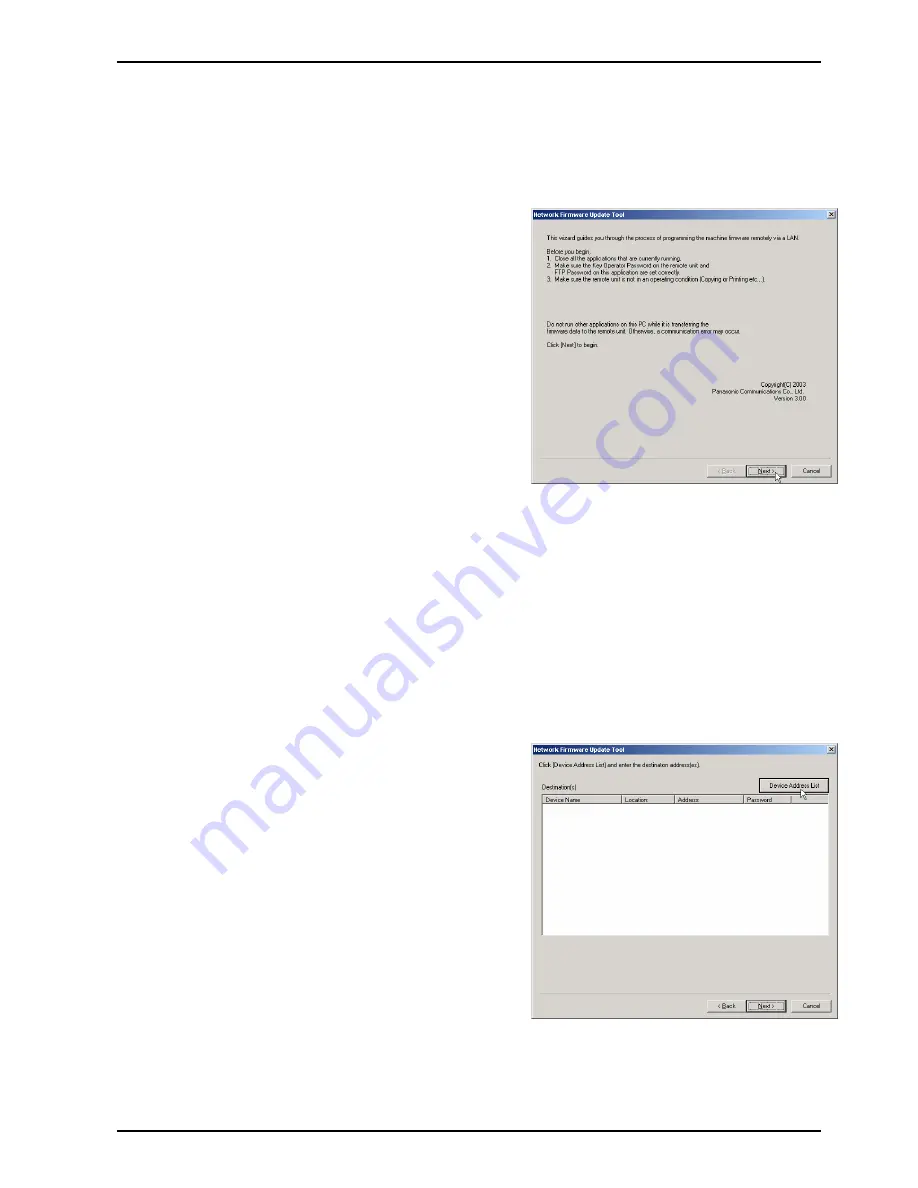
Network Firmware Update Tool (LAN)
Page 7
4. Using the Network Firmware Update Tool
1.
Please close all applications that are currently running.
Note:
When using the Network Firmware Update Tool you must be logged on with Administrator
privileges.
2.
From the Windows Desktop, double-click on the
Network Firmware Update
shortcut icon to start
the Network Firmware Update Tool.
Note:
If a shortcut was not created to the
Windows Desktop, click the
Start
button on the
Taskbar, point to
(All) Programs
►
Panasonic
►
Panasonic Firmware Update
,
then select
Network
Firmware Update Tool
.
Click [
Next>
].
Note:
1) Make sure the device password (
Service Mode F7-01
= Key Operator ID Code or Operation
Password) on the device and the password on this application are set correctly.
Caution:
1) Make sure the device is not in use (i.e. Copying or Printing).
2) Do not run other applications on this PC while it is transferring the firmware data to the device,
otherwise a communication error may occur.
3) If using a laptop for the update it is recommended the laptop be connected to a power outlet to
prevent battery drain and/or automatic standby mode, which may cause the update to fail.
4) Do not operate nor reset the power of the device while it is updating the firmware code, otherwise
the firmware update will fail and the device may not boot up again.
5) If the Network Firmware Update fails and the unit does not reboot automatically for more than 20
minutes, you may need to recover the firmware update again via a Parallel/USB port using the
Local Firmware Update Tool, or with the FROM card.
3.
Click [
Device Address List
] button.
Summary of Contents for UF-8300
Page 5: ...5...
Page 10: ...10...
Page 11: ...11...
Page 12: ...12...
Page 232: ...232 UF 7300 7200 UF 8300 8200 memo...
Page 261: ...Published in Japan...






























