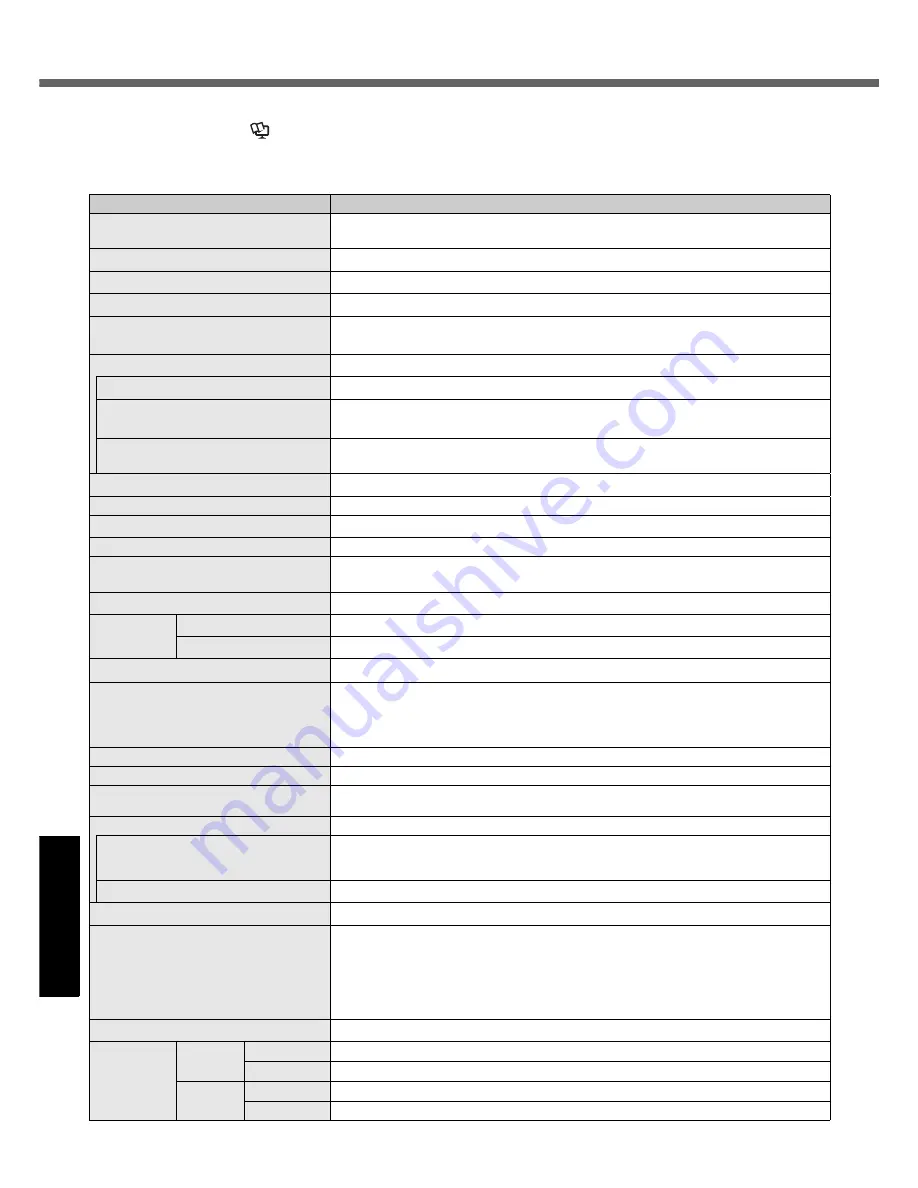
36
Get
ting St
arted
U
seful In
formati
on
Troubleshooting
Appendix
Specifications
To check CPU speed, memory size and the hard disk drive (HDD) size:
Start the Setup Utility (
Reference Manual
“Setup Utility”) and select [Information] menu.
[CPU Speed]: CPU speed, [System Memory]: Memory size, [Primary Master]: Hard disk drive size
Main Specifications
Model No.
CF-T5MWETZJM
CPU/
Secondary cache memory
Intel
®
Core™ Duo Processor Ultra Low Voltage U2400 (1.06
GHz
, 2
MB
*1
L2 cache,
533
MHz
FSB)
Chip Set
Mobile Intel
®
945 GMS Express chip set
Main Memory
512
MB
*1
, DDR2 SDRAM (1536
MB
*1
Max.)
Video Memory
UMA (64
MB
*1
Max./224
MB
*1
Max. with expanded memory)
*2
Hard Disk Drive
60
GB
*3
Approx. 2
GB
*3
are used as a recovery partition. (Users cannot use this partition.)
Display Method
12.1 XGA type (TFT) (1024
×
768 dots)
Internal LCD
65,536/16,777,216 colors (1024
×
768 dots)
*4
External Display
*5
65,536/16,777,216 colors (800
×
600 dots/1024
×
768 dots/1280
×
768 dots/1280
×
1024 dots/1400
×
1050 dots/1600
×
1200 dots/2048
×
1536 dots (60
Hz
)
*6
)
Simultaneous Display on LCD + Exter-
nal Display
*5
65,536/16,777,216 colors (800
×
600 dots, 1024
×
768 dots)
*4
Wireless LAN
Intel
®
PRO/Wireless 3945 ABG Network Connection (
page 37)
Bluetooth™
(
page 37)
LAN
*7
IEEE 802.3 10Base-T, IEEE 802.3u 100Base-TX
Modem
Data: 56
kbps
(V.92) FAX: 14.4
kbps
Sound
WAVE and MIDI playback, Intel
®
High Definition Audio subsystem support, Monaural
Speaker (built in)
Security Chip
TPM (TCG V1.2 compliant)
*8
Card Slots
PC Card Slot
×
1, Type I or Type II, Allowable current 3.3
V
: 400
mA
, 5
V
: 400
mA
SD Memory Card Slot
*9
×
1, Data transfer rate = 8
MB
per second
RAM Module Slot
×
1, DDR2 SDRAM, 172-pin, 1.8
V
, Micro DIMM, PC2-4200 Compliant
*10
Interface
USB Ports
×
2 (USB2.0
×
2)
*11
/ Modem Port (RJ-11) / LAN Port (RJ-45)
*7
/
External Display Port: Mini Dsub 15-pin female / Microphone Jack
*12
: Miniature jack,
3.5 DIA / Headphone Jack: Miniature jack, 3.5 DIA / Mini Port Replicator connector:
Dedicated 50-pin male
Keyboard/Pointing Device
83 keys/Touch Pad/Touchscreen (stylus (included) touch capable)
Power Supply
AC adaptor or Battery pack
AC Adaptor
*13
Input: 100
V
- 240
V
AC, 50
Hz
/60
Hz
Output: 16
V
DC, 2.5
A
Battery Pack
Li-ion 11.1
V
, 7.65
Ah
Operating Time
*14
A. Approx. 9.5 hours (USB Power Save Mode - Enable, Economy Mode (ECO) - Disable)
B. Approx. 8.5 hours (USB Power Save Mode - Disable, Economy Mode (ECO) - Disable)
Note: Approx. 8.5 hours (above B) is the measured value at the factory setting.
Charging Time
*15
Approx. 5 hours (Power off)/Approx. 7 hours (Power on)
0
Power Consumption
*16
Approx. 35
W
*17
/
Approx. 40
W
(maximum when recharging in the ON state)
Physical Dimensions (W
×
H
×
D)
(excluding the stylus holder)
• Including protrusion of the hand strap
268
mm
×
33.3
mm
(at the front)/71.1
mm
(at the rear)
×
218
mm
{10.6 "
×
1.3 " /2.8 "
×
8.6 "}
• Excluding protrusion of the hand strap
268
mm
×
33.3
mm
(at the front)/50.2
mm
(at the rear)
×
218
mm
{10.6 "
×
1.3 " /2.0 "
×
8.6 "}
Weight
*18
Approx. 1600
g
{3.5
lb
.}
Environment
Operation Temperature
5
°
C
to 35
°
C
{41
°
F
to 95
°
F
}
Humidity
30
%
to 80
%
RH (No condensation)
Storage
Temperature
-20
°
C
to 60
°
C
{-4
°
F
to 140
°
F
}
Humidity
30
%
to 90
%
RH (No condensation)





































