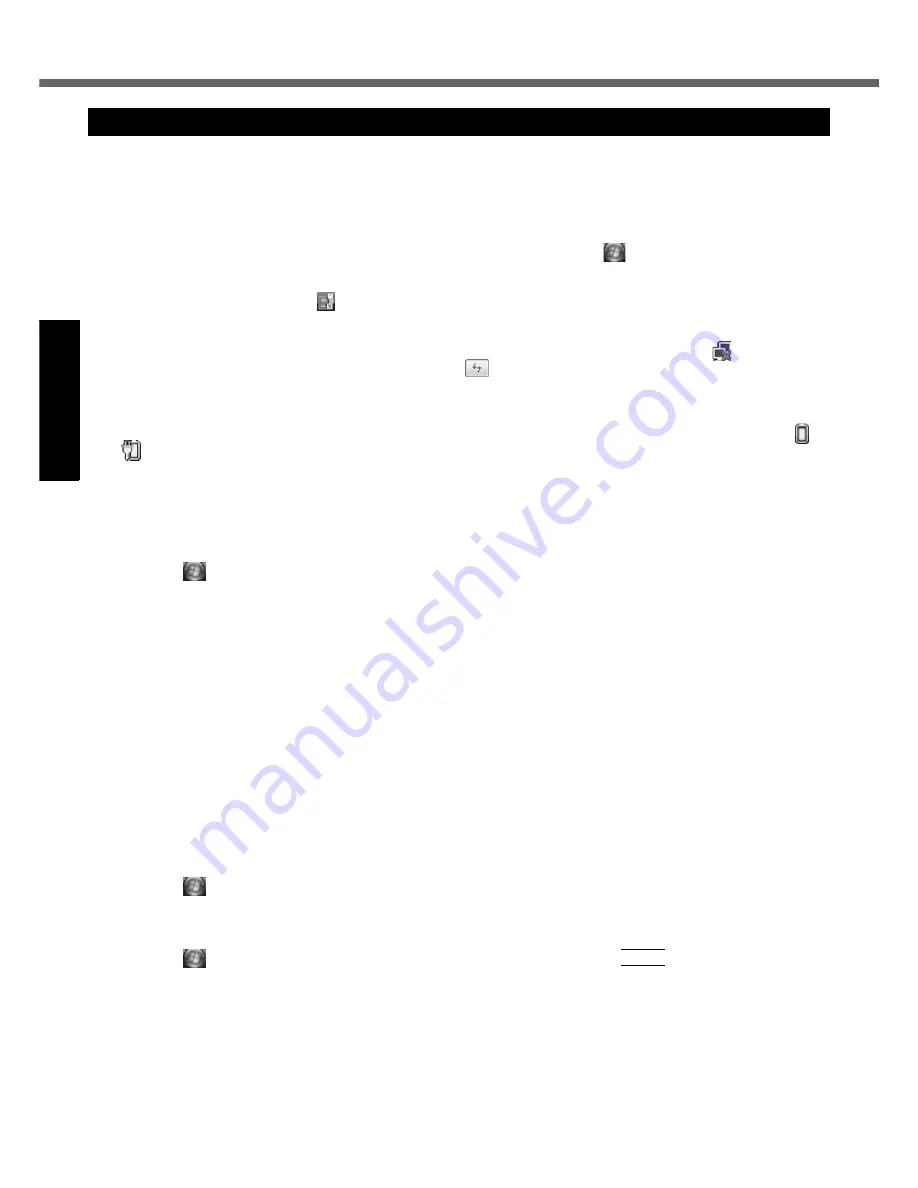
16
First-time Operation
Get
ting St
arted
U
seful In
formati
on
Troubleshooting
Appendix
You can select the Classic view of Control Panel or the Classic Start menu. You can also change the way a user logs on
or off. This manual explains using the Windows Vista default setting (not Classic view or Classic Start menu etc.).
User Account Control
User Account Control is a new security component of Windows Vista to stop unauthorized changes to your computer.
The User Account Control message will pop up every time you try making an important change to your computer.
Windows Sidebar
The Windows Sidebar does not appear in the default setting. To display it, click
(Start) - [All Programs] - [Acces-
sories] - [Windows Sidebar].
To always display the sidebar:
A
Right-click the sidebar icon
on the notification area, and click [Properties].
B
Add a check mark for [Start Sidebar when Windows starts] and click [OK].
When Using Wireless LAN
<Only for model with wireless LAN>
If you cannot communicate with the access point or if the access point is not detected, right-click
on the notifica-
tion area and click [Connect to a network], and then click
in the [Connect to a network] screen.
Sound and Video
• Sound (e.g. MP3, WMA) and video (e.g. MPG, WMV) recorded in PC Cards and SD Memory Cards may be inter-
rupted during playback. If this happens, copy them to the hard disk drive and play back.
• Sound and video in AVI files may be interrupted or produce a time-lag during playback. If this happens, click or
on the notification area, and click [High performance]. This may remedy the problem.
• Depending on the processing status on Windows, sound may be interrupted at Windows startup. You can mute the sound at startup.
A
Right-click the desktop and click [Personalize] - [Sounds].
B
Remove the check mark from [Play Windows Startup sound], and click [OK].
• If you create WMA files from an audio CD using Windows Media Player and add them to a Windows Media
Player’s playlist and play them back, the sound may be cut approximately 20 seconds before the end of the track.
If this occurs, make the following settings.
A
Click
(Start) - [Control Panel] - [Hardware and Sound] - [Sound].
B
Click [Speakers] - [Properties].
C
In [Speakers Properties] screen, click [Effects].
D
Add a check mark for [Disable System Effects] and click [OK].
• The thermal control may set the computer to hibernation if you use the computer in a high ambient temperature
and use an application that uses a lot of CPU power (for example, playing DVD-Video over an extended period).
Wait a few minutes (at least 5) before turning the computer on again if this occurs.
You can change settings to make it less likely that the thermal control will switch the computer to hibernation, even
though this will slow down application processing speed, and may result in less smooth video. Go to the Setup
Utility [Main] menu and change the setting for [Thermal Control] to [Extended].
About Windows
®
Anytime Upgrade supplied
• Windows
®
Anytime Upgrade is necessary for upgrading Windows Vista™ Business to Windows Vista™ Ultimate.
To upgrade the operating system to Windows Vista™ Ultimate using the Windows
®
Anytime Upgrade disc, you
need to purchase the license key on the web site of Microsoft Windows
®
Anytime Upgrade. For further informa-
tion, refer to the instruction manual of Windows
®
Anytime Upgrade. This disc cannot be used to reinstall Windows.
• When you have upgraded the preinstalled “Windows Vista™ Business” to “Windows Vista™ Ultimate” using Win-
dows
®
Anytime Upgrade, you may have the problem that audio does not sound. To remedy it, reinstall the sound
driver in the following procedure.
A
Click
(Start) - [Control Panel] - [Uninstall a program].
B
Click [SigmaTel Audio] and click [Uninstall].
A standard user needs to enter an administrator password.
Follow the on-screen instructions to remove the sound driver.
C
Click
(Start) and input [c:\util\drivers\sound] in [Start Search], and press
Enter
.
D
Right-click [setup] in [sound] folder and click [Run as administrator].
If there are two or more “setup” files, right-click the file whose [Type] is [Application].
A standard user needs to enter an administrator password.
Follow the on-screen instructions and install the sound driver.
Regarding Windows Vista
















































