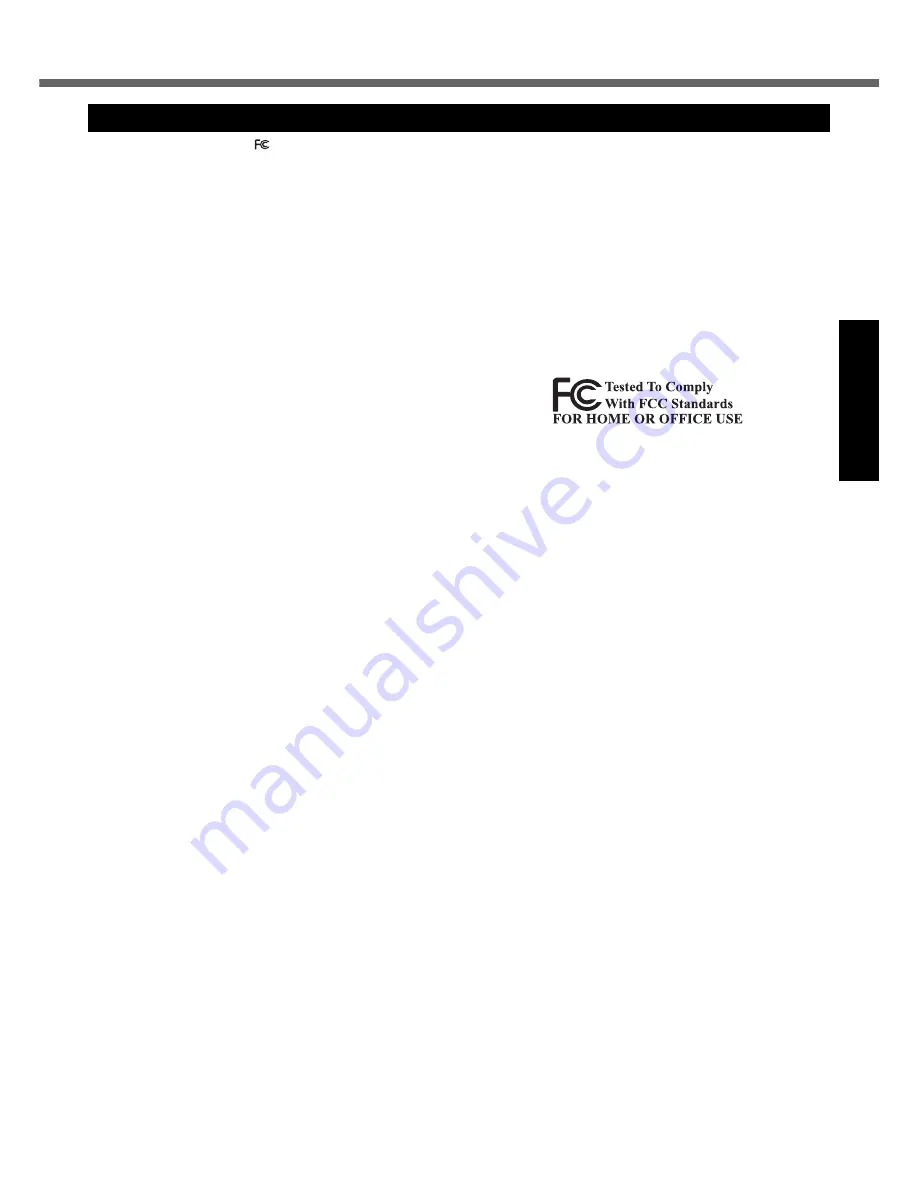
3
Get
ting St
arted
U
seful In
formati
on
Troubleshooting
Appendix
Read Me First
<Only for model with a “
” mark on the bottom of the computer>
Federal Communications Commission Radio Fre-
quency Interference Statement
Note: This equipment has been tested and found to com-
ply with the limits for a Class B digital device, pursuant to
Part 15 of the FCC Rules. These limits are designed to
provide reasonable protection against harmful interfer-
ence in a residential installation. This equipment gener-
ates, uses and can radiate radio frequency energy and, if
not installed and used in accordance with the instructions,
may cause harmful interference to radio communications.
However, there is no guarantee that interference will not
occur in a particular installation. If this equipment does
cause harmful interference to radio or television recep-
tion, which can be determined by turning the equipment
off and on, the user is encouraged to try to correct the
interference by one or more of the following measures:
Reorient or relocate the receiving antenna.
Increase the separation between the equipment and
receiver.
Connect the equipment into an outlet on a circuit differ-
ent from that to which the receiver is connected.
Consult the Panasonic Service Center or an experi-
enced radio/TV technician for help.
Warning
To assure continued compliance, use only shielded inter-
face cables when connecting to a computer or peripheral.
Also, any changes or modifications not expressly
approved by the party responsible for compliance could
void the user’s authority to operate this equipment.
6-M-1
FCC RF Exposure Warning:
<Only for model with wireless LAN/Bluetooth/wireless WAN>
This equipment complies with FCC radiation exposure
limits set forth for an uncontrolled environment.
This equipment must be installed and operated in
accordance with provided instructions and minimum
1.5 cm spacing must be provided between antenna
and all person’s body (excluding extremities of hands,
wrist and feet) during wireless modes of operation.
This transmitter must not be co-located or operated in
conjunction with any other antenna or transmitter.
This computer is provided with a PC Card slot that could be
used with wireless transmitter(s), which will be specifically
recommended, when they become available.
Other third-party wireless transmitter(s) have not been RF
exposure evaluated for use with this computer and may
not comply with FCC RF exposure requirements.
<Only for model with wireless LAN>
This product is restricted to indoor use due to its operation
in the 5.15 to 5.25 GHz frequency range.
FCC requires this product to be used indoors for the fre-
quency range 5.15 to 5.25 GHz to reduce the potential for
harmful interference to co-channel Mobile Satellite sys-
tems.
High power radars are allocated as primary users of the
5.25 to 5.35 GHz and 5.65 to 5.85 GHz bands. These
radar stations can cause interference with and /or dam-
age this product.
25-M-2-1
This device complies with Part 15 of the FCC Rules.
Operation is subject to the following two conditions:
(1)This device may not cause harmful interference, and
(2)This device must accept any interference received, includ-
ing interference that may cause undesired operation.
Responsible Party: Panasonic Corporation of North America
One Panasonic Way
Secaucus, NJ 07094
Tel No:1-800-LAPTOP5 (1-800-527-8675)
6-M-1
FCC Regulation Notice for modem
This equipment contains a FCC approved modem.
1. This equipment complies with CFR47 Part 68 rules.
On the computer is a label that contains, among other
information, the FCC registration number and ringer
equivalence number (REN) for this equipment. If
required, this information must be provided to the tele-
phone company.
2. An FCC compliant telephone cord and modular plug is
provided with this equipment. This equipment is
designed to be connected to the telephone network or
premises wiring using a compatible modular jack
which is Part 68 compliant. See Installation Instruc-
tions for details.
3. The REN is used to determine the quantity of devices
which may be connected to the telephone line. Exces-
sive RENs on the telephone line may result in the
devices not ringing in response to an incoming call. In
most, but not all area, the sum of RENs should not
exceed five (5.0). To be certain of the number of
devices that may be connected to a line, as deter-
mined by the total RENs, contact the local telephone
company.
4. If your telephone equipment cause harm to the tele-
phone network, the telephone company will notify you
in advice that temporary discontinuance of service
may be required. But if advice notice isn’t practical, the
telephone company will notify the customer as soon as
possible. Also, you will be advised of your right to file a
complaint with the FCC if you believe it is necessary.
5. The telephone company may take changes in its facili-
ties, equipment, operations or procedures that could
affect the operation of the equipment. If this happens
the telephone company will provide advance notice in
order for you to make necessary modifications to
maintain uninterrupted service.
6. If trouble is experienced with this equipment, for repair
or warranty information, please contact Panasonic
Corporation of North America at DIAL TOLL FREE 1-
800-LAPTOP5 (1-800-527-8675). If the equipment is
causing harm to the telephone network, the telephone
company may request that you disconnect the equip-
ment until the problem is resolved.
7. There are no user serviceable parts contained in this
equipment.
Models for U.S.A.




































