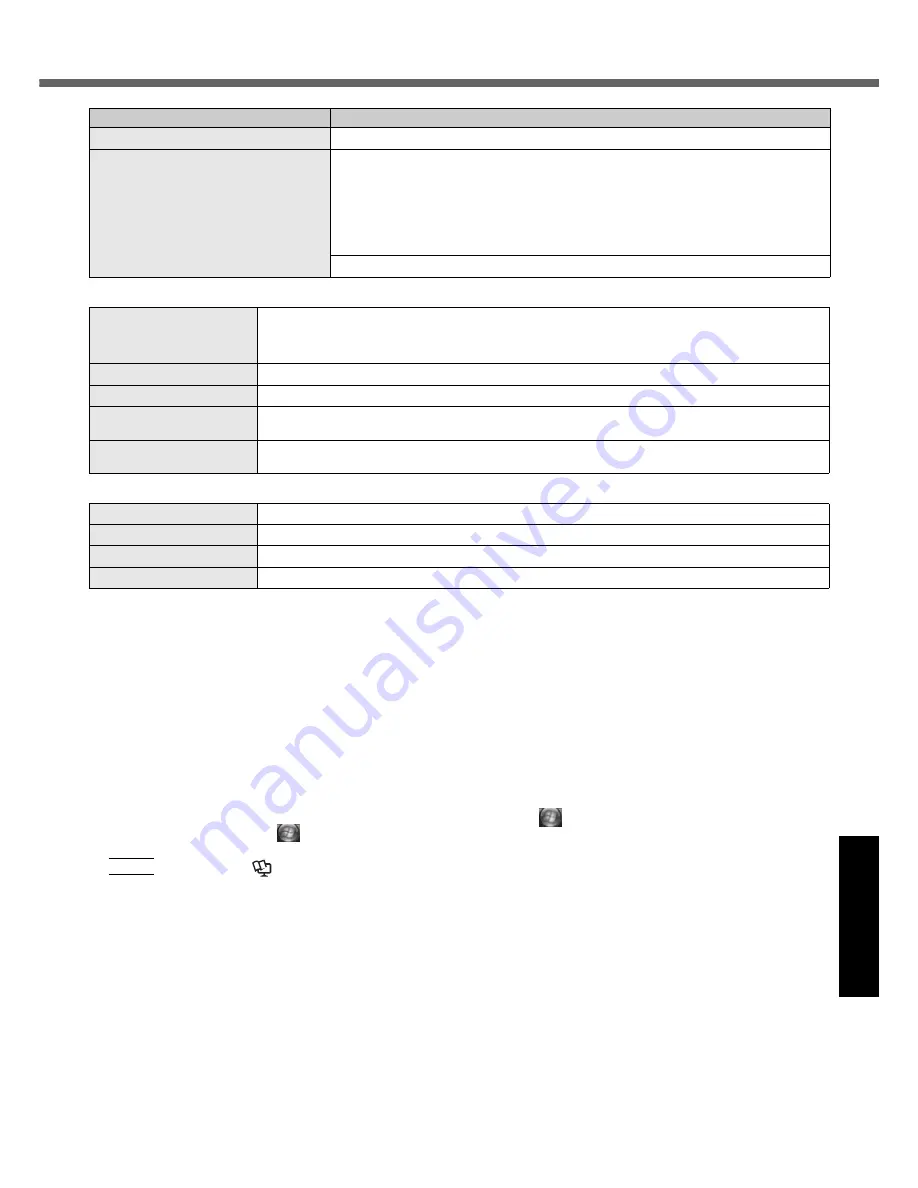
37
Get
ting St
arted
U
seful In
formati
on
Troubleshooting
Appendix
*1
1
MB
= 1,048,576 bytes
*2
A segment of the main memory is allotted automatically
depending on the computer’s operating status. The size of
the Video Memory cannot be set by the user.
*3
1
GB
= 1,000,000,000 bytes. Your operating system or some
application software will report as fewer
GB
.
*4
A 16,777,216 color display is achieved by using the dithering function.
*5
Display may be impossible using some connected external displays.
*6
When using an external display with a resolution of 2048 x
1536 dots, use a display that supports a 60
Hz
refresh rate. If
an external display that does not support a 60
Hz
refresh rate
is used, images may not be displayed properly.
*7
Some devices cannot be used depending on the port type.
*8
For information on TPM, click
(Start) and input
“c:\util\drivers\tpm\README.pdf” in [Start Search], and press
Enter
, and refer to the
Installation Manual
of “Trusted
Platform Module (TPM)”.
*9
Operation has been tested and confirmed using Panasonic
SD Memory Cards with a capacity of up to 2
GB
.
The transfer rate using the SD Memory Card slot on this
computer is 8
MB
per second. (This is a theoretical value,
and differs from actual speeds.)
The transfer rate is 8
MB
per second even if you use an SD
Memory Card that supports high-speed transfer rates.
Operation on other SD equipment is not guaranteed.
This computer is not compatible with MultiMediaCards. Do
not insert this kind of cards.
*10
Only a RAM module designed for DDR2 (PC2-4200) can be
added (Panasonic : CF-BAW0512U, CF-BAW1024U).
JEDEC standard 214 pin Micro DIMM cannot be used.
PC2100 / PC2700 172 pin Micro DIMM cannot be used.
If a PC2-3200 RAM module is installed, the main memory
processing speed may become slower.
*11
Does not guarantee operation of all USB-compatible periph-
erals.
*12
Use a condenser-stereo microphone.
*13
<Only for North America>
The AC adaptor is compatible with power sources up to
240
V
AC adaptor. This computer is supplied with a 125
V
AC compatible AC cord.
20-M-2-1
*14
Measured at LCD brightness : 60 cd/m
2
.
Varies depending on the usage conditions, or when an
optional device is attached.
When Economy Mode (ECO) is enabled, the operating time
becomes approximately 20
%
shorter than when it is disabled.
To switch USB Power Save Mode:
A
Click
(Start) - [All Programs] - [Panasonic] - [USB
Power Save Mode Switching Utility].
B
Click [Disable] or [Enable], and click [OK].
C
Click [OK].
D
Restart the computer.
*15
Varies depending on the usage conditions, CPU speed, etc.
It may take a long time to charge a fully discharged battery.
*16
Approx. 1.5
W
when the battery pack is fully charged (or not
being charged) and the computer is off.
*17
Rated power consumption.
23-E-1
*18
Average value. May differ depending on models.
*19
Operations of this computer are not guaranteed except for
the pre-installed OS.
*20
Must be installed before use.
*21
The Product Recovery DVD-ROM is required.
*22
For startup methods, refer to “Hardware Diagnostics”
(
page 32
).
*23
These are speeds specified in IEEE802.11a+b+g standards.
Actual speeds may differ.
OS
*19
Windows Vista™ Business
0
Pre-installed Software
*19
Microsoft
®
Internet Explorer 7.0 / DirectX 10 /Microsoft
®
Windows
®
Media Player 11 /
Microsoft
®
Windows
®
Movie Maker 6.0 / Microsoft
®
.NET Framework 3.0 / Adobe
Reader / Loupe
Utility
/ Touch Pad Utility / DMI Viewer / PC Information Viewer / Display
Rotation Tool / Hotkey Settings /
Wireless Switch
Utility <Only for model with wireless
LAN/Bluetooth/wireless WAN> /
Economy Mode (ECO) Setting Utility
/ Battery Recali-
bration Utility / Infineon TPM Professional Package V3.0
*20
/ USB Power Save Mode
Switching Utility
Setup Utility / Hard Disk Data Erase Utility
*21
/ PC-Diagnostic Utility
*22
Model No.
CF-T5MWETZJM
Wireless LAN <Only for model with wireless LAN>
Data Transfer Rates
IEEE802.11a: 54/48/36/24/18/12/9/6
Mbps
(automatically switched)
*23
IEEE802.11b: 11/5.5/2/1
Mbps
(automatically switched)
*23
IEEE802.11g: 54/48/36/24/18/12/9/6
Mbps
(automatically switched)
*23
Standard Supported
IEEE802.11a/IEEE802.11b/IEEE802.11g
Transmission Method
OFDM system, DS-SS system
Wireless Channels Used
IEEE802.11a: Channels 36/40/44/48/52/56/60/64/149/153/157/161/165
IEEE802.11b/ IEEE802.11g: Channels 1 to 11
RF Frequency Band
IEEE802.11a: 5.18 - 5.32
GHz
, 5.745 - 5.825
GHz
IEEE802.11b/ IEEE802.11g: 2412 - 2462
MHz
Bluetooth™ <Only for model with Bluetooth>
Bluetooth Version
2.0 + EDR
Transmission Method
FHSS system
Wireless Channels Used
Channels 1 to 79
RF Frequency Band
2.402-2.48
GHz




































