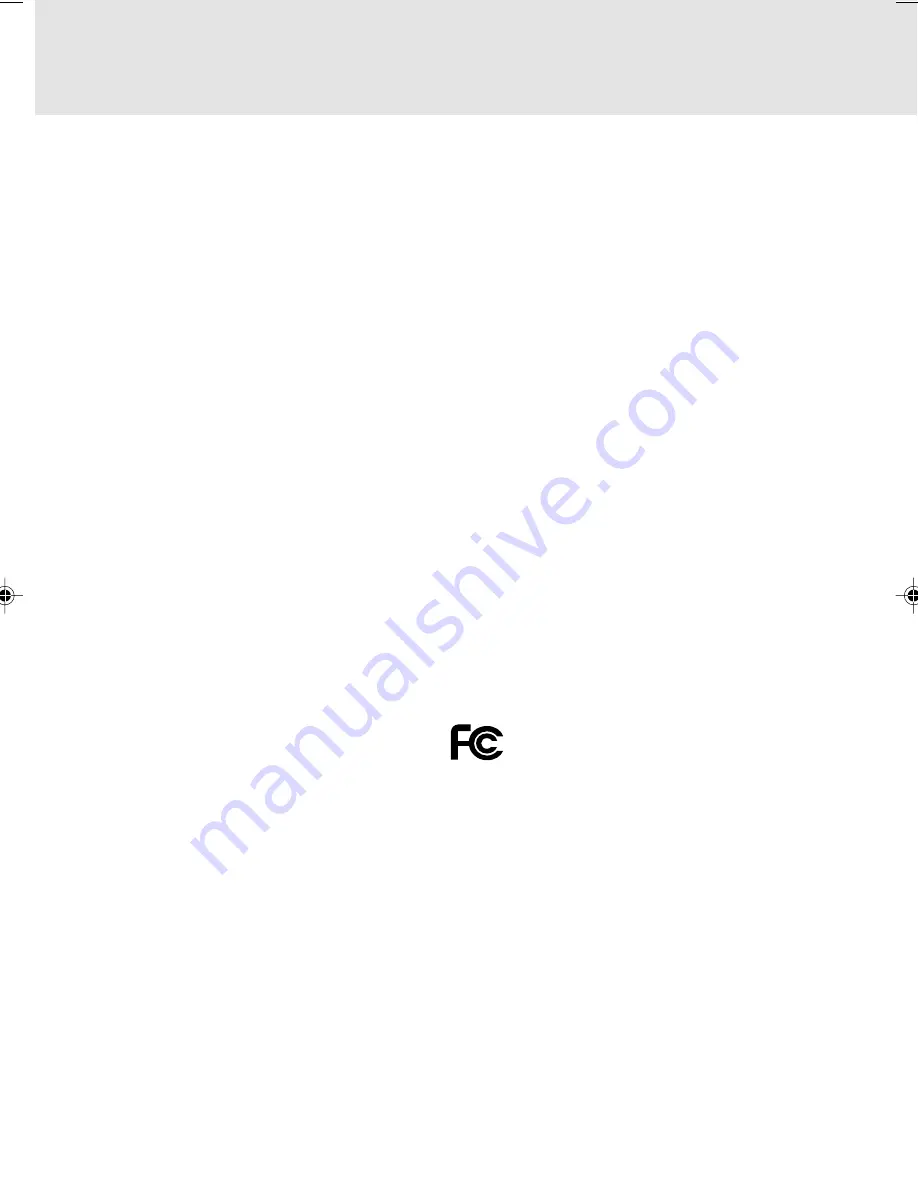
Copyright
Fujitsu Limited has made every effort to ensure the accuracy and completeness of this document. However, as ongoing
development efforts are continually improving the capabilities of our products, we cannot guarantee the accuracy of the
contents of this document. We disclaim liability for errors, omissions, or future changes.
LifeBook is a trademark of Fujitsu Limited.
Microsoft, Windows, MS, MS-DOS, and Windows NT are registered trademarks of the Microsoft Corporation of the United
States in the United States and other countries.
Intel is a registered trademark of the Intel Corporation of the United States.
Celeron is a trademark of the Intel Corporation of the United States.
ATI is registered trademark of ATI Techbologies INC.
Macrovision :-
This product incorporates copyright protection technology that is protected by method claims of certain U.S. patents and
other intellectual property rights owned by Macrovision Corporation and other rights owners. Use of this copyright protection
technology must be authorized by Macrovision Corporation, and is intended for home and other limited viewing uses
only unless otherwise authorized by Macrovision Corporation. Reverse engineering or disassembly is prohibited. Apparatus
Claims of U.S. Patent Nos. 4,631,603, 4,577,216, 4,819,098 and 4,907,093 licensed for limited viewing uses only.
Dolby :-
Manufactured under license from Dolby Laboratories. "DOLBY", "PRO LOGIC," and the double-D symbol are trade-
marks of Dolby Laboratories. Copyrights 1992-1999 Dolby Laboratories, All rights reserved.
Phoenix is a registered trademark of Phoenix Technologies Corporation of the United States.
K56flex is a trademark of Rockwell International Corporation and Lucent Technologies Corporation.
Other product names are trademarks or registered trademarks of their respective companies.
Other products are copyrighted by their companies.
Copyright© 1981-2000 Microsoft Corporation, All rights reserved.
Copyright© 2000 Phoenix Technologies, Ltd., All rights reserved.
All other products are trademarks or registered trademarks of their respective companies.
Explanations of the adjustments for the track pad cursor control are taken in part from the ALPS GlidePoint Driver User’s
Guide, copyright by LCS/Telegraphics in 1996.
© Copyright 2000 Fujitsu Limited. All rights reserved. No part of this publication may be copied, reproduced, or translated,
without the prior written consent of Fujitsu Limited. No part of this publication may be stored or transmitted in any electronic
form without the written consent of Fujitsu Limited.
DECLARATION OF CONFORMITY
according to FCC Part 15
Responsible Party Name
:
FPCA
Address
:
Fujitsu PC (Asia) Pte Ltd
200 Pandan Loop
#05-03, Pantech 21
The Computer Centre
Singapore 128388
Telephone
:
65-776 0688
Declares that product: Model
:
LifeBook S4545 & S4546
Complies with Part 15
of the FCC Rules.
This device complies with Part 15 of the FCC Rules. Operations are subject to the following two conditions:
(1) This device must not be allowed to cause harmful interference, (2) This device must accept any interference
received, including interference that may cause undesired operation.
Thyme Content TOC
19/10/2000, 20:20
1


































