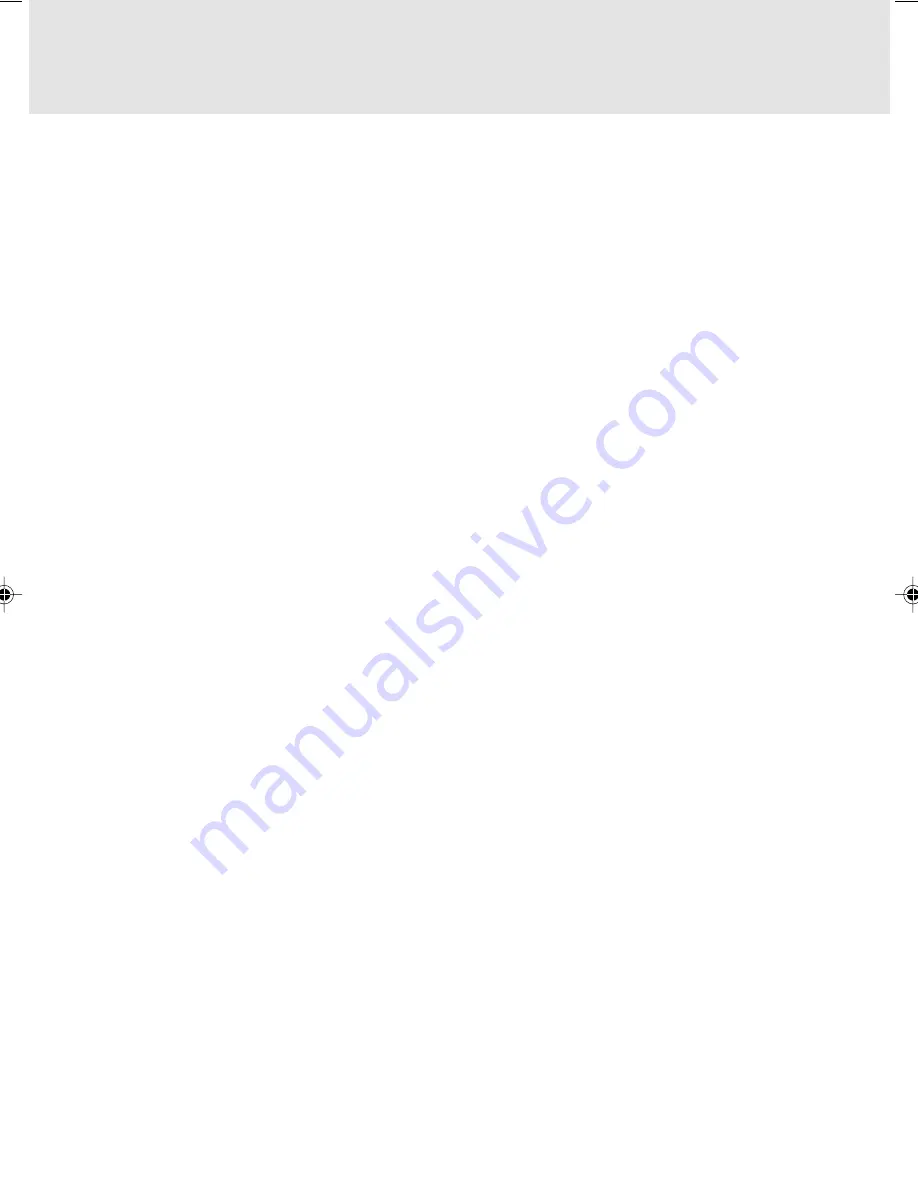
i
Copyright
Fujitsu Limited has made every effort to ensure the accuracy and completeness of this document. However,
as ongoing development efforts are continually improving the capabilities of our products, we cannot guarantee
the accuracy of the contents of this document. We disclaim liability for errors, omissions, or future changes.
Fujitsu and the Fujitsu logo are registered trademarks and LifeBook is a trademark of Fujitsu Limited.
PCMCIA is a trademark of the Personal Computer Memory Card International Association.
The following are registered trademarks of Microsoft Corporation: MS, MS-DOS, Windows.
Crusoe™ and Transmeta™ are trademarks of the Transmeta Corporation.
InterVideo and WinDVD are trademarks of Intervideo, Inc.
SigmaTel is a registered trademark of SigmaTel, Inc.
Rage Mobility-M is a trademark of ATI Technologies, Inc.
The DVD player found in some models of the LifeBook notebook incorporates copyright protection technology
that is protected by method claims of certain U.S. patents and other intellectual property rights owned by
Macrovision Corporation and other rights users. Use of this copyright protection technology must be authorized
by Macrovision Corporation, and is intended for home and other limited viewing uses only unless authorized
by Macrovision Corporation. Reverse engineering or disassembly is prohibited.
Dolby Headphone manufactured under license from Dolby Laboratories. “Dolby”, “Pro Logic”, and the double-
D symbol are trademarks of Dolby Laboratories.
Copyrights 1992-1999 Dolby Laboratories. All rights reserved.
All other trademarks mentioned herein are the property of their respective owners.
© Copyright 2002 Fujitsu Limited. All rights reserved. No part of this publication may be copied, reproduced,
or translated, without prior written consent of Fujitsu Limited. No part of this publication may be stored or
transmitted in any electronic form without the written consent of Fujitsu Limited.
Operations are subject to the following two conditions:
(1) This device may not be allowed to cause harmful interference,
(2) This device must accept any interference received, including interference that may cause undesired
operation.
Website : www.fujitsu-pc-asia.com
PAULING (Intro)
5/9/02, 3:55 PM
1


































