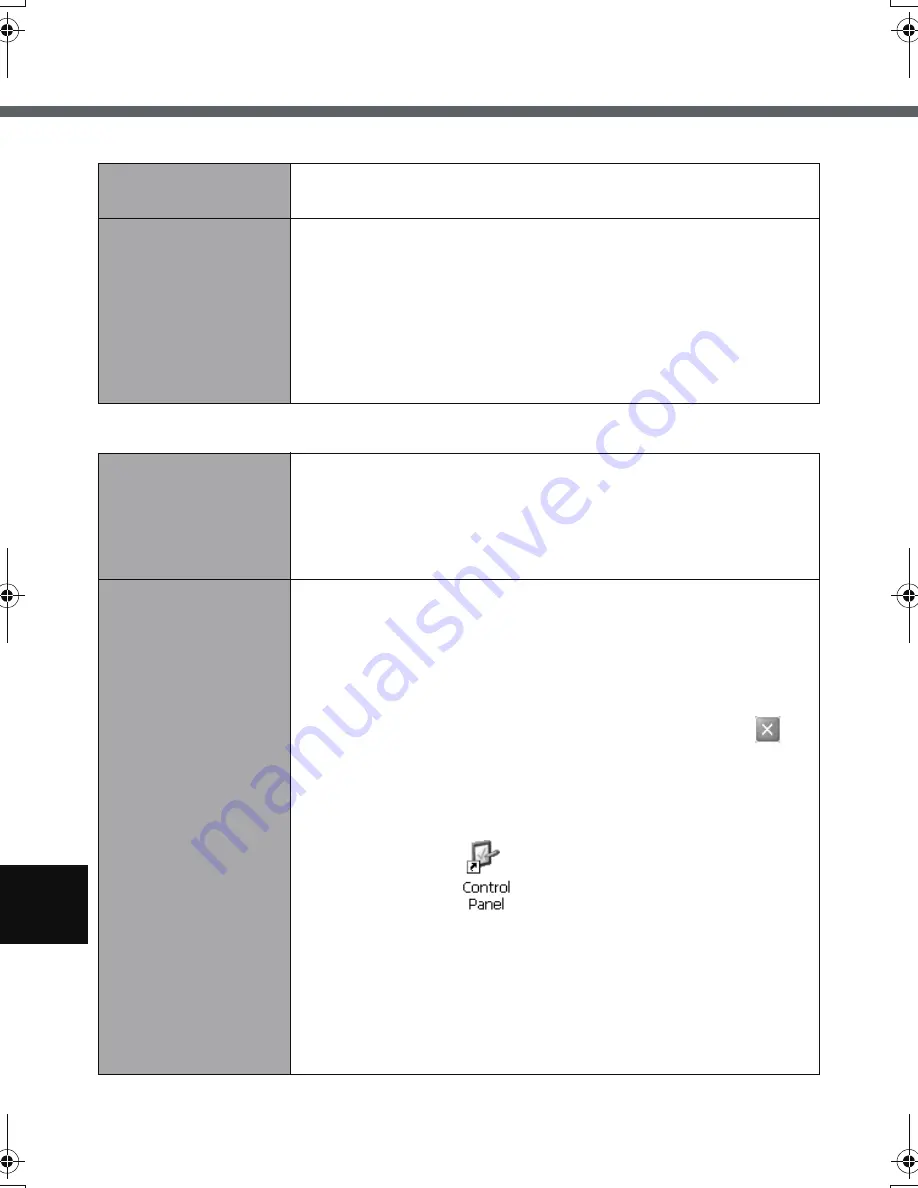
56
Troubleshooting
Sound
Wireless Communication
No sound.
z
Confirm the volume for [Quick Menu] or [Volume &
Sounds] in Control Panel.
Unable to hear
sound in stereo.
z
Playback conditions vary depending on the server.
• If you are connecting through Microsoft
®
Remote
Desktop Connection or a web server, you will hear
monaural sound even if the original sound is stereo.
• For playback conditions when connecting through Cit-
rix
®
Presentation Server 4.0, refer to the Citrix man-
ual for details.
Cannot connect to
network.
z
Check the network settings.
z
You may experience interference with other wireless
LAN access points.
Verify that each wireless LAN access point is set to a
different channel.
Want to change the
roaming method.
z
Change using the following method:
<CF-08TX1BX1M>
A
Execute [\Windows\APSrcThr.exe].
B
On the [AP Search Threshold] screen, select the
roaming threshold you want to set ([Low Density],
[Medium Density], or [High Density]), and tap
.
C
Save the above setting.
Refer to step
9
of “First-time Operation” (
Î
page 27).
<CF-08TX2CX1M>
A
Double-tap
on the desktop, and then double-
tap [Network and Dial-up Connections].
B
Double-tap [WIRELESS LAN 11BG1] and tap the
[Advanced] tab.
C
Select the roaming aggressiveness you want to set.
D
Save the above setting.
Refer to step
9
of “First-time Operation” (
Î
page 27).
CF-08.book 56 ページ 2006年11月1日 水曜日 午後7時4分
Summary of Contents for Toughbook CF-F8EWAZZAM
Page 79: ...79 Memo ...






























