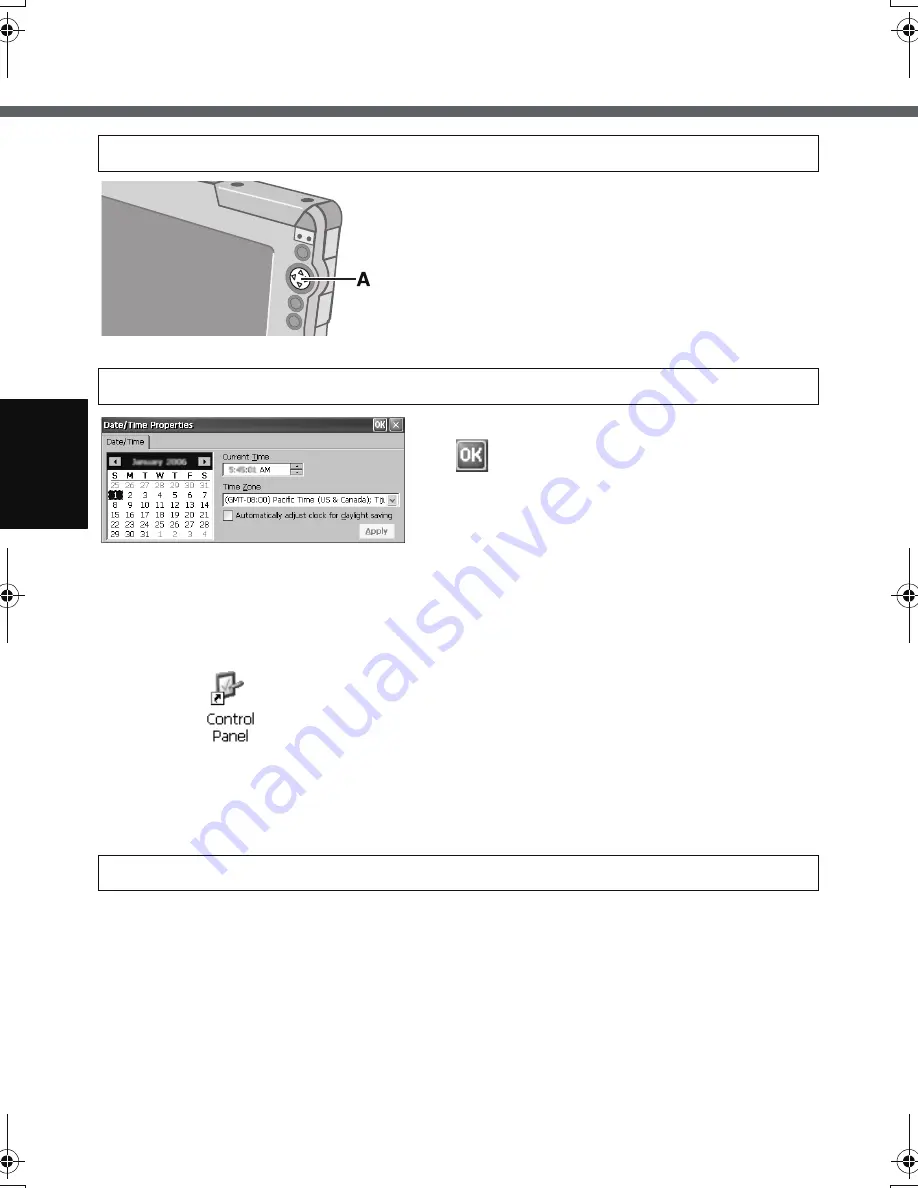
20
First-time Operation
Touch the “+” marks on the calibration screen
with the stylus (included) for about one second.
After the calibration procedure is executed, press
the center of the cursor control button (A).
Set the current time and time zone, and then
tap .
z
For information about “tap”:
Î
page 33
z
You can use the software keyboard when you set the time.
For information about how to use the Software Keyboard:
Î
page 41
If the [Date/Time Properties] screen does not appear automatically
Double-tap
on the desktop, and double-tap [Date/Time].
The [Date/Time Properties] screen will appear.
Before making the settings for the wireless display, check the following server settings.
z
Is the remote desktop allowed to use?
z
IP address and subnet mask (if the name server is inside the network, use the
server name instead.)
z
User name and password
4
Calibrate the touchscreen.
5
Make the date and time setting.
6
Make the network setting.
CF-08.book 20 ページ 2006年11月1日 水曜日 午後7時4分
Summary of Contents for Toughbook CF-F8EWAZZAM
Page 79: ...79 Memo ...






























