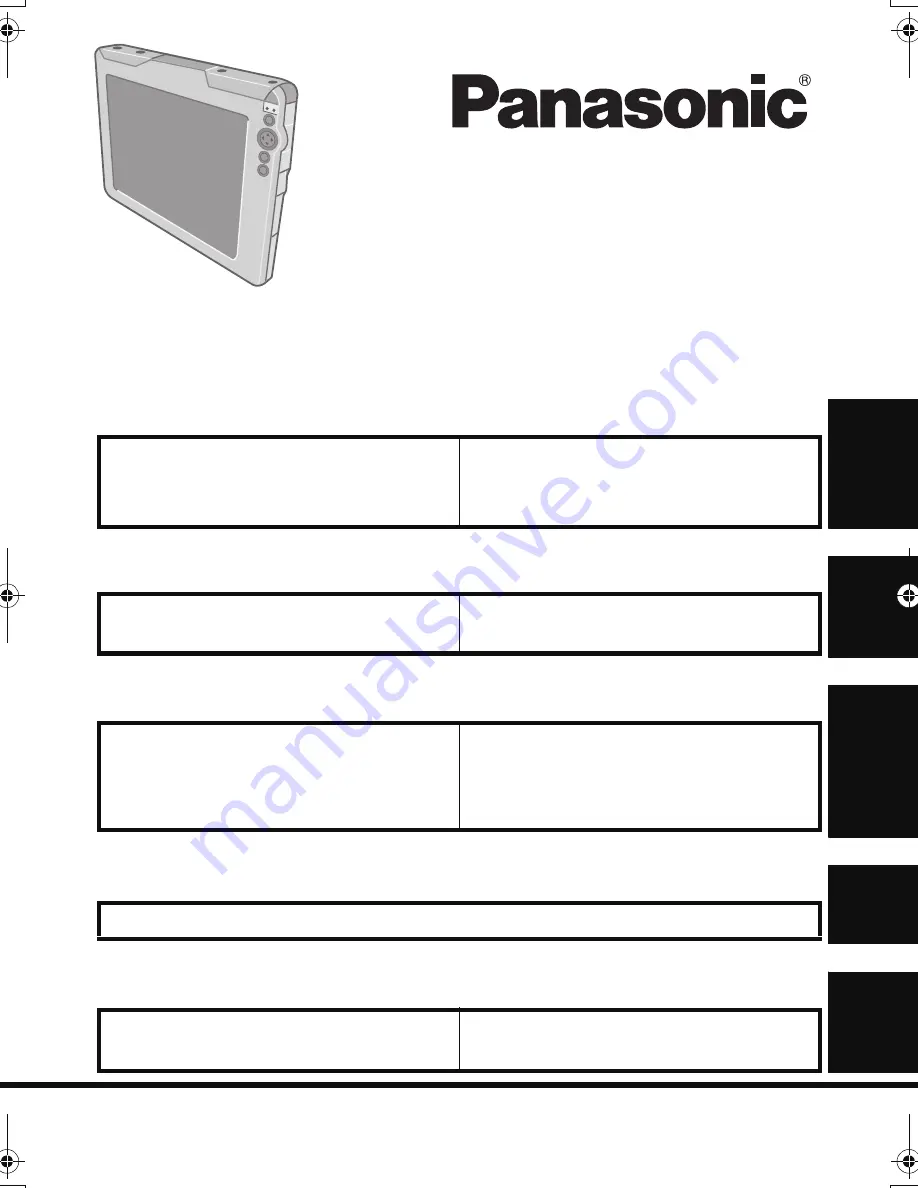
Please read these instructions carefully before using this product and save this
manual for future use.
Contents
OPERATING INSTRUCTIONS
Wireless Display
Model No.
CF-08
Getting Started
Introduction........................................ 2
Read Me First .................................... 3
Precautions...................................... 10
Description of Parts .......................... 14
First-time Operation.......................... 17
Basic Operation
Starting Up/Shutting Down................29
LCD (Touchscreen) ..........................33
Battery Power................................... 36
Useful Information
Buttons............................................. 38
Quick Menu...................................... 39
Software Keyboard .......................... 41
Signature Capture............................ 47
SD Memory Card.............................. 48
Bluetooth .......................................... 49
Control Panel.................................... 53
For Effective Use.............................. 54
Troubleshooting
Troubleshooting ................................................................................................. 55
Appendix
LIMITED USE LICENSE AGREEMENT
...58
Specifications
...................................72
LIMITED WARRANTY
.................... 74
CF-08.book 1 ページ 2006年11月1日 水曜日 午後7時4分
Summary of Contents for Toughbook CF-F8EWAZZAM
Page 79: ...79 Memo ...


































