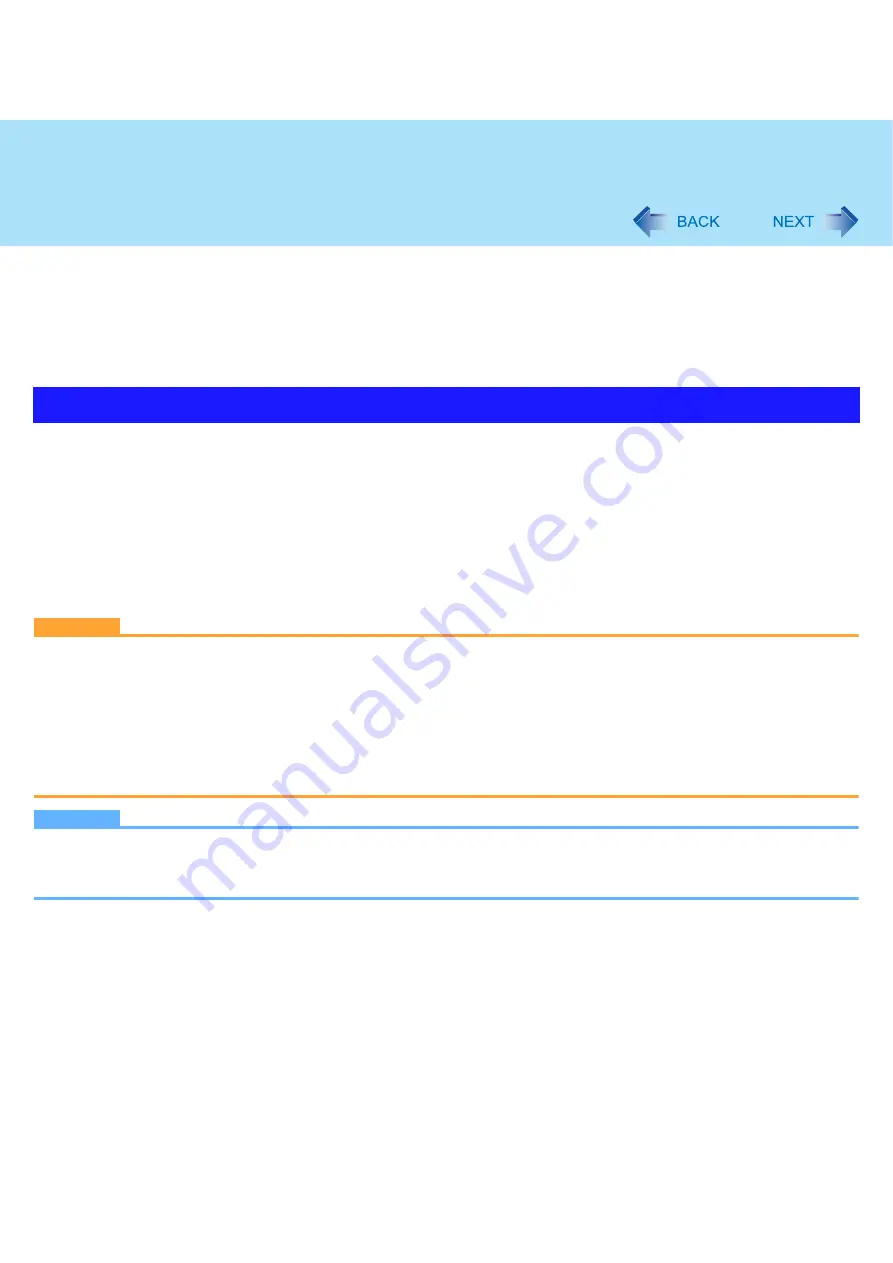
75
Recover Pro
Recover Pro is a data backup software application developed by Phoenix Technologies Ltd. It provides 3 types of backup as
follows:
• Quick Backup: Scheduled backup of the updated data
• File Backup: File backup at file save and change
• Complete Backup: Backup of the entire data on the internal hard disk
For further information, refer to the software’s online manual.
1
Log on to Windows as an administrator.
2
Close all the applications.
z
Disable antivirus software
3
Click [start] - [Run] and input [c:\util\rcvpro\setup.exe], and click [OK].
Follow the on-screen instructions.
z
After the computer restarts, Recover Pro starts initialization. Do not touch keys or switch including hot key, during
initialization until an instruction message appears.
CAUTION
z
Be sure to use the internal hard disk drive to create the backup area. Never use disk or device other than the internal
hard disk drive.
z
Some software (security software, backup software, encryption software, or hard disc accessible specific software,
etc.) may be incompatible with Recover Pro.
For further information, refer to:
http://www.phoenix.com/en/CServices/White+Papers-Specs/Pro/default.htm
z
When using Personal Secure Drive (refer to the
Installation Manual
of “Trusted Platform Module (TPM)”), do not exe-
cute File Backup for Personal Secure Drive.
NOTE
z
If you select [Typical] in installation, approximately 40% (max.) of the hard disk drive space is allocated as the backup
area.
z
You cannot change the size of backup area after creation.
To access the online manual
A
Click [start] - [All Programs] - [Phoenix Applications] - [Docs], and double-click [UserGuides].
B
Double-click the file of Recover Pro user’s guide or Phoenix Always user’s guide.
Installing Recover Pro













































