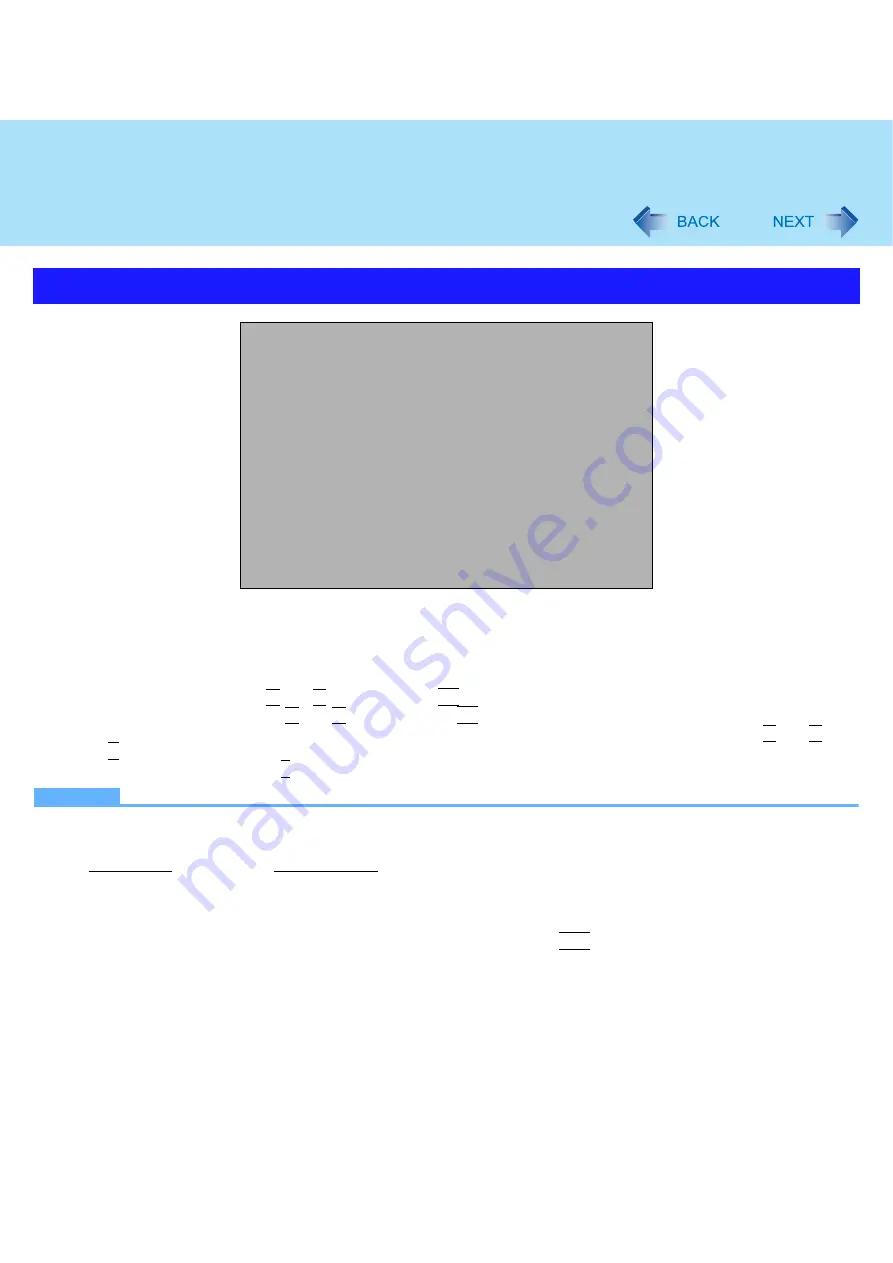
69
Setup Utility
*1
Use the Panasonic USB floppy disk drive (optional: CF-VFDU03)
*2
The devices under [Excluded from boot order] are not booted.
To change the boot order
To move up, select the device with
Ï
and
Ð
, and then press
F6
.
To move down, select the device with
Ï
and
Ð
, and then press
F5
.
To move the device from [Excluded from boot order] to [Boot priority order] or vice versa, select the device with
Ï
and
Ð
, and
then press
X
.
To return to the default setting, press
1
.
NOTE
z
The default order is [USB FDD] -> [Hard Disk] -> [Optical Drive] -> [PCI LAN].
z
To boot from the following devices, make the settings as below.
z
You can select the boot device during start-up of the computer, too. Press
Esc
soon after [Panasonic] boot screen is
displayed. [Boot Menu] appears and you can select the device. [Boot Menu] appears only when [Boot First Menu] in
Boot Menu
Boot priority order:
1: USB FDD:
2: Hard Disk: xxxxxxxxxx
3: Optical Drive: xxxxxxxxxx
4: PCI LAN: xxxxxxxxxx
5:
6:
7:
8:
Excluded from boot order:
: USB KEY
: USB HDD
: USB LS120
: USB CDD
To boot from
You need to set
• USB connected device
: [USB Port] and [Legacy USB Support] to [Enable] (
• LAN
: [LAN] to [Enable] (
)
• Multimedia pocket device : [DVD Operation] to [Enable] (
















































