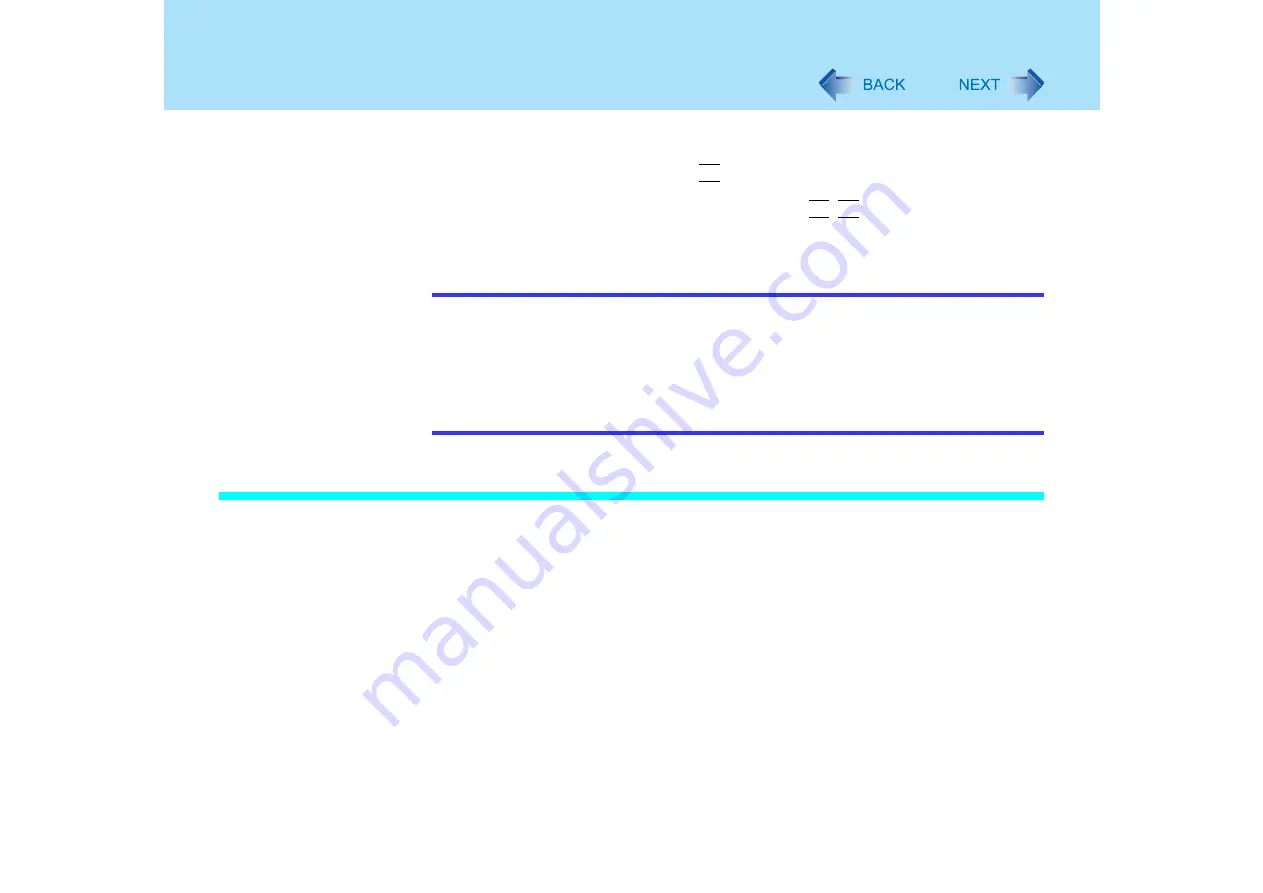
73
External Display
4
Select [OK].
At the confirmation message, select [OK].
z
The pop-up window displayed by the
Fn
key combination is shown only on the primary
device.
z
You cannot switch the display destination by pressing
Fn
+
F3
.
z
Do not change this setting using other procedures. The window may not be displayed
properly.
NOTE
z
There are some applications that cannot be used in the Extended Desktop.
z
When the button to maximize a window is pressed, one of the displays will show the
maximized display.
z
A window that has been maximized cannot be moved to the other display.
<Only for models with touchscreen>
z
The cursor will move on the primary device if the surface of the internal LCD is
touched. Set the primary device to the internal LCD when using the touchscreen.
Precautions
When the application running is not shown on the display, refer
to the following items.
z
When the application is in the external display, or after the application is closed in the
external display, there are cases the application will not be shown in the display when
executed the next time if the position of the extended display is changed or the Extended
Desktop is closed.
When there is no display after the position of the extended display is changed:
The application running is being displayed at the position of the extended display before
the change. Return the position of the extended display to the condition before the
change. Move the application to the internal LCD, and then correct the position of the
extended display.
When there is no display after the Extended Desktop is disabled:
The application running is being displayed in the external display. Set the Extended
















































