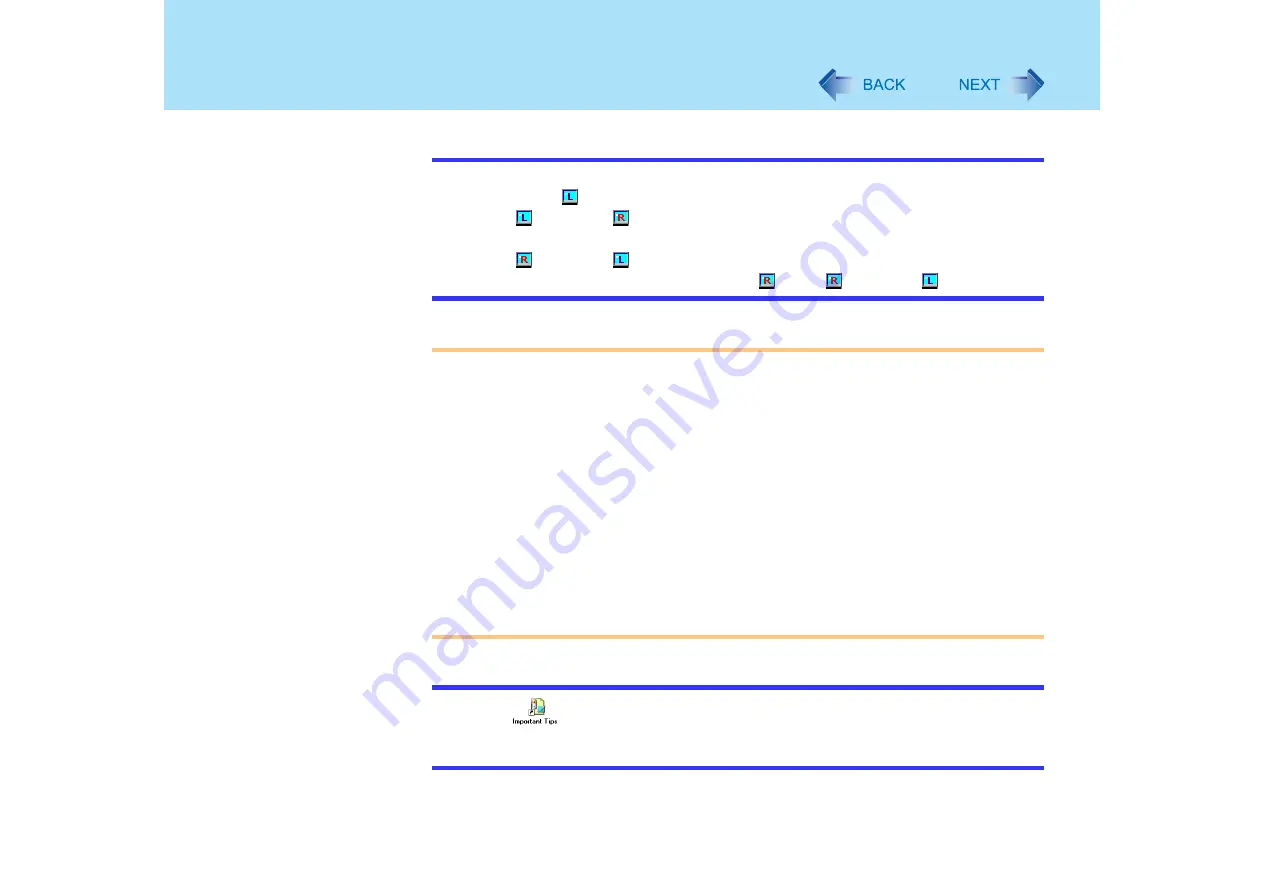
18
Touchscreen
NOTE
z
To right-click:
A
Select
on the taskbar.
changes to
.
B
Select the object you want to right-click.
changes to
.
z
If you make a mistake and select
, select
to return to
.
CAUTION
z
When the internal LCD is used alone or with an external display simultaneously, the
touchscreen function will not work properly when the area of either display is set
larger than default setting of the display resolution.
z
If a change is made to the display resolution, or the cursor cannot be pointed correctly
with the stylus, be sure to perform [Calibration]. (
z
When mouse drivers are installed (e.g., IntelliMouse), the touchscreen function may
not be used.
z
When you want to uninstall or reinstall the touchscreen (touch pad) driver, refer to the
"Touch Pad (Advanced)". (
z
Even when only an external display is in use, the cursor will move on the external
display if the surface of the internal LCD is touched when the touchscreen driver is
active. Therefore, do not touch the internal LCD when only an external display is in
use.
z
The touchscreen function cannot be used in the Setup Utility or when using the full
screen in [Command Prompt].
NOTE
z
Select
on the desktop to view [Important Tips] for using the touchscreen.
You can also view [Important Tips] using the following procedures.
Select [Important Tips] in [start] - [All Programs] - [Panasonic] - [On-Line Manuals].
















































