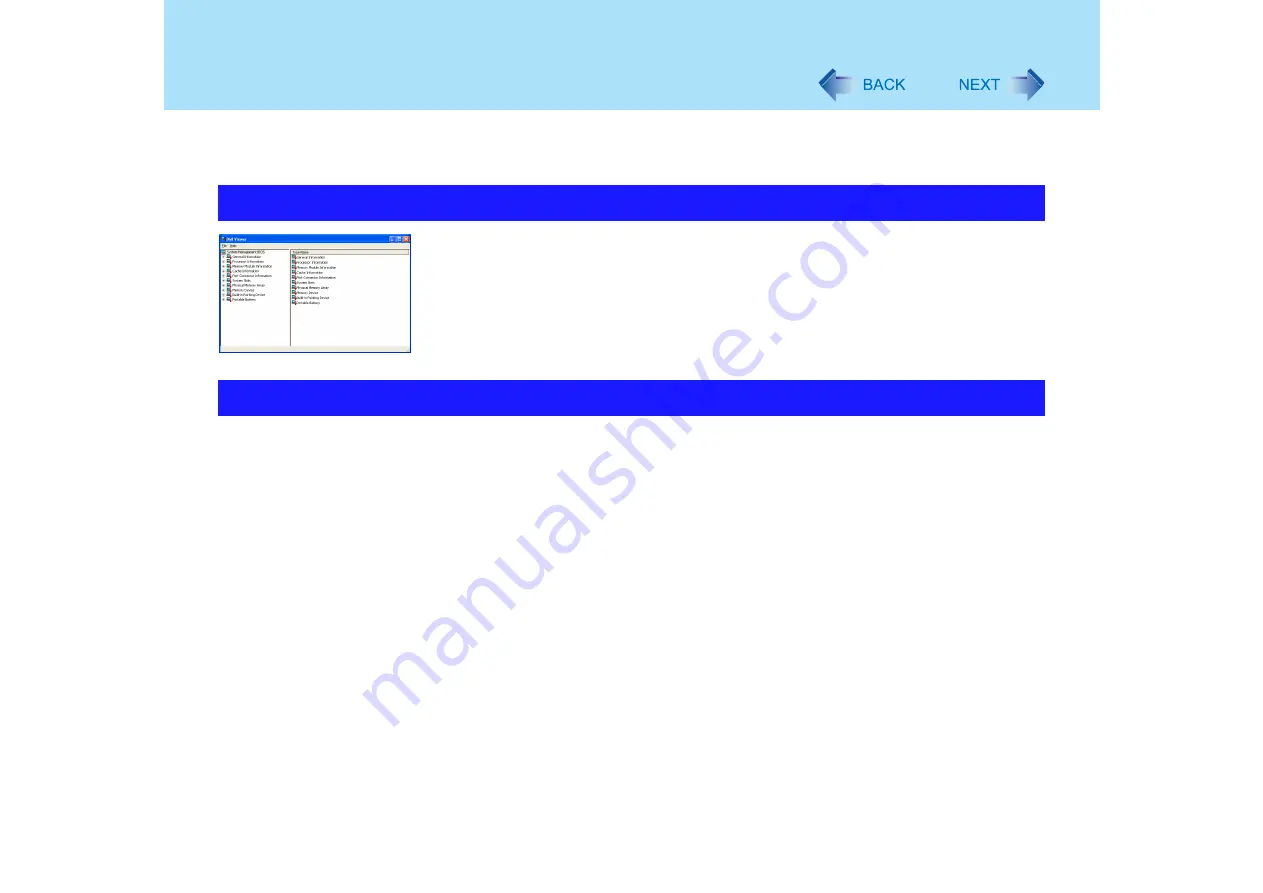
112
DMI Viewer
This computer conforms to the specifications of the Desktop Management Interface (DMI).
The DMI Viewer can be used when you want to know information on the internal systems this
computer supports, starting with the CPU and memory.
1
Select [DMI Viewer] from [start] - [All Programs] - [Panasonic].
The screen shown at left is displayed.
When you select an item, detailed information on that item will be displayed.
Displayed information can be saved to a text file (.txt). Run the DMI Viewer and display the
information you wish to save.
1
Select save method.
z
To save the item that is displayed
Select [Save Selected Data] from [File] menu.
z
To save all items
Select [Save All Data] from [File] menu.
2
Select the folder, input the file name, then select [Save].
Running DMI Viewer
Saving information to a file






























