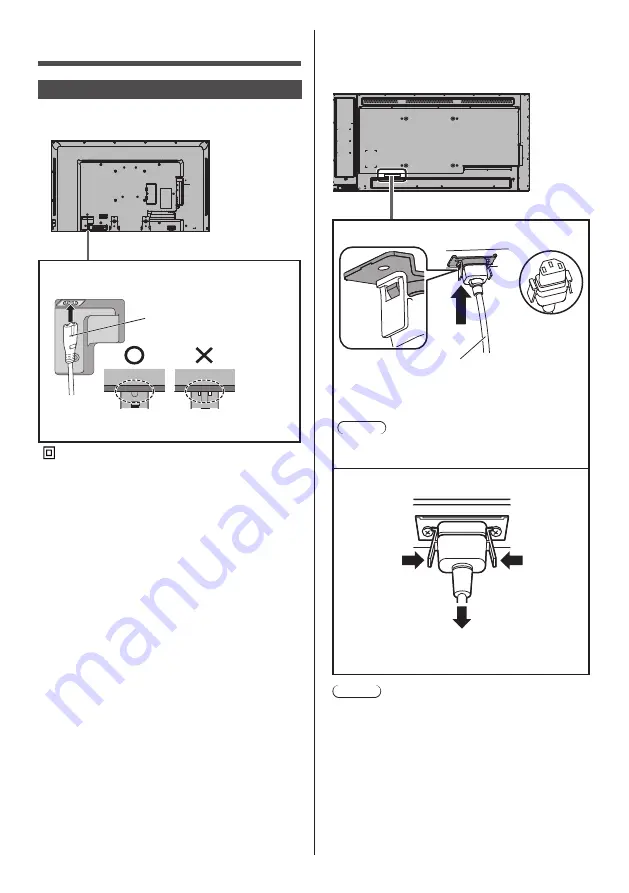
13
English
Connections
AC cord connection and fixing
43/48/55-inch models
Back of the unit
Insert the AC cord securely all the way seated on
the back side of the unit.
Class II equipment.
65-inch model
●
The AC cord for the 65-inch model has a 3-pin plug
with earth.
Back of the unit
AC cord fixing
AC cord (supplied)
Plug the connector into the display unit.
Plug the AC cord until it clicks.
Note
●
Make sure that the AC cord is locked on both the
left and right sides.
Unplug the AC cord
Unplug the connector pressing the two knobs.
Note
●
When disconnecting the AC cord, be absolutely
sure to disconnect the AC cord plug at the socket
outlet first.
●
The supplied AC cord set is for this unit exclusive
use. Do not use this for other purposes.
AC cord (supplied)
Insert the plug until the line is hidden.














































