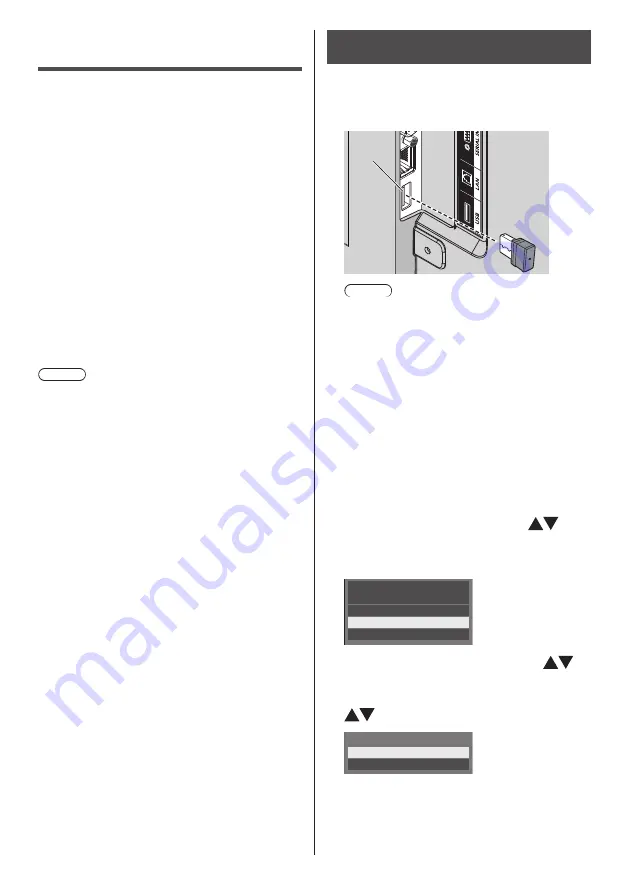
English
78
Data Cloning
Menu settings and adjusted values set on a single
display can be copied to multiple displays using a USB
memory.
■
Data that can be copied
Settings and set values of [Picture], [Sound], [Setup],
[Position] and [Options] menus
●
The following data cannot be copied. Setting is
required for each display.
Date and time
Setting for [Network settings] - [LAN setup]
Display ID in [Options] - [Display ID]
■
Supported device
●
Commercially available USB memory devices are
supported. (Those with security functions are not
supported.)
●
USB memory devices other than those formatted in
FAT16 or FAT32 cannot be used.
●
Up to 32 GB of USB memory in size are supported.
●
Only single partition configuration is supported.
Note
●
If the inch size for display differs, the cloning
function does not operate. Use the common inch
size.
●
The remote control is used to display [USB data
cloning] menu. Unit buttons cannot be used to
display the menu.
●
Set the input to something other than [USB], and
perform the data cloning.
Copying the display data to the USB
memory
1
Insert the USB memory device to the
USB terminal on the side edge of the
display.
USB
memory
USB
terminal
Note
●
Depending on the type of a USB memory device,
it may come in contact with the periphery such
as a back cover, and cannot be attached. Use a
commercially sold extension cable, or use a small
type of a USB memory device connectable to this
unit.
●
If the USB memory containing the data for cloning
is connected in power-on state, the [Select Copy
Type] message in step 5 is displayed. Select
[Display → USB Memory]. Also, if the data copy is
performed, the saved data is overwritten.
●
Failure to save in or read from the USB memory
displays an error message.
2
Display [Setup] menu pressing
<SETUP>.
3
Select [OSD Language] with
and
press <ENTER> for over 3 seconds.
The following display appears.
Options
Display serial number
Shipping
USB data cloning
Software licenses
4
Select [USB data cloning] with
and press <ENTER>.
5
Select [Display → USB Memory] with
and press <ENTER>.
Select Copy Type
Display → USB Memory
USB Memory → Display






















