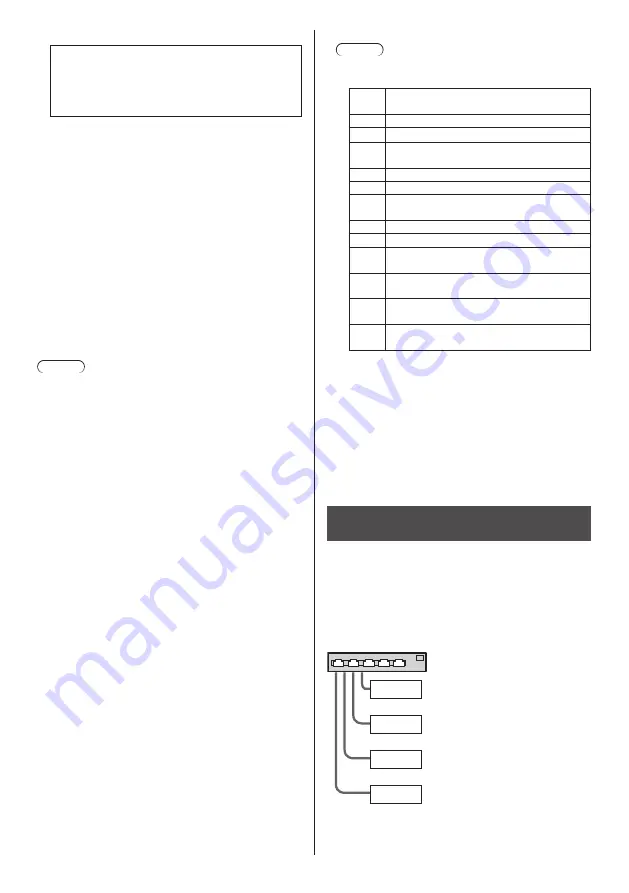
English
34
filelist.dat
GroupID:G01
PHOTO_001: R_Introduction.jpg
VIDEO_001: R_Contents_Video1.wmv
VIDEO_002: R_Contents_Video2.wmv
VIDEO_003: R_Contents_Video3.wmv
Play contents
For the above setting example, the following contents
will be played on repeat (loop).
[Master side]
1. L_Introduction.jpg
(10 seconds)
2. L_Contents_Video1.wmv
(10 seconds)
3. L_Contents_Video2.wmv
(20 seconds)
4. L_Contents_Video3.wmv
( *1)
[Slave side]
1. R_Introduction.jpg
(10 seconds)
2. R_Contents_Video1.wmv
(10 seconds)
3. R_Contents_Video2.wmv
(20 seconds)
4. R_Contents_Video3.wmv
( *1)
*1 Played for the duration of the play time of L_
Contents_Video3.wmv (Master side).
Note
●
[Multi display settings] is not supported
.
■
USB memory contents check
You can run a USB memory contents check in [USB
media player settings] - [Scenario file check]. (see
page 56)
If an error is present, the information is given with the
following details.
A(B):C
A: Name of the file with an error
B: Row with an error
C: Error code
Note
●
Shows leading error codes. Details of the detected
errors are as follows.
Error
code
Detail of the error
1.
No USB memory is inserted
2.
scenario.dat / filelist.dat cannot be opened
3.
There is an error in writing scenario.dat /
filelist.dat
4.
The play file format is not supported
5.
No play file exists
6.
It is Multi Media Player, but no group ID is
specified yet
7.
There are several identical file definitions
8.
The play time is outside the range
9.
The file listed in the scenario is not in the
file list
10.
The scenario contains 0 or over 1000
play files
11.
There are 0 or over 1000 play files (Single
Media Player Type3 only)
12.
Only the group ID is listed on the file list
(Multi Media Player only)
Supplementary note
The USB memory contents check does not
determine whether or not a play file is playable.
If a file cannot be played while Media Player is
active, an error message will be displayed
.
When performing the synchronized playback on the
Multi Media Player, check if the file is playable using
the “Scenario File Check” for “USB Media Player
Setting”
Network environment (Multi Media
Player only)
■
Example of setting up LAN connection and IP
address / Subnet mask
As mentioned below, connect several units together
with LAN cables and set up IP addresses / Subnet
masks so that all the displays exist on the same
network.
Master
IP address:
Subnet mask:
192.168.10.1
255.255.255.0
Slave
IP address:
Subnet mask:
192.168.10.2
255.255.255.0
Slave
IP address:
Subnet mask:
192.168.10.3
255.255.255.0
Slave
IP address:
Subnet mask:
192.168.10.4
255.255.255.0















































