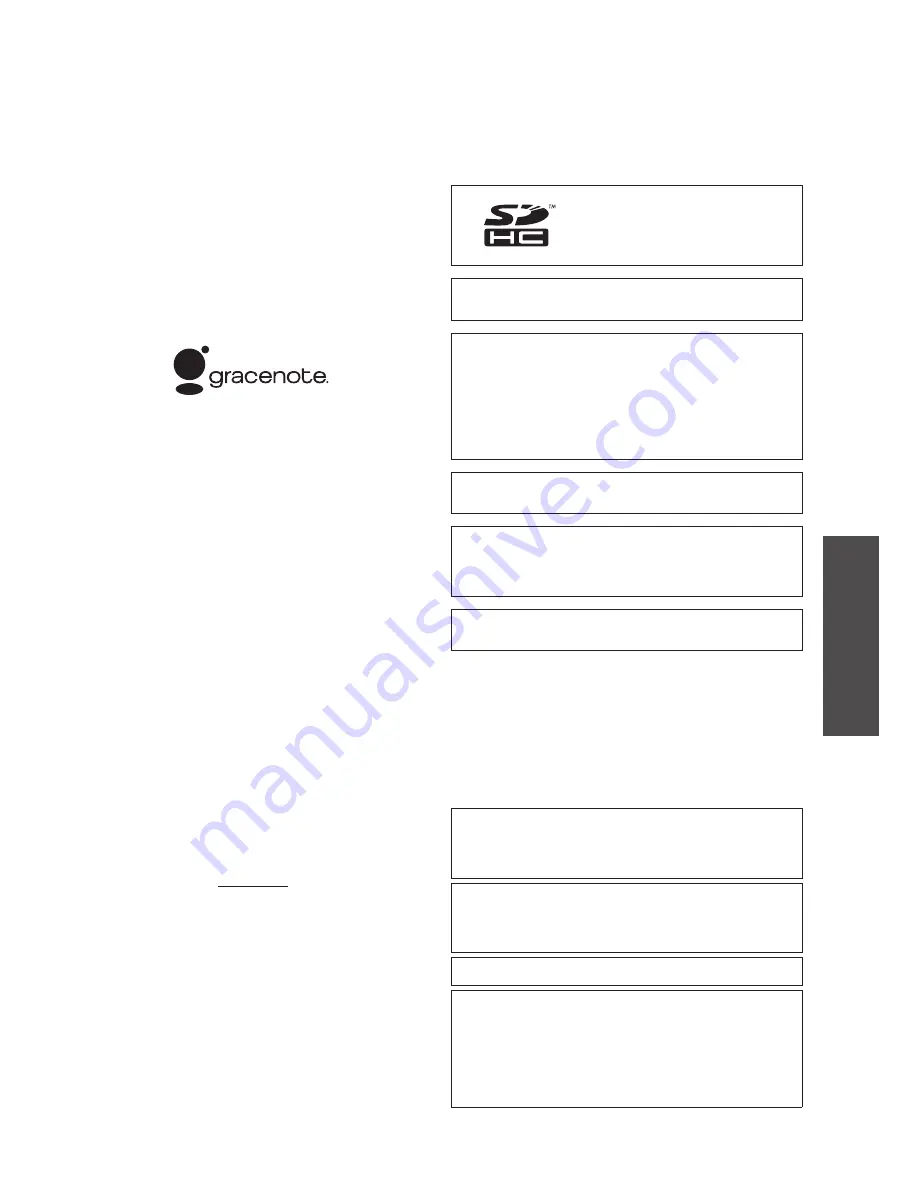
RQT9383
31
Operations
Speci
fi
cations/Maintenance
Gracenote
®
Corporate Description
Music recognition technology and related data are provided by
Gracenote
®
. Gracenote is the industry standard in music recognition
technology and related content delivery. For more information, please
visit www.gracenote.com.
Gracenote
®
Proprietary Legends
CD and music-related data from Gracenote, Inc., copyright ©
2000-2008 Gracenote. Gracenote Software, copyright © 2000-2008
Gracenote. This product and service may practice one or more of
the following U.S. Patents: #5,987,525; #6,061,680; #6,154,773,
#6,161,132, #6,230,192, #6,230,207, #6,240,459, #6,330,593, and
other patents issued or pending. Some services supplied under
license from Open Globe, Inc. for U.S. Patent: #6,304,523.
Gracenote and CDDB are registered trademarks of Gracenote.
The Gracenote logo and logotype, and the “Powered by Gracenote”
logo are trademarks of Gracenote.
Gracenote
®
End-User License Agreement
This application or device contains software from Gracenote, Inc. of
Emeryville, California (“Gracenote”). The software from Gracenote
(the “Gracenote Software”) enables this application to perform disc
and/or file identification and obtain music-related information, including
name, artist, track, and title information (“Gracenote Data”) from online
servers or embedded databases (collectively, “Gracenote Servers”)
and to perform other functions. You may use Gracenote Data only
by means of the intended End-User functions of this application or
device.
You agree that you will use Gracenote Data, the Gracenote Software,
and Gracenote Servers for your own personal non-commercial use
only. You agree not to assign, copy, transfer or transmit the
Gracenote Software or any Gracenote Data to any third party. YOU
AGREE NOT TO USE OR EXPLOIT GRACENOTE DATA, THE
GRACENOTE SOFTWARE, OR GRACENOTE SERVERS, EXCEPT
AS EXPRESSLY PERMITTED HEREIN.
You agree that your non-exclusive license to use the Gracenote Data,
the Gracenote Software, and Gracenote Servers will terminate if you
violate these restrictions. If your license terminates, you agree to
cease any and all use of the Gracenote Data, the Gracenote Software,
and Gracenote Servers. Gracenote reserves all rights in Gracenote
Data, the Gracenote Software, and the Gracenote Servers, including
all ownership rights. Under no circumstances will Gracenote become
liable for any payment to you for any information that you provide.
You agree that Gracenote, Inc. may enforce its rights under this
Agreement against you directly in its own name.
The Gracenote service uses a unique identifier to track queries for
statistical purposes. The purpose of a randomly assigned numeric
identifier is to allow the Gracenote service to count queries without
knowing anything about who you are. For more information, see the
web page for the Gracenote Privacy Policy for the Gracenote service.
The Gracenote Software and each item of Gracenote Data are
licensed to you “AS IS.”
Gracenote makes no representations or warranties, express or
implied, regarding the accuracy of any Gracenote Data from in the
Gracenote Servers. Gracenote reserves the right to delete data
from the Gracenote Servers or to change data categories for any
cause that Gracenote deems sufficient. No warranty is made that
the Gracenote Software or Gracenote Servers are error-free or that
functioning of Gracenote Software or Gracenote Servers will be
uninterrupted. Gracenote is not obligated to provide you with new
enhanced or additional data types or categories that Gracenote may
provide in the future and is free to discontinue its services at any time.
GRACENOTE DISCLAIMS ALL WARRANTIES EXPRESS
OR IMPLIED, INCLUDING, BUT NOT LIMITED TO, IMPLIED
WARRANTIES OF MERCHANTABILITY, FITNESS FOR A
PARTICULAR PURPOSE, TITLE, AND NON-INFRINGEMENT.
GRACENOTE DOES NOT WARRANT THE RESULTS THAT WILL
BE OBTAINED BY YOUR USE OF THE GRACENOTE SOFTWARE
OR ANY GRACENOTE SERVER. IN NO CASE WILL GRACENOTE
BE LIABLE FOR ANY CONSEQUENTIAL OR INCIDENTAL
DAMAGES OR FOR ANY LOST PROFITS OR LOST REVENUES.
SDHC Logo is a trademark.
Portions of this product are protected under copyright law and are
provided under license by ARIS/SOLANA/4C.
Windows Media and the Windows logo are trademarks or
registered trademarks of Microsoft Corporation in the United States
and/or other countries.
This product is protected by certain intellectual property rights of
Microsoft Corporation and third parties. Use or distribution of such
technology outside of this product is prohibited without a license
from Microsoft or an authorized Microsoft subsidiary and third
parties.
MPEG Layer-3 audio decoding technology licensed from
Fraunhofer IIS and Thomson.
The Bluetooth word mark and logos are owned by the Bluetooth
SIG, Inc. and any use of such marks by Panasonic Corporation
is under license. Other trademarks and trade names are those of
their respective owners.
iPod is a trademark of Apple Inc., registered in the U.S. and other
countries.
●
To confirm the information of software used for this product,
display “System Software Info” on “Viewing the system software
information” (
➡
page 23) and press [OK].
●
Other names, company names and product names appearing in
this document are the registered trademarks or trademarks of the
respective developer companies. Note that TM or ® mark do not
appear in this document is some cases.
●
Your attention is drawn to the fact that recording pre-recorded
tapes or discs or other published or broadcast material may
infringe copyright laws.
Panasonic assumes no liability for indemnification of contents
when recording and editing are not performed normally due to
some failures, loss of recording/editing contents (data) and direct
or indirect damage while this unit is used.
This product may receive radio interference caused by mobile
telephones during use. If such interference is apparent, please
increase separation between the product and the mobile
telephone.
THIS UNIT IS INTENDED FOR USE IN MODERATE CLIMATES.
CAUTION!
THIS PRODUCT UTILIZES A LASER.
USE OF CONTROLS OR ADJUSTMENTS OR PERFORMANCE
OF PROCEDURES OTHER THAN THOSE SPECIFIED HEREIN
MAY RESULT IN HAZARDOUS RADIATION EXPOSURE.
DO NOT OPEN COVERS AND DO NOT REPAIR YOURSELF.
REFER SERVICING TO QUALIFIED PERSONNEL.
















